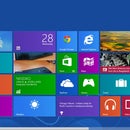Introduction: How to Change Your Windows 7 Default Login Wallpaper
If you want to change the default login wallpaper of windows 7 [the blue wallpaper] to any picture you want, heres how,
Step 1: STEP 1
Open the start menu and in the search box, type:
REGEDIT
open the program that comes.
click yes on the confirmation that comes, if you added a password, type it.
Step 2: STEP 2
Right click on HKEY_LOCAL_MACHINE and select Find
Search for OEMBackground.
Step 3: STEP 3
Double click on the entry OEMBackground, and change the value from 0 to 1
Step 4: STEP 4
%windir%\system32\oobe
go to this location from windows explorer, by copying it and pasting it there
Step 5: STEP 5
create a new folder named info and open it
create a new folder inside info named backgrounds
Step 6: ADDING THE PICTURE
rename the picture you want as the login wallpaper to backgroundDefault.jpg
place it inside the backgrounds folder that you created in the last step
THE PICTURE SHOULD BE LESS THAN 245KB IN SIZE
Step 7: AND YOU'RE DONE
just restart or put your computer to sleep or just lock it and you'll see the picture
if you want to remove it simply delete the picture from the backgrounds folder that you created and the default blue login wallpaper for win7 will be back.