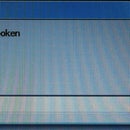Introduction: Installing an OS From a Flash Drive
Step 1: Download
1. First Download Universal USB Installer from
http://www.pendrivelinux.com/universal-usb-installer-easy-as-1-2-3/
Then download the operating system you wish to install. (Make sure it's in ISO form)
Step 2: Setup
2. Run the usb installer you just downloaded. Agree to the copyright (unless you don't for some reason) and select the os you wish to install in the drop down menu. Then click the browse button and select the location where you downloaded your new os. Below that click on the drive letter of the flashdrive that you wish to install from (make sure you choose the right one)
Note: Do not select the format option unless you want to delete EVERYTHING off your flashdrive.
Step 3: Create
3. Click the create button at the bottom of the screen. A prompt will come up asking if you want to make these changes; click yes. It will then allow that os to be booted from your flash drive.
Step 4: Boot From Computer
4. You will now have make your computer boot from its USB port. (Some older computers don't allow this.) first you have to enter your computers bios. To do this restart your computer and as soon as it starts press f2 (This may be different for you. It usually will tell you on the top right of the screen when your computer starts.) once in the bios, navigate to the boot sequence(different on all computers) locate the usb option and move it to the top of the list. Press the escape key and choose save and exit.
Step 5: Almost Done!
Your computer should now boot from your flash drive.
Congratulations you can now install an operating system from a flash drive!
Note: I am not a part of the universal usb installer and all rights go to the owner(s)