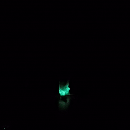Introduction: PoochPak: a Cellular Connected Smart Dog Vest
In automation, we often focus on engineering humans-in-the-loop to take advantage of the cognitive strengths of computers and the human mind. But dogs have a set of skills making them very well suited to certain tasks that humans cannot effectively perform. PoochPak introduces the sensors to relate that experience in terms of metrics we are interested in.
Our pets are invaluable to us and so we want to make sure they are well. With PoochPak, you can monitor your pet's vitals and receive notifications via SMS. PoochPak also features a night vision camera that uses computer vision to send you an SMS message when a human has been detected. This is great for search and rescue operations and/or home security.
Step 1: Wiring Your PoochPak
You will need:
(1) Raspberry Pi Zero Wireless or Raspberry Pi 3
(1) Hologram Nova + (1) Hologram Global IoT SIM Card
(1) Adafruit Analog Accelerometer: ADXL335
(1) Adafruit DS18B20 Temperature sensor
(1) Adafruit MCP3008-8 channel 10 bit ADC + (1) Resistor 4.75k ohm
(1) Rechargeable Lithium Ion Battery
Dog harness of choice
For the Wiring
To wire all of the sensors to the raspberry pi, please follow the wiring diagram in the schematic section below. We wired all these sensors to a small pcb board for more reliable connections while the vest is worn. You should connect the Hologram Nova via a usb port (for the zero we used a microusb to usb converter). You should also connect the pi camera using the appropriate camera ribbon.
Step 2: Installation
Compatibility between project dependencies requires python3.4 as default python3. You should burn this specific
image for your raspberry pi zero/ pi 3. After making this image and wiring the pi, boot up and go through the first-time boot configuration calling:
sudo raspi-config
. You should make sure to:
- Under Advanced Options, Expand filesystem
Under Localization Options change timezone
Change User password
Under Interfacing Options, enable ssh, camera, SPI, IC2, and Serial
After a reboot, git clone this repo:
cd ~/ git clone https://github.com/mayorquinmachines/PoochPak.git cd PoochPak
Run the install script to install all dependencies. Note: This will take a long time! Leave it running overnight.
./install.sh
Reboot your pi after the install script has finished. Run:
sudo modprobe bcm2835-v4l2
sudo modprobe w1-gpio sudo modprobe w1-therm
This is just making sure all modules needed to communicate with the sensors are enabled.
Setting up Hologram
To use hologram to send SMS, you'll need to set up you Hologram Dashboard and activate your sim card. Here is the Hologram starter guide for doing just that. The install script has handled installing hologram-cli and hologram-python-sdk for you. You can test this by running:
sudo hologram version
Once your sim card is activated and your device shows that it
is live in your Dashboard, you want to set up a phone number you want to send SMS messages to. In your Dashboard, click on your device and navigate to Configuration. From that page, you'll want to configure your phone number under Configure phone number. This should set up you Nova to send SMS messages to this phone number. In this same page, you'll see + Show Device Key. Clicking on this button will give you a key you'll need to authenticate your hologram-python-sdk. You'll want to create a config file where you'll place this key for use. Run the following:
cd ~/PoochPak
touch config.py echo "DEVICEKEY=''" >> config.py
Step 3: Run
Finally, to run the code for object recognition and starting the sensor server, follow the instructions below!
Starting YOLO object recognition
cd yolo_picam/ nohup sudo python3 picam.py &
Starting Server
nohup sudo python poochpak_server.py &
When a person has been detected, you will receive a SMS message to the phone you configured in your Hologram Dashboard. To see the video recorded when a person has been detected, navigate to http://<<your-raspberry-pi>> and the video file will be available for you to download. If you navigate to http://<<your-raspberry-pi>>:8925 , you'll be able to get a dictionary with the readings from the sensors as well as GPS location of the vest.
Step 4: Troubleshooting
If you're having issues with the Yolo object recognitition script (picam.py) not finding the camera, it could be that you need to reenable the camera again. Try enabling it again using "sudo raspi-config" and run :
sudo modprobe bcm2835-v4l2
Sometimes the Hologram Nova loses signal. You should make sure that the red LED is lit up and the blue LED is flashing. Rapid flashing means you're on the 3G network, slower flashing means 2G network, and no blue light means the Nova isn't on a network yet.
If the sensors aren't working correctly, take a look at the wiring again and make sure everything is correct. Then try reenabling their modules again:
sudo modprobe w1-gpio #For temp sensor
sudo modprobe w1-therm #For temp sensor sudo modprobe spi-bcm2708 #For pulse sensor
There are also a script you can run to test all of the sensors. Try running:
python ~/PoochPak/tests/run_tests.py