Introduction: Processing Film Negatives Without a Scanner
In this instructable I will show you how to turn your negative film to a digital positive using stuff you have laying around the house, a digital camera and free software. Sound cool? Great read on.
If you just want to dig right in go ahead and skip to the next section.
Many, many, many (too many many's?) years ago when I was a young, healthy and adventurous sort of lad my uncle and I (more like my brother) both being avid climbers, trekkers and such decided we needed to go to Peru. We sold most of what we owned packed up the rest and left it with relatives. Off we went to South America for what for me was the adventure of a lifetime in just about every way.
Now some of you won't believe this but back then there were no such things as digital cameras (well there were but they were not commercially available to the public). See maybe it wasn't to many many's LOL? Anyway along with us on our trip was my trusty Pentax K-1000 and a ton of film. Once we were done with our trip I had zero dollars and zero cents to my name (or is that sense?). My uncle footed the bill to process the film (yes back then you had to go somewhere and have someone process it or have a thing called a dark room). Anyway the deal was he paid to have them processed and got to pick any photos he wanted and keep them. Then later when I had more money I could go and have the negatives that were taken printed again and have my copy. Great deal right? Unfortunately what really happened was I have dragged a big bag full of negatives around with me across the country and back and never got around to processing them. That is until the other day.....
I had a scanner which was capable of scanning negatives that had been sitting around forever collecting dust. As I was trying to clean up the pile of messes from my projects and such I decided it just had to get plugged in and used or scavenged for parts (I have been kicking around a CNC build and the parts in it were on my list). I thought perfect time to digitize the film and actually be able to see the pics right? Well as it turns out my scanner was toast after much research I determined it was unable to be fixed and it was time for the screwdriver to come out CNC machine 1 photos 0.
Well now the photos were on my mind and they just HAD to be processed but I really didn't want to shell out money for another scanner that I didn't really want cluttering up the house so what other options? I remembered seeing a youtube video a while back about taking digital pics of the negatives and using photoshop to convert the negative to a positive. While I do have a copy of PS on another machine the PSU (and subsequent replacement one) blew on it and not having a disk or copy of the license another alternative had to be found. I have been using Gimp and Sumopaint as a replacement and decided they could be used just as well and both are free. The process also involved a light box of course to light the negative to take the photo. Well I had this torn apart scanner and it has all the parts for a light box and I did do that. However as I was doing this I thought of several other ways of doing this and for me some easier and more manageable. This process is the point of this instructable so let's get started.
Step 1: What Will You Need?
The answer to the title of this section is really just a digital camera, a computer with some free software, and a lightbox. Let me say though that this instructable is more about showing the process and letting you experiment as I have done and will explain as we go along.
Camera
Personally I am using a Rebel EOS but really any digital camera should work including a phone camera I would imagine.
Software
There are a lot of options here as mentioned you could use a copy of Photoshop which is really in many ways the best out there. As mentioned this wasn't an option for me.
Gimp is an opensource image editor with most of the features of Photoshop and does absolutely everything we need here. You can get a copy here Gimp
If you don't feel like downloading and installing software or are unable to for some reason have no fear there is a great web based app that can do what you need called Sumo Paint and it can be found here Sumopaint
You "can" use microsoft paint too though it is only VERY basic and while it will invert the negative you don't have all the options for levels, hue, brigthness/contrast etc that the others offer and as such I would really just avoid it but again you can in fact use it.
Lightbox
Ok well this one really what we need is a light source and a diffuser for that light source that is flat to lay the slide on. I have experimented with a number of materials and set ups which I will cover later but they range from a lunchable container from my daughter, to a bottle of rubbing alcohol, to the original scanner diffuser. The light source I have similarly played with using a normal incandescent bulb in a desktop lamp, a small LED flashlight, the light on my solder station helping hands, and the mini fluorescent bulbs from the scanner. It is also nice to have (but not strictly necessary) some glass (mine came from dollar store picture frames), a container of some sort as a "box" and a reflective material (I used some very bright aluminum plate from the scanner enclosures or some aluminum foil).
Step 2: Building a Lightbox
Ok first things first here. We will need to build a lightbox. (Of course if you have one already great you can skip this step but you may want to read it anyway). What you want is a good clean and fairly bright light source that isn't going to have "focus" points where it is brighter in one spot over another and a uniform translucent plastic or other material to diffuse the light source. It also helps to have some glass to sandwich the slide in to keep it flat and avoid bowing or twisting.
When I first started this all I did was took a normal desk lamp, laid a sheet of normal printer paper over and took 2 pieces of glass laid the slide in between and set on top of that. In this step I am showing the set ups in the next I will show the results and discuss. Take a look above to see the lamp. ***PLEASE TAKE NOTE**** if you are using an incandescent bulb you want to be careful and make sure there is good clearance as they heat up and negatives are very sensitive to heat you don't want to distort you negative in this way so be careful.
Next I used the scanner bed and the little fluorescent light from the scanner. I sorted out the power pins on the pcb and managed to power it from my breadboard on a 5v rail. This of course was a good result that is the set up it is designed for. The down side is that the clunky wire up which pulls loose easy when working and doing a lot of negatives and the fact that the light window on the unit is actually smaller than the slides which is a problem discussed later. (I could of course remove the bulbs and solder things up or build something less kludgey but I found a method I like better and those bulbs are whispering to me something about a desk lamp or some other project lol).
I also tried a bottle of rubbing alcohol which is in a milky clear bottle over the lamp which worked pretty well.
I also made a box using a latex glove stretched over a coffee container Not suggested as the latex has powder on it and the latex doesn't necessarily produce a clean even surface (more on this later).
Finally what I made and plan on using is using the lunchable container cut a hole in a coffee container and inserted it on the top, I made a little glass lid of sorts with a tape hinge, lined it with aluminum foil inside and used my helping hands soldering lamp to shine light up into the cavity of the coffee container. This works great.
Just looking around the house other potential ideas were old plastic take out containers, those plastic storage bins, milk carton on and on. What you want is something that is a milky clear color with a very uniform texture (texture or scratches etc will effect the output more on that later).
Step 3: How I Built the Lightbox I Am Using
As mentioned there are plenty of ways to skin this cat but thought I would show how I constructed the one that I am going to be using. It isn't pretty as it doesn't need to be and it is disposable in the long run so spending a lot of time making it fancy doesn't make sense for me on this project. I just need to get all my photos converted and done.
First the diffuser as mentioned is a lunchable container. Again lots of options here for you but that's what I chose.
Now mark and cut out a hole in a container to fit the diffuser into. In this case I used an old foldgers coffee container.
Next line the inside of the container with some sort of reflective surface (help diffuse the light even more before it gets to the diffuser. You could use some other reflective material or really you can probably get by without this I found it helped.
Place your diffuser in the hole you cut out and fasten it with tape, hot glue, or whatever floats your boat.
Next I took a piece of glass and cut it to fit over the diffuser. I ground down the edges and then taped them with electrical tape. I did that for a number of reasons. First we don't want to scratch up our negatives, second we don't want to cut ourselves, it also helps contain the light in a border and helps in making a makeshift hinge (trust me after doing a lot of slides that is a real benefit). Make sure you clean the glass completely any dust, smudge etc will show up in your finished photo and isn't something you likely want. I suggest using an instructables shirt like above (not really it's just what was closest to hand).
Finally set on top of a light source. And start inserting negatives and photographing them.
Step 4: Shooting Your Photos and Processing Them.
A couple of notes on this section. If you look at the images I included the original photograph, photographed. It came out brighter than it looks in real life due to flash but I included it as a point of reference. The way I have arranged this is to include the negative and positive processed exactly the same for each lightbox source. Now while that shows you the direct results side by side what it does not do is cover using the tools in the software for adjusting balance, hue, brightness/contrast etc. That said most of these images would be greatly improved with some minor touch up in the editor for example many of them are very skewed to blue as you may have noticed.
The reason I chose the photo I did was because it was the first roll I grabbed and I had the original photo of this negative. It had a lot of contrast and depth of field and a fair amount of color variation. Once I had started with it well it just kinda became my test piece. That or maybe I just got "The The - Jealous of Youth" stuck in my head lol.
Tips on taking the photos
Keep the amount of ambient light to a minimum you could even put a sheet or something over your head while doing this to avoid it. That will help reduce any unwanted glare etc.
DO NOT use flash it will reflect and be a big blur.
Make sure your light box doesn't have any light "focus" points or dark points in the field of the negative.
Take the picture as square on as you can.
Play with the distance of the light from the diffuser.
Make sure your negative, glass, and diffuser are all clean with no dust, hair, smudges etc.
Take the picture in the highest res you can and zoomed in as much as you can.
Try to have the negative evenly lit.
I haven't done so but you may want to play with aperture and shutter speeds.
As you will see in the photos the diffuser matters a lot so clean is best for good pics but if you look at some of the pics above you can see that you could come up with some cool effects. Play with that if you like the paper made the photos look like old photos with cool effects. I also put a flat magnifying lens in one and you can see that circle pattern. Another option for doing creative stuff is using 2 negatives on top of each other. Anyway play with it would be interested in seeing what people come up with.
Processing the photos
- Open the picture in Gimp (or whatever app)
- Use the selection tool and select the image only (not the borders etc and try to remove all of the negative border)
- Go to Image -> Crop to Selection
- Go to Colors -> Auto -> White Balance (you don't have to do this step but it's what I did and it helps play around)
- Go to Colors -> Invert (Converts the negative to a positive)
Boom you have you image in positive. Now that said as you can see above just doing this leaves something to be desired on many of the pics. I can't tell you exactly what to do from here because it is going to depend on the image and your preferences but here are some things you will probably want to play with and adjust.
Colors -> Auto -> Equalize can help some photos (the most pronounced though all of them can help)
Colors -> Levels (then you can play each channel select from the drop down, then slide the 3 triangles below the graph)
Also under colors you can play with Color Balance, Brightness and Contrast and Hue/Saturation.
When you are satisfied File -> Export As
If you are using Sumopaint the same basics apply though I am not covering that here.
Step 5: Final Thoughts
As I mentioned this instructable is more about providing grist for your mill and showing you what is involved in the process so you can go off and be creative and come up with other ways of doing it. I hope you found this instructable informative and inspiring. If you did please throw me a vote I plan on entering the following
Alternative Uses (well I think pretty much everything in this was)
Before and After (Negative then a Positive, Physical then Digital)
And of course Photography Tips and Tricks.
Make sure to check out my other instructables as well. As always thanks for taking the time to read this.
Step 6:
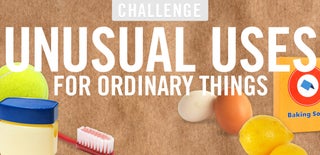
Participated in the
Unusual Uses Challenge

Participated in the
Before and After Contest

Participated in the
Photography Tips and Tricks Contest













