Introduction: SNES + Teensy = USB/PS3 Gamepad
The Super Nintendo controller is one of the best gamepads ever made. This tutorial will show how you can breathe life into your old SNES controller so you can use it with your PC and your PS3.
You will need the following items:
SNES Controller
Teensy 2.0 USB Board (http://www.pjrc.com/teensy/ )
USB Cable (http://www.pjrc.com/store/cable_usb_mini_b.html )
Soldering Iron
Solder and Flux
Wire Stripper
Slip Joint Pliers
Needle Nose Pliers
Diagonal Pliers
Knife or Blade
Philips Precision Screwdriver
Step 1: The SNES Controller
Remove the 5 screws from the back of the SNES controller and pull the back of the controller off. We can see the back of the PCB and the wire harness connector. Remove the wire harness. We are going to use the wire harness to attach the Teensy, so be careful when removing it.
Step 2: The Teensy USB Board
Think of the Teensy as a tiny computer we are going to program to behave like a USB/PS3 gamepad. All we have to do is hook up the SNES wires to it.
First, we need to put our program onto the Teensy. Download the Teensy loader application at:
http://www.pjrc.com/teensy/loader.html .
Next, download our USB/PS3 program for SNES from:
https://github.com/johnburkert/YeOldeJoystick/blob/master/hex/ps3_gamepad_snes.hex .
This file is the program we are going to run on the Teensy. It tells the Teensy to behave like a PS3 controller. If you are a programmer, feel free to grab the source code and make your own modifications. I also have a hex file that tells the Teensy to treat the SNES gamepad like a USB Keyboard, which is useful for some Android tablets that have USB input, but don't support gamepads.
Now that we have the loader application and the hex file, we need to put the hex file on the Teensy.
Step 1: Connect the Teensy to your PC
Step 2: Press the reset button on the Teensy
Step 3: Select the hex file you downloaded above with the loader application.
Step 4: Press 'Program'
Step 5: Wait a few seconds...
Step 6: Press 'Reboot'
Step 7: Wait a few seconds...
Step 8: You are done programming the Teensy!
Additional instructions for connecting and programming the Teensy can be found at http://www.pjrc.com/teensy/first_use.html .
Step 3: Stripping the Wire Harness
Strip the wire harness so it looks like the picture. When stripping the wires, note that they have threading inside that will need to be clipped away. You only need to expose a small tip of each wire, we are going to solder that into the Teensy.
Step 4: Soldering the Wire Harness to the Teensy
Solder each wire into the Teensy as follows:
White Cable (VCC) -> Teensy VCC
Yellow Cable (CLOCK) -> Teensy PB0
Orange Cable (LATCH) -> Teensy PB1
Red Cable (DATA) -> Teensy PB2
Brown Cable (GND) -> Teensy GND
Teensy pinout is at:
http://www.pjrc.com/teensy/pinout.html (Teensy 2.0 Pin Assignments, Using C Language)
Step 5: Making Room for the Teensy
We need to modify the back of the SNES controller case to make room for the Teensy. The picture shows the 2 spots that need removed. First clip the plastic, then use the needle pliers to peel the plastic away from the base. When you are finished, it should like the bottom-right picture. The free space we just created is where we are going to put the Teensy.
Step 6: Put the USB Cable on a Diet
The head of a USB cable is fat. We need it slim so it will fit inside the SNES controller case. We are going to cut away the rubber housing around the connector. Put the connector on it's side and hold it with pliers. Follow the edge and cut gently with a blade for each side. WARNING!!! DO NOT PUT YOUR FINGERS NEAR THE BLADE!!! When you are done it should look like the right side of the picture. Wrap the wire we just exposed with some electrical tape.
Step 7: Putting It All Together
Connect the wire harness to the connector on the PCB. Wrap the USB cable around the notches that lead out of the casing. Now, VERY GENTLY, put the controller back together. Watch out for pinched cables and pinched Teensies! Take your time with this, it takes me a couple minutes to get everything situated just right. Put the 5 screws back in and bask in the glory of your hard work. You now have a USB/PS3/KEYBOARD gamepad that can be reprogrammed to be whatever you want it to be!
Step 8: Button Mappings
Button Mappings:
A -> Circle
B -> Cross
X -> Triangle
Y -> Square
L1 -> L1
R1 -> R1
Up -> Up
Down -> Down
Left -> Left
Right -> Right
Start -> Start
Select -> Select
Virtual Button Mappings:
Select + Start -> PS Home
Select + L1 -> L2
Select + R1 -> R2
Select + Start + L1 + R1 -> Reboot (for when you want to load a new program with the Teensy loader application)
You can test your new gamepad in Windows 7 by running "joy.cpl". Highlight the controller and select 'Properties'.
Step 9: Credits
For awesome instructions on reading data from the NES pins (SNES is similiar):
http://www.artlum.com/gameduino/nes.html
For amazing details on SNES/NES pinouts:
http://pinouts.ru/Game/snescontroller_pinout.shtml
For blowing my mind with PS3 Home button support (This code is the basis for what we are using here):
http://www.slashdev.ca/2010/05/25/ps3-gamepad-with-home-button/
For developing a kick-ass, affordable and easy-to-use USB board:
http://www.pjrc.com/teensy/index.html
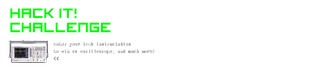
Participated in the
Hack It! Challenge

Participated in the
Pocket-Sized Contest











