Introduction: Smartphone Controlled Robot (Ble Bot)
This is my first contest on Instructable and I have tried my best i have made a Bluetooth controlled robot or you can say car and it can be controlled by using an android smartphone which have bluetooth
Step 1: Material Needed:-
- Arduino
- HC-05(Bluetooth module)
- Motor Driver (L293D)
- Chassis
- Motors
- Wheels
- Castor Wheels
- Jumper Wire
- Screw & Nuts
And some instruments
such as:-
- 9volt Battery with clip
- computer with arduino ide
- Adapter
- Smartphone
- DC power plug(optional)
Step 2: Connect HC-05 to Arduino
In this project i have used HC-05 but you can use any other Bluetooth module that support Arduino
now let see how to connect HC-05 to Arduino
So connect the
+5v ----to--------->+5v
Gnd----to--------->Gnd
Rx -----to--------->pin1
Tx------to--------->pin0
Step 3: Now Make Connections of the Motor Driver (L293D)
In L293D motor driver it have
• 3 power pins
• 4 direction pins 2 for each motor\
• it is two wheels motor drive
So 1 pin from 3 power pin is enable pin it just need +5v from the Arduino and rest 2 are the power pins for the motor it needs +12 volt of DC current
So for +12 volt either we can use two 9 volt battery as 18 volt nor we can use +12 volt direct DC current
Step 4: Then Connect the Motors and Wheels
Connect both motor and wheel on the chassis connect it using screw then connect the motor to the motor driver
Step 5: Connect the Castor Wheels
Connect the Castor wheel to the front part of chassis using screws . In some of the chassis it is not needed .
Step 6: Now Assemble All Things on the Chassis
Chassis are made up of metal so they are conductor of current but some of them are painted for insulation but sometimes it do not work so I suggest you to use tape in such areas where paint get off
Step 7: Upload the Code
Upload the Code to the Arduino
/*
* this a arduino project made by areeb
* for more information goto my blog
* http://diy-areeb.blogspot.com
*/
int RightFront = 5;//pin for Right forward
int RightBack = 6; //pin for Right Backword
int LeftFront = 7; //pin for Left forward
int LeftBack = 8; //pin for Left backward
int RecivedData = 'g'; // begin the serial programmevoid setup() {
Serial.begin(9600); // Begin the serial Communication via bluetooth
pinMode(LeftFront, OUTPUT);
pinMode(LeftBack, OUTPUT);
pinMode(RightFront, OUTPUT);
pinMode(RightBack, OUTPUT);
}void loop() {
RecivedData = Serial.read();
if(RecivedData=='w'){ // Forward
Serial.println(RecivedData);
digitalWrite(LeftBack, LOW);
digitalWrite(RightBack, LOW);
digitalWrite(LeftFront, HIGH);
digitalWrite(RightFront, HIGH);
}
if(RecivedData=='a'){ // right
Serial.println(RecivedData);
digitalWrite(LeftBack, HIGH);
digitalWrite(RightBack, LOW);
digitalWrite(LeftFront, LOW);
digitalWrite(RightFront, HIGH);
}if(RecivedData=='d'){ // left
Serial.println(RecivedData);
digitalWrite(LeftBack, LOW);
digitalWrite(RightBack, HIGH);
digitalWrite(RightFront, LOW);
digitalWrite(LeftFront, HIGH);
}if(RecivedData=='s'){ // Reverse
Serial.println(RecivedData);
digitalWrite(LeftFront, LOW);
digitalWrite(RightFront, LOW);
digitalWrite(LeftBack, HIGH);
digitalWrite(RightBack, HIGH);
}
if(RecivedData==' '){ // Stop
Serial.println(RecivedData);
digitalWrite(LeftBack, LOW);
digitalWrite(RightBack, LOW);
digitalWrite(LeftFront, LOW);
digitalWrite(RightFront, LOW);
}
}
Attachments
Step 8: Let Configure the App
You Can See it in Video
And i am explaining it her also
So first of all you have to download the app from google play so download it here.
Till it is downloading you Should pair HC-05(not in video)
So for pairing HC-05 follow these steps. if already paired ignore
• open setting > Bluetooth > Scan for Device
• It will found HC-05
• Click on HC-05 or click on pair button
• it will ask the passcode the default passcode of HC-05 is 1234
• so enter 1234
• then it will be paired
Open the App
when you open the app it ask to connect to a device then click on HC-05. then on the right top click on the setting and configure it as shown in video
Enter
• w for UP
• s for DOWN
• a for LEFT
• d for RIGHT
• 'space' for BRAKE
Step 9: VOTE ME
PLEASE VOTE ME BY CLICKING ON THE ,TROPHY OR VOTE BUTTON ON THE TOP RIGHT SIDE
PLEASE LIKE MY PROJECT ALSO
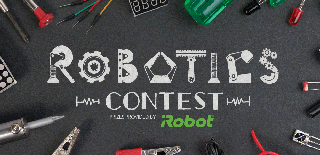
Participated in the
Robotics Contest 2017

Participated in the
Microcontroller Contest 2017











