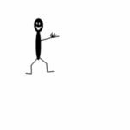Introduction: Text Movies in Batch
Hi, I'm wazupwiop, and this is my first instructable. In this instructable I will show you how to make a basic text movie in batch. I recommend you see the text star wars movie in another instructable for motivation, encoragement, and to see what can be done. Download the .bat file below. It might say it is a tmp file, but rename it to stick.bat I also recommend that you READ EACH STEP COMPLETELY AND THOROUGHLY BEFORE ATTEMPTING
Step 1: Some Basic Batch Commands
ok here are some basic batch commands, and what they do:
@ before a command- ex. @echo off- it doesn't allow echo to be seen in the text video
@echo on- allows it to be seen
pause- makes the viewer push a button before moving on
echo-(make sure there is a space between echo and what you want to say) echo, before a string of words, lets them be seen in your command prompt. THERE ARE SOME SYMBOLS THAT ARE NOT ALLOWED LIKE: | < > to name a few the line is shift+\ buttons
cls- clears screen of what your viewing
exit-exits command prompt
these are mostly what I use to make my movies, but if you learn more that is great
this is a command prompt window
Step 2: Example of a Movie
"@ECHO OFF
ECHO HI, I AM STICK MAN
ECHO.
ECHO O
ECHO -[]-
ECHO /\
pause
cls
echo I KNOW Kung-fu! HI YA!
echo.
echo O l l o
echo -[]- -[]-
echo /\____________/\___L_____o
pause
cls
ECHO poor man, boo hoo (puts weopon down)
ECHO.
ECHO O
ECHO -[]-
ECHO /\ l_______________L______o
pause
cls
Echo Lets pick him up
echo.
echo O
echo []-L
echo _____________/\__\_____o_______
pause
cls
ECHO ARG!
ECHO L
ECHO ii
ECHO O
ECHO []
ECHO /\
pause
cls
ECHO WOOPS!!!!
Echo.
ECHO o
ECHO []__ _
ECHO O
ECHO []-
ECHO _______________/\
pause
Cls
ECHO AHHHHHH!
ECHO ______ ________
ECHO I [] I I [] I
ECHO I [] I o I [] I
ECHO I [] I []__ I [] I
pause
Cls
ECHO AHHHHHH! (cont.)
ECHO ______ ________
ECHO I[] I I[][] I
ECHO I []I o I []I
ECHO I[] I []__ I [] I
pause
cls
ECHO BOOM (hits wall)
ECHO 1
ECHO 1 O
ECHO 1[]__
ECHO 1
ECHO 1
pause
cls
ECHO OWWWW!!!!!! leaves impression in wall and is covered in debris
ECHO.
ECHO 1
ECHO 1
ECHO.
ECHO L[[[[[]o
pause
cls
ECHO stick man to the rescue
pause
cls
ECHO picks man up, brushes him off, and sets him on his feet (he is wearing a cape)
ECHO.
ECHO o O _____
ECHO []-[]
ECHO L II
pause
cls
ECHO Stick man says: Let's be friends
ECHO the dude says: sure
ECHO and they were friends, they shook on it
ECHO.
ECHO o O
ECHO []\/[]
ECHO L II
pause
cls
ECHO THE END
pause
cls
ECHO movie made by LEVO GAMES
pause
cls
exit"
paste everything in the quotation marks. DON'T PASTE QUOTATION MARKS!!!!!
another thing is that it might not appear right in your command prompt window, because of the system you are using (i use xp)
you're better off with the batch file included because this is a little messed up.
Step 3: Starting the Making of Your Movie
OK!!!!! you have probably watched my video by now. If you are new to batch you are probably wondering how I did that. Well I'll show you. First we need artwork out of text like so (make your own, but don't use illegal symbols):
O
-[]-
/\
O_____
-[]
/\
These two stick dudes were in my movie
Step 4: PROGRAMMING
OK. So you have your art, your commands, your computer, and command prompt. So know your wondering,"What order do I put them in?" Well I'll show you here. Look at my movie to see an example.
OK notice how I began:
@ECHO
put that at the beginning to make echo not appear.
Then put echo for every line after that. (that you want text after, "echo." with no quotes will make a blank line) Like so:
echo HI I AM STICKY
echo O
echo []
echo /\
THEN (this is important) put PAUSE and CLS like so:
pause
cls
REMEMBER YOU WANT THE VIDEO WATCHER TO SEE YOUR TEXT BEFORE THE SCREEN CLEARS!!!!!!!
Do this above for how ever many screens/pictures you want to show.
this is an example of a batch program (not a movie though)
Step 5: THE ENDING!!!!!! SO EXCITING
SO...... I've made my art, programmed it, and I think I have done it right so far (PM me with the art and programming and I might be able to troubleshoot it if yours doesn't work), How do I end it? I'll tell you now.
up here is where your last pic is
pause so the viewer can see it
cls so the screen clears
Exit should be the last thing on there
Step 6: Final Thoughts, Suggestions, and Troubleshooting Tips
ok final thoughts:
caps DO nOt MaTTeR
always put a period after an echo for a blank line
save your movie as .bat ALWAYS
suggestions:
BE NEAT programming long scripts can be hard if it isn't neat
you can put your commands in ALL CAPS to make them more identifiable
after your first screen you can save as whatever.bat so you can check your work, and all you have to do is save and open your file and changes are there
Troubleshooting:
if it skips a screen make sure your pause is before your cls
random events can happen if you use illegal characters and text.
umm......... I almost always have to troubleshoot
I use XP you may use ME, 2000, 98, 95, or something else. Learn commands for your system (there are only minor differences)
a batch file icon looks somthin like this
Participated in the
The Instructables Book Contest