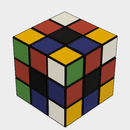Introduction: Threaded Rods and Nuts in Fusion360
I was working on a project the other day when a design called for a couple of threaded rods and nuts. This wasn't an issue as I could've just ran to any local hardware store and picked a few up. The problem was that it was raining and I was tucked cozily away in my cave with a cup of coffee. My solution was to simply create my own using Fusion 360 and a 3D printer! It takes roughly 3 minutes of work and actually saves you a couple bucks in the end!
Requirements:
A basic knowledge of Fusion 360
A 3d printer if you want to print the rods.
Step 1: Creating a Threaded Rod Pt 1
Start a new design and create a new component (right click on the box with your designs name in the browser window) to work with.
Make sure the component you created is active, click "create a sketch" and pick a plane.
The base of a threaded rod is simply an elongated cylinder so draw a simple circle about the origin and size it to the diameter you want to end with.
Under the Create menu, click extrude and click on your drawing. Size it to the length you would like and hit ok.
Step 2: Creating a Threaded Rod Pt 2
Fusion 360 has an AWESOME feature that does pretty much everything else for you!
Go to "create" again and about halfway down the menu click on the option called "thread".
Click on the side of the cylinder and check the box that says "modeled". That will allow you to actively view exactly what the threading will look like.
The next option allows you to select the type of threading to use. I have found that ISO Metric Trapezoidal works well for 3D printing.
"size" changes the diameter of the threads while "designation changes the spacing of the threads.
"direction" determines the direction of the spiral so I personally just leave it at right hand.
Click the "remember size" box to make things easier later and click ok.
You should now have a perfectly threaded Rod ready to send to the printer.
Step 3: Creating a Nut
Creating a nut that matches a threaded rod is just as easy as the rod itself.
Create a new component and a new sketch on any plane.
The sketch can be done in many different ways but what you need to end up with is a hexagon with a center circle in the middle. If you go to the sketch menu and click on polygon -> circumscribed polygon and then click any drag, it will sketch a basic hexagon out for you. Size it how you'd like and then sketch a circle out from the center point for the center hole.
Extrude the sketch out and you are ready for threading.
Click on create -> thread again and select the inner circle of the nut. Since you selected "remember size" earlier, everything should pop up exactly matching how you created the threaded rod. Click ok and you have a threaded nut!
Step 4: Optional: 3d Print
If you would like to print the Rod and Nut, Fusion 360 makes it a breeze!
Go to the toolbar and click on the "make" button, in the dropdown menu click on "3D print".
Click on the part that you'd like to print and then you have two options. If you check "Send to 3D Print Utility", it will allow you to directly send it to Cura for example. If you do not select this, it will allow you to save the object as an stl file to later import into a printing utility.

Participated in the
First Time Author Contest

Participated in the
Makerspace Contest 2017