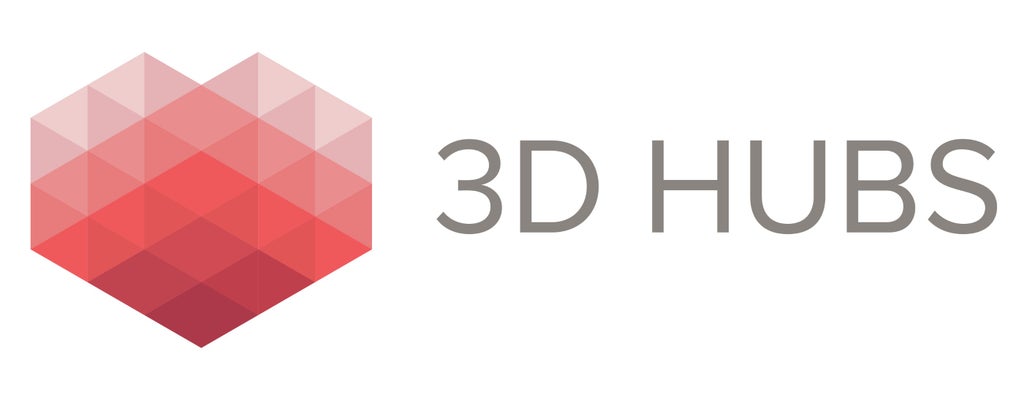Introduction: Advanced 3D Printing Class: Tools + Materials
In this class, you will learn everything you need to know to design and 3D print your own creations. 3D printing is a kind of additive manufacturing in which an object is created by building up successive layers of material. Unlike subtractive manufacturing (which covers everything from drilling to milling), 3D printing allows us to quickly and cheaply make complex objects without expensive molding and casting tools.
In this class, you'll learn how to design, 3D model, and 3D print using a consumer grade desktop machine. With this class and enough practice, you'll be designing and printing like a pro in no time. If you want a more lightweight introduction to 3D printing, check out our free Easy 3D Printing Class before tackling this class!
Throughout this class, you'll learn about large-scale design, multi-part assembly, and finishing with the Bike Fender project.

ABOUT ME:

I'm Jonathan Odom (a.k.a. JON-A-TRON). I've been designing and 3D modeling for over 13 years. I grew up in rural Louisiana and got my Bachelor of Architecture at SCIArc in Los Angeles in 2009. I've worked in film animatronics, special effects, product design, tech art, urban design, and architecture. I got into digital fabrication while in school in 2006 and have been 3D printing ever since.
Step 1: 3D Printers
There are so many desktop 3D printers to choose from, there's no way I could give you a definite answer on which one to choose. The main factors you have to balance are price, reliability, and familiarity with machines. Make Magazine has an outstanding 3D Printer Buyer's Guide that will help you choose the printer that's right for you.
I'm recommending the Dremel Idea Builder because it works for me. Here's why:

Dremel 3D Idea Builder ($800)
- Build Volume: 9” (230mm) (X) x 5.9” (150mm) (Y) x 5.5” (140mm) (Z)
- Materials: PLA
- Pros: Affordable, reliable, easy maintenance, quiet, great customer support, files pulled from internal memory, excellent machine interface.
- Cons: Inferior support structures for substantial overhanging geometry (3rd party software can solve this problem).
The Dremel 3D Idea Builder is a sign of things to come: a long established, profitable hardware company has learned from the startups and entered the market with an affordable, widely available 3D printer.
Here is my experience with the machine: With heavy, regular use for over 9 months, the machine is still working well. Filament jams are rare and easy to fix. Printing failures happen maybe 15% of the time (which in my experience is comparable to the Rep-2).
I recommend this machine because it's ready to use right out of the box using very simple software. It's the right mix of affordability, build volume, and user-friendliness.
Go to the Glossary for more info on the Dremel and other 3D printer options.

Printrbot Play ($400)
- Build Volume: 4" (100mm) (X) x 4.1" (105mm) (Y) x 5" (130mm) (Z)
- Materials: PLA
- Pros: Very affordable, reliable, easy maintenance, great customer support, files pulled from internal memory, seriously well built.
- Cons: Small build volume.
The Printrbot Play is an amazing little machine. $400 for a 3D printer that's this well made, has internal memory, and has really good tech support is pretty amazing. The only issue with this one is that it's got a small build volume. If you're looking to get started with 3D Printing on a budget, this is the printer for you.

Creality CR-10 ($400)
- Build Volume: 11.8" (300mm) (X) x 11.8" (300mm) (Y) x 15.75" (400mm) (Z)
- Materials: PLA, ABS, HIPS, Nylon, PETG
- Pros: Very affordable, high quality prints, huge build volume, easy to unclog / repair, customizable, heated bed (allows for much wider range of filaments and prevents prints peeling up), on-board computer control, fast nozzle heating.
- Cons: Some assembly required, takes up a lot of space, not a simple, self-contained box (power supply and printer are separate objects connected by cables).
In terms of bang for the buck, this is the best printer I'm aware of. The build volume is huge but it's still less than $400. It's a bit messy on a desktop because the power supply and printer are separate, but that's a small price to pay. The print quality is excellent in my experience, the heated bed opens you up to a whole range of high-performance filaments, and even though it's sold as a "kit", it basically just comes in two parts that screw together and a bunch of cables you have to plug in. If you're a little more savvy with machines and not intimidated by some assembly, this machine can't be beat.
Step 2: Service Bureaus
You don't have to have your own 3D printer to take this class. If you want to get 3D prints made and mailed to you, you can go with a Service Bureau.
A Service Bureau is a 3D printing service available to consumers. They charge on a per-model basis to print 3D models you upload to their site, and offer a wide variety of materials using almost every 3D printing technology that currently exists.
Although there are lots of options available for owning your own 3D printer, service bureaus can be a great way to get a high-quality print of your model in materials that would otherwise be inaccessible.
3D Hubs
This service connects local 3D printing services worldwide. You upload a model and local services bid on producing the model for you. This can result in bargain pricing, but be careful to pay attention to customer reviews. Sometimes entry level 3D print users offer their services and can't promise the quality that a professional operation can, albeit at a higher cost.
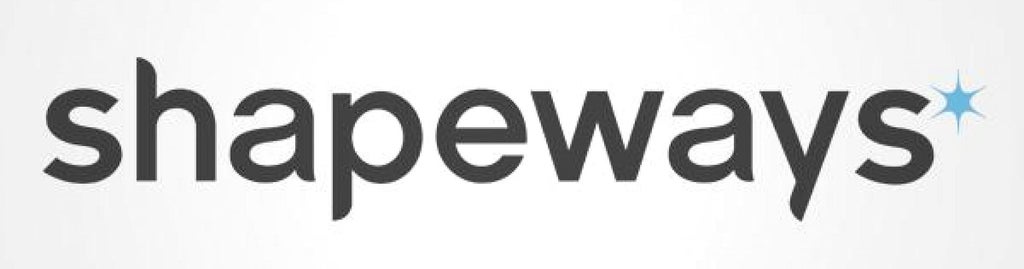
Shapeways
This is a service bureau that offers high quality prints in dozens of materials. Metals, plastics, ceramics, and sandstone are among the options with this site. In my experience, they offer unparalleled quality, are very responsive, and are reasonably priced for their excellent results.
I firmly believe the best way to learn about design for 3D printing is to have your own printer, but if owning your own 3D printer isn't in the budget right now, you can learn one-piece-at-a-time with a Service Bureau.
Step 3: Software

Autodesk Fusion 360 (free, renew annualy )
This is a powerful 3D modeling platform that's easy to learn but has endless potential. With it, you can design complex 3D objects for practically any kind of fabrication, digital or otherwise.

Click here to sign up for free as a Hobbyist / Enthusiast / Startup or as a Student or Educator.
- Follow one of the links above to download the app (don't use the App Store on Mac).
- Enter your email and download the free trial.
- Install and setup a free Autodesk ID account.
- When you open Fusion, select the Trial Counter in the upper toolbar (it tells you how many days are left on your trial).
- In the next dialog box, select "Register for Free Use".
- Sign up as a Start-Up or Enthusiast (Free). You can also Sign up as a Student or Educator (Free) if you're a student or educator at a registered institution.
- Select the "I accept Terms and Conditions" checkbox and click Submit.
A browser-only version is in the works, but hasn't been released yet. It's in beta right now, but check this link after June 21 for an anouncement about a release date: Project Leopard

Simplify 3D: Advanced Slicing + Control Software ($150)
This slicing software has an amazing amount of control and superior support structures, which are very important for objects with overhangs. I've had outstanding results with this program. You can also run a 3D printer with this program if the printer doesn't have an on-board computer.

Cura: Advanced Slicing + Control Software (Free)
I've never used it, but a lot of students have said it's a good, free alternative to Simplify 3D. It has superior support structures, which are very important for objects with overhangs and some more advanced settings than Simplify 3D. You can also run a 3D printer with this program if the printer doesn't have an on-board computer.
Step 4: Tools+Supplies

1. Calipers ($17): Calipers are the tape measure of small-scale design. This handy tool will make it easy to measure tight spaces, curved objects, and all kinds of unusual shapes.
2. Plastic Putty Knife ($7): Getting printed parts off of the build platform can be tricky. This handy tool works like a spatula that will help you remove the part without damaging it or the bed.
3. Isopropyl Alcohol ($7): Filament has to stick to the build platform. Oil from your fingers keeps it from sticking. Solution: rubbing alcohol! Add cleaning a 3D printer build platform to its endless list of other uses.
4. 6" Painter's Tape ($30): Save your build platform, your money, and your sanity by buying some 6" painter's tape to cover your build platform. It's a great surface for the filament to stick to and it's cheap, so you can replace it when it gets too rough.
5. Multi-Tool with a Can Opener ($77): No self-respecting maker leaves home without a Leatherman multi-tool. I mostly use the can opener to clean out support structures (more on that later), but I find myself using it quite a lot throughout the process.
6. 3D Printer Filament (varies): Filament is the spooled plastic material that gets extruded into a 3D object. There is a wide array of options for the material, but for this class we'll stick to 1.75mm PLA, which is the best option for the Dremel Idea Builder.