Introduction: Total Armageddon USB Programmable Kill Switch
For those days when the process of clicking through the Start Menu to shut down my computer is just too boring, I built a USB kill switch using a very nifty looking safety toggle switch from RadioShack and the guts of an old USB mouse. With some simple soldering, this USB switch is programmable using the freeware AutoHotkey and doesn't require a microprocessor board.
Step 1: Materials
Here's what you need:
USB mouse (or keyboard, or any game controller)- you can often find these for free or a couple bucks at a yard sale
Toggle switch- this one I bought from RadioShack for $5
Some sort of switch mount- from the electronics store, $1.50
Tools and other mats:
Soldering iron and wire
Electronic tape
Freeware AutoHotkey (www.autohotkey.com)
Project container for the controller, or in my case, Tupperware
Step 2: Open Up the Mouse
Opening up the mouse is usually quite simple though it varies by manufacturer. Look at the underside of the mouse and strip away the rubbery pads; you'll find a screw underneath. The case should come off easily after that.
** It's recommended that you work in a (relatively) ESD-safe environment to avoid frying your mouse circuit board.
Step 3: Solder Wires to the Mouse Buttons
On the top side of the mouse you should be able to find the mechanical switches for the left, right, and middle (if it has one) buttons. Flip the mouse over and make a note of the solder joints for those switches; that's where you'll solder to.
I went ahead and soldered wires to all three buttons even though I ended up only using the middle button. I figured they might come in handy for some future project.
Finish it off with some electrical tape and store it in a container (or small Tupperware)
Step 4: Connect the Switch
Take whichever wires you're using and loop them into the switch's Power and Acc leads. Fasten with some more tape or solder if you feel like it. Nothing's necessary for the Ground lead unless you want it to switch between two states.
Then stick your switch into the mounting bracket. Sadly, the hole on my mounting bracket was a teensy bit too small so I stuck some double-sided tape underneath to stabilize it.
Step 5: Program in Autohotkey
Creating scripts in AutoHotkey is pretty easy with their tutorials.
Here's a simple shutdown script:
;***********************************************************
; Upon middle button press, send command
MButton::Shutdown, 9
; Sleep function to prevent additional triggering
Sleep 60000
return
;***********************************************************
You can create a script to do pretty much anything, like pretend you're blowing stuff up...
;***********************************************************
; Upon middle button press, send command
MButton::MsgBox BOMB THEM!!
;***********************************************************
Step 6: Flip the Switch!
Even better, you could link the hotkey script with a World of Warcraft macro and really feel like you're demolishing your opponents...
;***********************************************************
; Upon middle button press, send command
MButton::Send /castsequence reset=84 Bestial Wrath, Kill Command, Kill Command, Kill Command, Kill Command, Kill Command, Kill Command, Kill Command, Kill Command, Kill Command, Kill Command, Kill Command
;***********************************************************
and flip the kill switch while shouting BOOM HEADSHOT
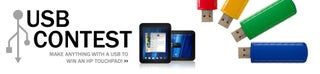
Participated in the
USB Contest













