Introduction: Turn an Old Building Into a Spine Chilling Haunted Asylum
Anybody can be a photo-editor with a little time, patience, and this instructable! This assumes a basic knowledge of computer uses, such as the ability to upload photos and save them to your harddrive. :)
Step 1: Change the Exposure to Make the Photo Easier to Work With
We're trying to get the background as blank as possible, so that we have no colors to worry about getting too saturated while we edit. To do this, click on Exposure , and tinker a little bit til you can start to see the change in background color. Increasing contrast and exposure generally does the trick, but you may need to raise the highlights too.
After this, increase clarity by clicking on the Sharpen tab. This makes details a little easier to see without giving you the normal "HDR" affect that often comes with sharpening a photo. If your photo is too large or small, you can also resize it under the group of edits you are currently using (Basic Edits)
Step 2: Add in Ghosts
Click the Ghosts option to add in stickers of ghosts. On the right hand side there will be a box with the option to change the color, fade, etc. Fade each ghost to about 20%-45% to make them look real. Otherwise, it just looks like you have ghost stickers plopped on top of your photo--not classy.
Step 3: Change Color Tone to Sepia
Click the Effects tab across the top. Sepia will be the second option down, below Black & White. It generally is not necessary to change the color tone in sepia, because all the tones are pretty similar. However; if you prefer to, you may change the color tone by selecting from all the shades of yellowish brown found after clicking Sepia.
Step 4: Add an Artistic Texture
Adding a texture over the photo sort of ties it all together. If your ghosts were too noticeable beforehand, this helps cover it up. Choose a texture by scrolling down to the Artistic section of the featured tab.
Step 5: You're Done! Enjoy Your Photo!!!!!! :)
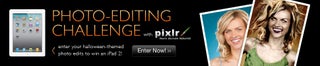
Participated in the
Halloween Photo Editing Challenge












