Introduction: Cocktail Table Arcade Cabinet
I decided to do something nice for myself and use my holiday weekend to finally finish this project.
Step 1: Project History
I started this project over a decade ago. It has been sitting as a pile of parts in the corner while something else always took priority. A lot of things have changed over that time but my love of arcade cabinets isn't one of them.
It started when I decided I wanted an arcade cabinet but I had limited living space, low budget, and moved frequently. Gutted full size cabinets were available locally but they were either very costly or heavily damaged. What I really needed was something that could be used as something else when it was not being used as an arcade.
The Mrs. Pacman / Galaga machine at the local eatery was the main inspiration. That machine was a Midway Cocktail Arcade Cabinet and designed to work as a table. It also took up far less space compared to a full size cabinet. Unfortunately it's controls were on opposite ends. One of the most important parts to any arcade experience is the competition with player 2 and close proximity of side by side controls enhance it. I liked the control placement on the Taito Space Invader Cocktail Cabinet but the overall shape was not my style. So I decided I would need to make something custom.
I drew the cabinet in CAD, came up with a cutlist, and started collecting parts. I quickly got the cabinet built and finished but the project stalled on the electronics side. Without the electronics sorted out I could not complete the minor things left on cabinet itself.
Unfortunately I took very few photos of the original build so this will be less of a "step by step how to" and more of a "project in review". But I did manage to find the old cutlist for anyone that wishes to use it. If I were to build this today I would use dados, wood glue, and pocket holes.
Step 2: Parts and Supplies
Remaining Original Parts
4'x8' sheet of 3/4" plywood
I used red oak because it was the closest match the the Mrs Pacman/Galaga cabinet that inspired it. I prefer the look of real wood veneer over the coatings used on mdf. It has the added bonus of being more durable. By going with a cocktail cabinet I was able to get everything from a single sheet of plywood which saved me a significant amount of money.
3/4" solid wood for the controller
Less likely to chip and can not de-laminate. Even tougher than plywood.
T-Molding approximately 20'. Just make sure to get an exact match to the actual plywood thickness not the advertised thickness
Piano Hinge
Arcade buttons and 8 way joysticks: X arcade sold replacement parts for a much lower price than a complete stick. Now it looks like they sell kits.
https://shop.xgaming.com/collections/arcade-parts/...
Desktop Speakers with sub-woofer It was something I had laying around but still sounds great
Plexi Glass I actually found a sheet laying in the middle of the road. I used it to protect the control panel wood. Originally I planned to use the rest for the top but it is pretty scratched up.
Updated Parts
Ultimarc IPAC 2 I own a previous generation, check out the modern equivalent https://www.ultimarc.com/control-interfaces/i-pacs...
Flat screen monitor The cabinet will accommodate many sizes.
Raspberry Pi 3b+ I used this model for the wifi, other models will work just fine
Micro SD Card
USB flash drive
Power Strip
Step 3: Electronics Evolution
This started as a no budget build. I had very little time and even less money available but wanted an arcade cabinet anyway. I had been learning about electronics by dismantling things that others deemed obsolete for awhile and managed to get an interesting collection of parts. I had recently learned about emulators and how people were just starting to get old arcade systems to run on computers. I was also fascinated by the fan translations of games that were never release in my region. So I did what anybody would, figure out how to scrape scraps into something usable. This approach cost me a lot of energy on things I eventually replaced.
I had a spare CRT monitor, AMD Athalon socket A CPU, and mother board laying around. I sourced a 20 gb hard drive from a friend was no longer using because of bad sectors . A power supply from something else and a 2x cd rom from the mid 90s. I was also able to get a key for Windows 2000.
A fan from a dehumidifier that quit working was repurposed to deal will all the heat.
I thought should only need to buy 2 joysticks, buttons and some wood to complete the project.
What brought the project to a halt was the cost to properly complete the project and once I was earning enough to finish the project I was too busy to ever work on it.
What I replaced as time went on and why:
I started by tearing apart a random keyboard and thought I would be able to solder the switches directly to the traces like most game pads out there. This is how I learned about capacitive keyboads. The light film would not take solder, so I tried conductive paint. It worked to make a connection but would register the wrong keystroke due to different capacitance. Mechanical keyboards were either ancient or expensive boutique items so I went looking for an alternative. I found the Ultimarc Ipac 2. The computer sees it like a keyboard but the hardware is better suited for an arcade. It had more than enough inputs, easy connections and the added bonus of no "ghosting". I highly recommend this board for anyone wanting to do a custom controller. It was the first thing I upgraded
It actually went through 3 monitors. A CRT monitor, a 720p TV with dead lines, and finally a flat monitor ($10 used). It was much easier to mount, smaller, lighter and produces less heat than the CRT. Traditionally cocktail cabinets use CRT but the benefits of a flat monitor outweighed the nostalgia of the round style screens.
The computer was the biggest problem. The original hard drive would get too hot to touch and if it ran more than 8 hours continuously it required a format and fresh install. To make matters worse the OS was incompatible with the front end I wished to use. The "front end" is the software that makes it look like an arcade machine instead of a computer in a cabinet. It has an arcade style interface and removes the need for a mouse and keyboard. Atomic FE was the easiest one for me to pickup and learn at the time. I don't even know if the project still exists.
I refused to pay more for a license than the computer was worth just so I could have a front end I liked. As a result the computer got pushed to the back corner while I waited for someone to discard a computer that would be more suitable for the project. And there the project sat for years while something else always took priority.
A year or two ago decided to try using a retropie with a raspberry pi 2 b board I had bought for another project. It was a faster system that was a fraction of the size and cheaper than a new hard drive for the old system. After the proof of concept worked, a dedicated raspberry pi was purchased for the project. The 3b+ model was selected for the wifi capabilities. A micro sd card replaced the OS partition and a USB flash drive replaced the data partition.
RetroPie is by far the most popular front end today. It is very intuitive for new users with many advanced options. The number of guides available is astonishing. I believe this free open source software with the price of a raspberry pi is what has created the recent surge in emulator interest.
Coincidentally, the fan was no longer needed now that hardware was no longer producing massive amounts of heat.
Step 4: Controller Layout
Controller layout and device preferences are very personal.
Buttons, switches and joysticks can be as complicated of a topic as you wish to make it. I suggest reading this article https://www.tested.com/art/makers/464539-choosing-...
I wanted US style concave switches. Happ is the classic that everyone knows but I was able to get a similar result from X Arcade parts.
The layout was a little more complicated. Emulators mimic the controller of several different consoles so what is the best button layout to follow given all the all the options. And how many buttons is too many?
Atari 2600: 1 button
NES: A B Select Start. 4 Total
Genesis(mega drive): 6 button had a 3x2 configuration with start. 7 total
SNES 2x2 configuration with 2 bumpers plus select and start. 8 total
N64 A, B, 4x C, 2 bumpers, start, and Z trigger. 10 buttons not including the analog stick or d pad.
I stopped at the SNES because any layout beyond that was too complex for what I consider enjoyable classic arcade gameplay. I went with a 3x3 mesh configuration to allow for the most layouts that matched the original controllers. I also preferred 3 button layouts over 4 button. Make sure to pick a layout that works best for what you want to do.
Slag coin has fantastic information about common layouts http://www.slagcoin.com/joystick/layout.html I made my controller long before I found this information and I see room for improvement.
Step 5: Controller Wiring
Ground loop
The IPAC only needs 1 ground connection per player which means that one connection had to run to all the switches. If this was done in straight series 1 broken connection would mean ever button down the line would no longer function. Instead by using a loop it takes a minimum of 2 breaks to lose any single switch. This loop has 4 parallel series giving multiple paths back to ground for any switch. I used the crimp connectors so I would not have to deal with my unreliable soldering iron. Today I would use solder connections and a different wire size.
Quick Connect
Simple enough concept. The goal was to be able to remove the entire control panel from the cabinet with little effort. If I ever wanted to change the layout. I didn't want to spend the money to have a dedicated IPAC per control panel so I would just need to make a connector. The problem was the shear number of wires required for it. GPIO headers and wires were not readily available back then so I took a long dead hard drive and cut the IDE connector off of it with a dremel. The only bundled wire available from my local home store was 12 ga, entirely too large for the connection to the pins but I made it work. A wire was soldered to every pin on the board and tested. This was very difficult with the soldering iron I had at the time. To make sure the connections never moved or crossed connections, electrical tape was placed between the 2 rows, covered in hot glue, and then screwed to a piece of wood. Needless to say, I would use off the shelf parts today.
The control panel wires were a little simpler. Originally I was going to use an IDE cable but once I stripped the wire I realized it would probably break when attached to the spade connectors because it was so thin. Instead I used leftover motherboard headers such as power led and reset switches. Just cut off the LED and add 2 spade connectors. They plug right into the IDE connector. It gives the option to quickly change the layout with wiring or programming.
Step 6: Finishing What You Start
And here is were I got started for the weekend.
Quick Connector Completion
Most of the work on the quick connector was done but everything needed to be tested and connected in the correct order. I had to go back and redo several of the wires to fix the soldering mistakes of the past. It is amazing what a difference a decent soldering iron makes. The spade connectors also were crimped slightly to provide a better connection with the micro switches. Tape was placed across the Player 1 and Player 2 connectors after everything was wired to aid reconnecting everything in the right order after it was mounted to the cabinet.
IPAC2
Luckily the IPAC was actually able to connect to the 12 ga wire from the quick connect. The wiring was very straight forward and I used the out of the box configuration.
As you can see wire management was not important to me 10 years ago. Just another fine example of how we learn over time.
Step 7: Putting It All Together
I was apprehensive of putting any holes in the cabinet. 1 mistake could potentially ruin all the work that had been put into the cabinet but it was necessary to complete the project. Typically all the woodwork is done before the finish but this project was already finished so extra caution was taken to prevent any scratches or tear out.
Control Panel Mount
A large hole was drilled to accommodate all the wires. Start with a small pilot hole because it is less likely to "walk" or move from where you start. The pilot hole works as a guide for a slightly larger hole. 2 pilot holes were used because the hole saw's chisel edge (flat part of the drill bit point) was wider than the first pilot hole. The best way to use a hole saw in pre-finished wood is to put painters tape over the area and drill from the finished side with fast drill speed and a slow plunge. Only go about 1/2 way through and drill from the other side. This will give a nice clean looking hole from both sides.
The control panel was mounted with bolts and fender washers through the cabinet. T-Nuts were installed in the control panel so only a wrench inside the cabinet it required for removal.
After it was mounted the quick connect was reattached.
Electronics Panel Mount
The quick connector, Raspberry Pi, and IPAC2 were mounted to a single piece of plywood. It allowed all the connections to be completed on a workbench. It also made wire management easier and minimized the risk of movement breaking connections. The entire board was then mounted inside the cabinet after everything was tested again.
Power In
A simple power strip is located in the cabinet. Holes were drilled just large enough to allow the plug to exit at the most inconspicuous place.
Speaker Mount
I dislike the look of most speaker covers so I went with a drilled hole pattern. The challenge was how to get a symmetrical pattern in 2 locations. A drill guide template was made from 3/4" ply on the drill press to ensure accurate perpendicular holes. This pattern was then used to drill all the holes in the cabinet. The template prevents the drill bit from walking or being at the wrong angle. First the center of the speaker was located and drilled. Then a pin was inserted into the drilled hole. The template was squared to the cabinet and a second point was drilled and pinned. Now the template will not move or rotate while the rest of the holes are drilled. A
After the speaker holes were drilled the speaker mounts were placed inside the cabinet along with the subwoofer.
Monitor Mount
The original CRT was never mounted in the cabinet. It was used for proof of concept with the original computer. The 720p tv was salvaged from a recycle pile and mounted but the dead lines meant that a replacement screen would be preferred. A used monitor came up for sale at $10 and was added to the pile of parts waiting for project completion.
The angle aluminum from the first mount was reused with new mounting holes New wood spacer blocks adjusted for the thinner screen
Step 8: Finish and Enjoy
I added the T-Molding on the edges and powered it on for its first play. I am extremely satisfied with how it turned out and can't wait to let others play.
I will order a nice glass top as soon as the local glass shop opens up again.
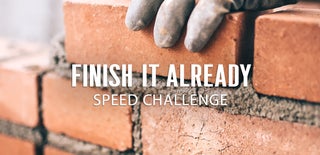
Participated in the
Finish It Already Speed Challenge












