Introduction: Build a Apple HomeKit Temperature Sensor (BME280) Using a RaspberryPI and a BME280
I have been playing around around with IOT devices for the last few months, and have deployed around 10 different sensors to monitor conditions around my house and cottage. And I had originally started using the AOSONG DHT22 temperate humidity sensor, but found that after a few months the values from the humidity sensor where off majorly. I would be looking at the humidity and it would be showing 40% or more higher than the actual conditions. So I looked around and found that the Bosch BME280 Temperature/Pressure/Humidity sensor had a very good reputation for accuracy ( http://www.kandrsmith.org/RJS/Misc/Hygrometers/ca... ). So in this instructable we will connecting a Bosch BME280 to Raspberry PI Model 2, and making the information available to Apple HomeKit via Homebridge.
Step 1: Collect the Parts You Need
For parts, go to your favourite parts store and purchase.
- 1PCS GY-BME280 3.3 precision altimeter atmospheric pressure BME280 sensor module
- There are numerous breakout board variations of these out there. The circuit I use was based on the GY-BME/P280 breakout board, but would work with others as well.
- 50cm 5pin female to female DuPont connector cable
I already had the RaspberryPI, so I didn't need to purchase that.
For a case for the BME280, I used an old SD Memory card holder that I had kicking around. You may want to look around and see what you can find that is similar.
Step 2: Wiring the Sensor
To connect the sensor we are going to use one end of the 5 pin female/female dupont cable to connect to the RaspberryPI and the other to the sensor. This will require soldering ;-)
- Cut 5 pin female/female dupont cable roughly in half, and we will use one end for the connection to the sensor. The other end is spare and could be used for a second sensor.
- Trim the cut ends of the wire roughly 3mm, and tin the ends.
- Following the attached schematic, solder the wire ends to the appropriate connections on the BME280.
- Dupont connecter ( RPI ) Pin 1 ( 3.3 VCC ) connects to Pin 1 - ( VCC ) on the sensor
- Dupont connecter ( RPI ) Pin 2 ( SDA1 ) connects to Pin 4 - ( SDA ) on the sensor
- Dupont connecter ( RPI ) Pin 3 ( SCL1 ) connects to Pin 4 - ( SCL ) on the sensor
- Dupont connecter ( RPI ) Pin 4 ( GPIO4 ) is not used, and the wire should be trimmed at the dupont connector end.
- Dupont connecter ( RPI ) Pin 5 ( GND ) connects to Pin 4 - ( GND ) on the sensor
- Pins 5 ( CSB ) and 6 ( SDO ) are unused on the sensor end.
Step 3: Connect the Sensor to the RaspberryPI
To connect the sensor to the RaspberryPI, please power down your PI. And connect the dupont connector to the 40 pin GPIO connector, lining up the pins as follows. This will correspond to left side of the 40 pin header, starting at the top.
1. Connecting the sensor
- Dupont connecter Pin 1 ( 3.3 VCC ) connects to RPI Pin 1
- Dupont connecter Pin 2 ( SDA1 ) connects to RPI Pin 3
- Dupont connecter Pin 3 ( SCL1 ) connects to RPI Pin 5
- Dupont connecter Pin 4 ( GPIO4 ) connects to RPI Pin 7
- Dupont connecter Pin 5 ( GND ) connects to RPI Pin 9
2. Power on your RaspberryPI
Step 4: Configure Your RaspberryPI to Connect to the Sensor
For these steps we need your RaspberryPI powered on, and you need to login to it.
1. See if you can see the sensor via the i2c bus
sudo i2cdetect -y 1
And the output should look like this, the important part of this output is the 76 in the row 70:. This your sensor
0 1 2 3 4 5 6 7 8 9 a b c d e f 00: -- -- -- -- -- -- -- -- -- -- -- -- -- 10: -- -- -- -- -- -- -- -- -- -- -- -- -- -- -- -- 20: -- -- -- -- -- -- -- -- -- -- -- -- -- -- -- -- 30: -- -- -- -- -- -- -- -- -- -- -- -- -- -- -- -- 40: -- -- -- -- -- -- -- -- -- -- -- -- -- -- -- -- 50: -- -- -- -- -- -- -- -- -- -- -- -- -- -- -- -- 60: -- -- -- -- -- -- -- -- -- -- -- -- -- -- -- -- 70: -- -- -- -- -- -- 76 --
In the event that you get command not found or other errors, please follow the steps here.
For all my RaspberryPI's I needed to follow these steps.
2. Add permissions to the account you will be running homebridge from to connect to the i2c bus on the RaspberryPI. Do this as the user you will be running homebridge from.
sudo adduser $USER i2c
Step 5: Install the Homebridge-bme280 Plugin
I'm going to assume that you already have homebridge installed and working on the RaspberryPI, and if you don't there a lot of guides on the internet to get it up and running on the RaspberryPI.
1. Install homebridge-bme280 with the command
sudo npm install -g NorthernMan54/homebridge-bme280 --unsafe-perm
If this fails with this error
npm ERR! code 128
npm ERR! Command failed: /usr/bin/git clone -q git://github.com/NorthernMan54/homebridge-bme280.git /var/root/.npm/_cacache/tmp/git-clone-7237d51c npm ERR! fatal: could not create leading directories of '/var/root/.npm/_cacache/tmp/git-clone-7237d51c': Permission denied npm ERR!
Try this
sudo su - npm install -g NorthernMan54/homebridge-bme280 --unsafe-perm
2. Create your config.json file in ~/.homebridge with the following:
{
"bridge": {"name": "Homebridge",
"username": "CC:22:3D:E3:CE:30",
"port": 51826,
"pin": "031-45-154"
},
"description": "This is an example configuration file with one fake accessory and one fake platform. You can use this as a template for creating your own configuration file containing devices you actually own.",
"accessories": [
{"accessory": "BME280",
"name": "Sensor",
"name_temperature": "Temperature",
"name_humidity": "Humidity",
"options": {"i2cBusNo": 1,
"i2cAddress": "0x76"
}
}
],
"platforms": [
]
}
3. Start homebridge, the output should look something like this.
[12/11/2016, 6:25:29 AM] Loaded plugin: homebridge-bme280<br>[12/11/2016, 6:25:29 AM] Registering accessory 'homebridge-bme280.BME280'
[12/11/2016, 6:25:29 AM] ---
[12/11/2016, 6:25:30 AM] Loaded config.json with 1 accessories and 0 platforms.
[12/11/2016, 6:25:30 AM] ---
[12/11/2016, 6:25:30 AM] Loading 0 platforms...
[12/11/2016, 6:25:30 AM] Loading 1 accessories...
[12/11/2016, 6:25:30 AM] [Sensor] Initializing BME280 accessory...
[12/11/2016, 6:25:30 AM] [Sensor] BME280 sensor options: {"i2cBusNo":1,"i2cAddress":118}
Found BME280 chip id 0x60 on bus i2c-1 address 0x76
[12/11/2016, 6:25:31 AM] [Sensor] BME280 initialization succeeded
[12/11/2016, 6:25:31 AM] [Sensor] data(temp) = {
"temperature_C": 18.23,
"humidity": 39.1710189421353,
"pressure_hPa": 1016.8910377944043
}
Scan this code with your HomeKit App on your iOS device to pair with Homebridge:
^[[30;47m ^[[0m
^[[30;47m ┌────────────┐ ^[[0m
^[[30;47m │ 031-45-154 │ ^[[0m
^[[30;47m └────────────┘ ^[[0m
^[[30;47m ^[[0m
[12/11/2016, 6:25:33 AM] Homebridge is running on port 51826.
[12/11/2016, 6:26:30 AM] [Sensor] Polling BME280
[12/11/2016, 6:26:30 AM] [Sensor] data(temp) = {
"temperature_C": 18.35,
"humidity": 39.27056837670529,
"pressure_hPa": 1016.8940344587268
}
[12/11/2016, 6:27:30 AM] [Sensor] Polling BME280
[12/11/2016, 6:27:30 AM] [Sensor] data(temp) = {
"temperature_C": 18.29,
"humidity": 38.79282900165324,
"pressure_hPa": 1016.9261147858624
}4. Pair your homebridge instance with your iPhone if required.
5. Enjoy
Please note that the barometric pressure sensor is only visible in 3rd party homekit apps, and not in "Home",
6. Credits
- Thanks to Robert X. Seger for the homebridge-bme280 plugin.
- Thanks to Skylar Stein for the node.js bme280-sensor module
- Adafruit for publishing the I2C setup guide.

Participated in the
IoT Builders Contest





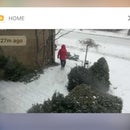




![Tim's Mechanical Spider Leg [LU9685-20CU]](https://content.instructables.com/FFB/5R4I/LVKZ6G6R/FFB5R4ILVKZ6G6R.png?auto=webp&crop=1.2%3A1&frame=1&width=306)


