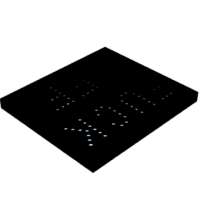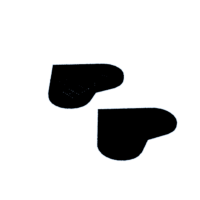Introduction: "F**K OFF" DIY Pixelated USB Powered LED Signs
I needed to figure out Christmas presents to make for my Momma and Brother this last Christmas and decided to make them 3D printed USB powered LED signs! The Eff Off one is for my brother for when he really doesn't want to be bothered and the with you sign is a recreation of a neon sign that my Dad had made for my mom and I grew up with! Basically you just need to 3D print you desired sign layout, solder a bunch of LED's and a USB lead on them and then you have your very own custom sign! Read on for more details on how to create them! This project was inspired and informed by the Youtube channels GreatScott! and BigCliveDotCom. You should definitely check them out since they are quite awesome.
I'm entering this instructable into the Make It Glow Contest so if you like it or found it useful please vote for it to win!
Supplies
To make your own LED signs you need to first figure out what you want your sign to say! Once you figure that out you then need to design and model up your planned sign. To make sure my signs was going to be about the right size I first mocked it up in a word document, printed it out and poked LED's through the paper to make sure it looked about right. Based on this I modified the size of the sign and then used sketchup to model up these signs but any CAD program should work. Next I used my 3D printer to print out the sign. You could easily order these printed parts if you needed or have a friend print them!
To make the signs you will need your 3D printed shell, a bunch of LED's, some current limiting resistors, a USB cable to cut up and some way to provide power to the USB cable. You will also need general soldering stuff, heat shrink and some hot glue.
Step 1: Solder in Your LED's
Now that you have your 3D printed sign test to see if the LED's are fitting into the holes properly. If the LED's don't fit snugly into the holes then you might need to reprint the sign with different diameter holes or drill them out a bit so that you get a snug fit. Once you have your LED's fitting in the holes properly it is time to solder them all up. To figure out a good voltage/current to test out your LED's as you are soldering them up I first set up a couple in a breadboard and picked a resistor value that would light them up decently well but not pass too much current. I then started trying to neatly solder them up before giving up on that and very messily soldering them up which was much quicker and easier. I added jumper wires as needed and tested that the LED's were lighting as I expected as I went. This step takes by far the longest so put some music on and settle in for some fun soldering time...
Step 2: Add Current Limiting Resistors and a USB Lead
Once you have all of your LED's soldered up and working properly you need to add in some permanent current limiting resistors. I had a bunch of 1/10W resistors so I wired a couple in series to get a good current value that didn't dissipate too much power in each resistor and let them power the sign for a while. I then checked that they weren't heating up too much and swapped them out for different values if they were. These resistor values will change based on the LED's you are using, how bright you want them to be and the wattage of the resistors that you are using. Play around with them and make sure you aren't going to melt your sign or drain your USB power supply too quickly.On a couple of the USB power supplies I tested on the signs didn't draw enough current to actually activate the supply so make sure to check this or set your supplies into low power mode to turn on your signs. Finally solder in the positive and negative wires from a USB cable onto your sign and test out that it works properly. If it does add some hot glue to hold everything in place and slap the back on it!
Step 3: Enjoy Your Finished Signs!
Now it is time to enjoy your signs! Plug them into a USB power pack or wall outlet and enjoy. If you are using the Eff off one make sure you only plug it in when you don't want to be bothered!
I'm entering this instructable into the Make It Glow Contest so if you like it or found it useful please vote for it to win!

Participated in the
Make it Glow Contest