Introduction: How to Secure You Privacy on the WWW
This Instructable demonstrates the ease of accessing any network based as someone else's device
The world(or at least a part of it) gas faced privacy issues on the net. The officials can track your every move. Most of them do this by tracking the outgoings of a devices "Mac Address"
All devices on a network have a unique Mac Address. This permit the router to identify each device.However, it is possible to make our computer change its mac address (if we have Admin rights) ..........and it is also possible to see all the devices on the network along with their respective mac addresses. So, we can fake someone's else's ID and get access to the network as their device! I will be showing you how to do using the terminal. This will work on any Mac, Linux or Android(if you have terminal installed with root).
NOTE: THIS INSTRUCTABLE IS SOLELY FOR EDUCATIONAL PURPOSES ONLY. ANYTHING YOU DO WITH THE KNOWLEDGE YOU ACQUIRE HERE IS NOT MY RESPONSIBILITY, BE IT GOOD OR BAD. I AM NOT RESPONSIBLE OF YOU GET IN TROUBLE FOR ANYTHING YOU DO
Step 1: Find YOUR Mac Address
Find your Mac Address: You can find your mac address by typing the following in Terminal
ifconfig en0 | grep ether
You will receive a jumble of letters and numbers in a format like: "xx:xx:xx:xx:xx:xx". That is your Mac Address. Copy it down for future reference.
Note: This step is only to verify that your Mac Address has changed in the ending
Step 2: List the Devices on the Networks
Now, you have to find all the devices on the Network along with their Mac Addresses. We can do so by using the following command in terminal:
arp -a
This will list all the devices, along with their IP addresses and Mac addresses. But we will only require one Mac address.
Step 3: Choose a New Mac Address
Now you will have to choose a Mac Address to clone: You can choose any Mac Address except the one which has the IP Address of 192.168.1.1, because that is the router's address. i have chosen:
34:23:87:39:48:71
Do note: The device's Mac Address that you will clone may affect that devices browsing and connection.
Step 4: Clone the Mac Address
Now you will need to enter the following into terminal followed by the Mac address you want to clone.
Note: You will need Admin privileges for this step
sudo ifconfig en0 ether (Your new Mac Address here)
In my case:
sudo ifconfig en0 ether 34:23:87:39:48:71
After you enter the command, you will be prompted to enter your password. Enter your user ID's password
If you want to reset your Mac Address, just turn off wifi and turn it back on.
Step 5: Verify the Change
Now, you just have to verify that nothing went wrong.
Type in the command you used to get you Mac address in Step 1
ifconfig en0 | grep ether
Your Mac Address should have changed to the other Mac Address that you chose.
Congradulations! You just (sort of) secured you internet privacy.
Step 6: What? How Will This Help?
As mentioned before, the devices outgoing data is tracked by monitoring the Mac Address. Now, that you changed your Mac Address, it will look as though you are not using the internet at all, but in reality you are accessing the internet through someone else's device's name. Now you are truly in incognito mode
This may have some side effects: if the other device is accessing the net at the same time, a connection timeout error may occur.
I do think that the superiors are watching you. But then again, if you have nothing to hide, why fear?



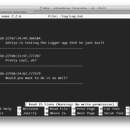


![Tim's Mechanical Spider Leg [LU9685-20CU]](https://content.instructables.com/FFB/5R4I/LVKZ6G6R/FFB5R4ILVKZ6G6R.png?auto=webp&crop=1.2%3A1&frame=1&width=306)




