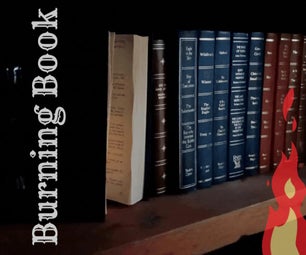Introduction: How to Run a TJBot Workshop
Here is a guide to help teachers and developers organize and run TJBot workshops!
Feel free to reach out to me on Twitter (@maryamashoori) if you have questions.
Step 1: Set the Goals for Your Workshop
Before moving forward with planning your session, think about the objective for your workshop.
- Who will be attending the workshop?
- Why should they participate? What do you want them to get out of it?
- How long will the workshop will be? (we recommend at least an hour for a basic TJBot introduction)
- What is the technical level of the participants?
- What do you expect participants to produce? E.g. is this to get kids excited about AI? Do you want participants to leave having built their own TJBots? Is this a hackathon to create new TJBot recipes?
The objective and audience of your workshop will have an impact on how you structure and run it. This guide was written with a target audience of makers and developers with prior knowledge of Raspberry Pi, though you should feel free to adjust our recommendations based on the technical level of your audience.
Step 2: Preparation and Setup
From our experience running TJBot workshops, it is most effective when participants work together in small groups. We recommend dividing participants into small groups of 4-6 that sit and work together at a table.
Once you decide on how many participants you will have to decide on the number of tables and if you want to build the physical TJBot, or prefer to get started with a virtual version. We've developed a Swift Playground for TJBot that can be run on an ipad. If decided to start with a virtual TJBot, you would need to provide an iPad for each table. If that's the case, please follow this link for more info.

If decided to move on with building a physical robot, provide the following items at each table:
- Power
- A pre-programmed TJBot connected to wifi
- A monitor, keyboard, and a mouse (unless you plan to SSH or VNC to TJBot from a laptop)
- A TJBot cardboard
- (optional) Take-home TJBot kits for each participant
- (optional) Pens & paper for surveys or questionnaires

Step 3: Who Is TJBot?
We begin our workshops by talking about what TJBot is and how the project got started. We show the ibm.biz/mytjbot web site on a big screen.
If you feel more adventurous, you can start the session by having TJBot introduce himself. Justin Weisz (@gratefulspam) wrote a Twitter monitoring recipe that includes a section where TJBot introduces himself: https://github.com/jweisz/twitter-wave.
Below is an abbreviated story of how TJBot was born.
TJBot is an open source project designed to help build things with Watson in a fun way! You can laser cut or 3D print TJBot, then use one of his recipes to bring him to life!
TJBot was created at IBM Research as an experiment to find the best practices in the design and implementation of cognitive objects. He was born on November 9, 2016 via this blog post.
Next, you can spend a few minutes on the TJBot website and explore the different options for building a TJBot. We also emphasize the fact that TJBot is a completely open-source project -- the robot body can be downloaded and 3D printed or laser cut, and the software that brings him to life is open-source on GitHub.

After introducing TJBot, start the first activity of creating a TJBot out of cardboard.
Step 4: Build TJBot Out of Cardboard
This is the first group activity.
It can take about 15-30 min for teams to collectively assemble a cardboard TJBot. Depending on the duration of your workshop and the age of the participants, you may want to spend more or less time on this section (e.g. call time even if some TJBots are not finished, or provide more hands-on interaction with teams to help them assemble their TJBots)
Participants at each table should follow this Instructable to build their first TJBot as a team, beginning from Step #3.
You may wish to have a number of additional facilitators to walk around and help each team construct their TJBots. We recommend having one facilitator per table. In addition, we strongly recommend having a few rolls of Scotch Tape on hand to help people repair broken folds (see the Pro Tips below).


You can also project the videos below on a big screen and guide everyone step-by-step through the folding instructions. Feel free to pause the video after each section to give participants more time to fold their parts.
Pro Tips
Make sure you set aside enough time for folding TJBot and don't rush. It's easy to make a mistake by folding the chipboard in the wrong direction, and reversing the fold will cause the chipboard to break off. Don't panic if this happens, as you can use Scotch tape to repair the damage.
Please note that when folding the chipboard, the following tricks are helpful.
- Use the edge of a table or a metal ruler to give yourself leverage when folding the seams
- Don't overfold – use the smallest amount of pressure needed to make the seams start moving, but stop just when they start to give. If you use too much pressure, you may tear the seam.
- Plan your folds – as the saying goes, "measure twice, cut once". Make sure you are folding in the right direction before you begin your fold.
Step 5: Bring TJBot to Life Using One of His Recipes
This is the second group activity. It should take about 15-20 minutes to complete.
In this activity, you will walk the participants through bringing TJBot to life using Watson Speech to Text. This exercise allows participants to talk to TJBot and ask him to change the color of his LED, using the Speech to Text recipe. Here is a video showing this recipe. This Instructable gives a walkthrough of how to implement this recipe. We recommend pre-loading the TJBots with the sample code and Watson credentials, and beginning on step #6 where participants simply run the recipe and interact with TJBot.
Participants can say commands like "turn the light to yellow", "turn the light blue", "change the light to green", and "turn the light off".

For a more technical audience, you can:
- walk through the code to show how the recipe works (stt.js), and
- guide participants to uncomment the "disco party" section to enable TJBot to have a disco party
Step 6: Other Workshop Activities & Conclusion
At this point, your workshop attendees will have learned about TJBot and it's history, have built their own TJBot, and have brought him to life and interacted with him using Speech to Text. These activities can typically be covered in a 45-60 minute timeframe.
If you have additional time in your workshop, or if you are looking for advanced activities for a more technical audience, we recommend the following:
- Showcase the Tone Analyzer service via the Sentiment Analysis recipe [Instructable, Github]
- Showcase the Watson Conversation service via the Conversation recipe [Instructable, Github]
- Try one of the Featured recipes [Github]
- Introduce participants to tjbotlib, the node library for writing TJBot recipes, and walk them through the API documentation [Github]
- Have participants write their own recipe using tjbotlib (this may require having participants sign up for IBM Cloud to provision Watson services)
We hope you and your participants have a fun TJBot workshop. Enjoy!