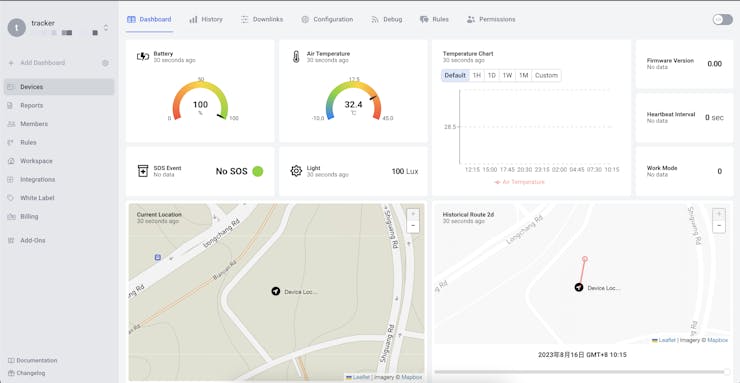Introduction: LoRaWAN Tracker 101: Visulizue Data on Datacake Via TTN
SenseCAP T1000 is a compact LoRaWAN® tracker that utilizes GNSS/Wi-Fi/Bluetooth for precise indoor & outdoor location tracking. It boasts self-geo-adaptive capabilities, local data storage, and an impressive months of battery life. Additionally, it is equipped with temperature, light, and motion sensors, making it ideal for a variety of location-based applications.
SenseCAP T1000 Tracker is now live on KICKSTARTER at an exclusive price of $29 until September 9, 2023, 11:00 PM China Standard Time. Join us to support this exciting project!
![]()
The Things Stack(TTS) is an enterprise grade LoRaWAN network server, built on an open-source core. The Things Stack allows you to build and manage LoRaWAN networks on your own hardware or in the cloud.
Datacake is a multi-purpose IoT platform, which provides the possibility of building custom IoT applications, without requiring programming skills.
To meet the growing need for building IoT applications, we’ve been working with Datacake to create templates to enable the community to add SenseCAP T1000 Tracker to Datacake through The Things Network conveniently and easily.
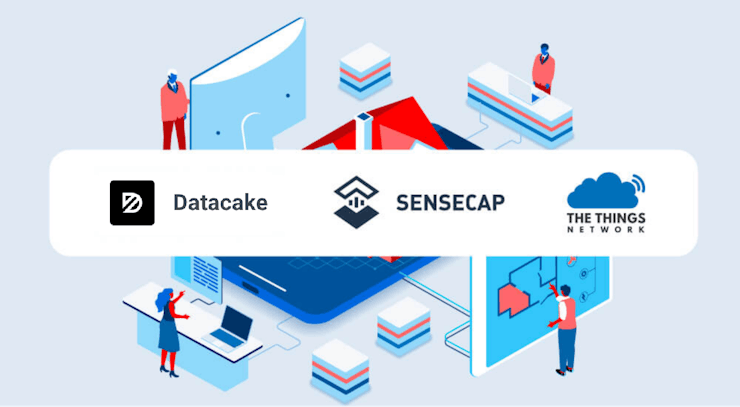
Step 1: Device Configuration
Before connecting to the TTS, you need to configure the basic parameters of your device on SenseCAP Mate APP, check Get Started for more details.
- Set the platform to TTN, and then copy the Device EUI/APP EUI/APP Key.
![]()
Step 2: The Things Network
To begin, register an account on The Things Network.

Create an application
Navigate to Applications page, click "+Create application".

Enter an Application ID, click Create Application to save your changes.

Register the Device
We uploaded a template for users,you only need to select the product model to quickly set up. Select the input method to 'Select the end device in the LoRaWAN Device Repository'
INFO
End device brand:SenseCAP
Model:SenseCAP T1000 Tracker A/B
Select the frequency plan according to your device.
![]()
Paste the Device EUI/APP EUI/APP Key of your device, and then click 'Register end device'.
![]()
Check the data
When the device tries to connect to the network, the breathing light will flash. If the device joins the network successfully, the breathing light will flash quickly, and there will be a light and cheerful melody.
Then you can check the data on the TTS console.
![]()
Resource
Step 3: Configure the Datacake
To begin, register an account on Datacake.
Create a Workspace
First, create a Workspace on Datacake by navigating to the Create Workspace button in the upper left corner.
![]()
Add Device
Click Devices on the left hand menu. To add a new device, click the Add Device button on the right.
![]()
Choose LoRaWAN to add LoRaWAN devices.
![]()
We uploaded a template for users, you only need to select the product model and paste your device EUI to quickly set up.
INFO
Device Template: Seeed SenseCAP T1000
![]()
Get a API Token
Navigate to Account Settings on your Datacake workspace, and copy your API Token.
![]()
Step 4: Configure the Things Stack
On The Things Stack, navigate to Integrations → Webhooks, and click Add Webhook.
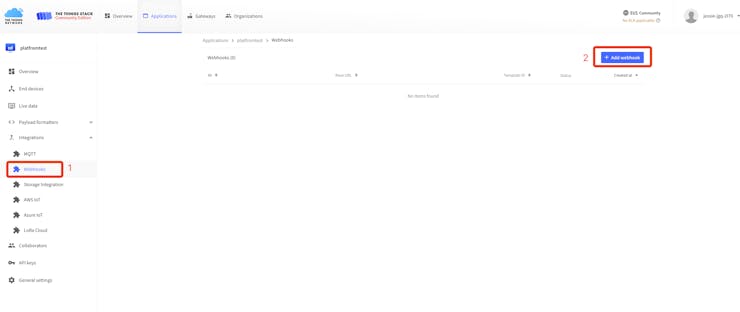
Choose the Datacake Webhook template.
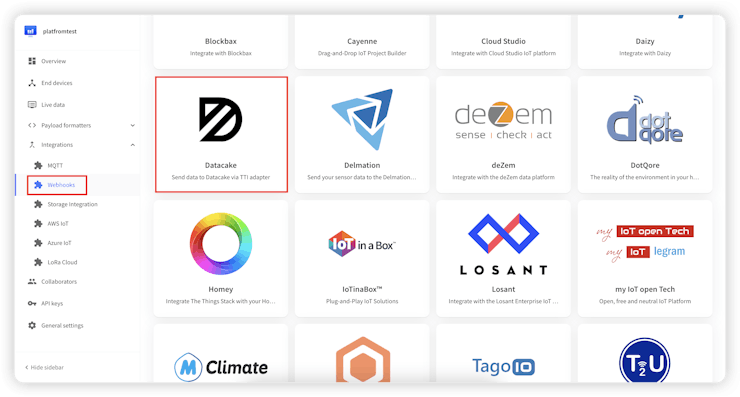
Name your integration by filling in the Webhook ID and paste the API token from Datacake for the authorization.
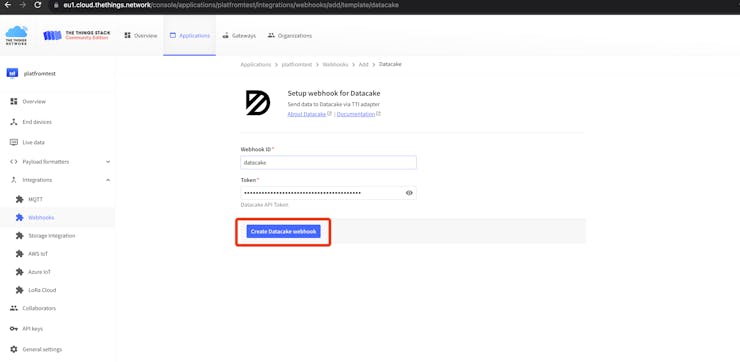
Step 5: Datacake Dashboard
Then you can check your devcie data on the Dashboard.