Introduction: Make Arduino Clones Work With Mac! | 80% Off of an Arduino
Hey everyone, and welcome back to another Ben Builds instructable!
In this instructable, I will be showing you where to find Arduino Uno clones that work the same as a genuine Arduino Uno, but are 1/5th the price of a regular Arduino board. In addition, I will be showing you how to make the CH340 serial to USB chip that is found on these Arduino clones compatible with a Mac.
Ok then, lets get started!
Step 1: Watch the Video!
On the video I go over all of the steps in this instructable in detail and with movement of the pictures!
It'll probably help if you watch the above video before proceeding. If not, just keep reading on, all the info you need is included in the instructable.
Step 2: What Is a CH340 Chip?
Right, so why do we need this driver? Well the Arduino clones can be purchased on eBay for about $4.50 delivered, this makes them 80% cheaper than a "genuine" Arduino and they perform the all of the same functions as an officially branded Arduino.
It is therefore a no brainer to buy the same thing for less on eBay, but there is one caveat...
The cloned Arduino uses a serial to USB chip to make the Arduino work with computers over USB. The chip that the developers of this cloned board used is called a CH340 chip and it does not want to talk to a Mac unless it has the proper driver. Most serial to USB chips are made by a company called FTDI and they are the most common and universally recognized chips and work with all* computers automatically, but because these inexpensive boards don't have FTDI chips we will need a driver.
Step 3: Download Driver
So Apple, in the latest OS X update, El Capitan, and in all future updates has made it so that all drivers installed on Macs need to be "signed" by Apple. This signing process makes sure that no malicious code makes it on to your computer.
The only downside here is that the process is expensive so for a ver long time there was no signed driver for the CH340 chip. Now there finally is!
Click the link below to get to the download page of the driver and click where it says "CH34x_Install"
http://blog.sengotta.net/signed-mac-os-driver-for-winchiphead-ch340-serial-bridge/
Step 4: Install Driver
Clicking that link will download a copy of the driver to your hard drive. Click on the folder and right click the install .pkg file to open it. You may have to right click and then select open first.
Follow the onscreen prompts to install the driver and when it is finished, the computer will prompt you restart.
Please restart your machine.
Step 5: Restart and Try It
After the restart is complete, open the Arduino IDE and under Tools -> Port you should see a new port starting with wchusbserial. This is your new Arduino port. Try uploading a sketch, it should work!
Step 6: You're Done!
Congratulations, you did it!
You should now be able to verify and upload sketches to your Arduino!
Thanks for reading and I'll see you in the next Instructable!
-Ben
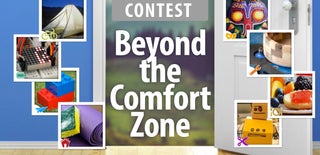
Participated in the
Beyond the Comfort Zone Contest













