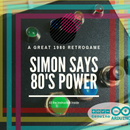Introduction: Microview DHT11 Meteo Station
There a coworking space that have a air condition system very poor... Now when I go in this space I must were like in photo.
But now I've a little help from my MicroView. With Micro View Micro Meteo Station.
Do you want a MicroView? Try the inventor KIT
What's Micro View? See this page by SparkFun.
I use the Micro View for read and print on a little oled screen the value of temperature and humidity. The project works with a 9 volts battery, or a USB port. You can connect this on your computer, or use it stand-alone.
Now I put this in the coworking room. The chief don't ignore this silent demostration.
The materials are
Step 1: Connect the Microview
I have made a board with connectors, and 9V battery plug. You can connect all the components with a breadboard.
Connect the DHT-11 to power supply (5V), and to pin number 2 of your Sparkfun Microview. The DHT-11 needs a 4.7k resistor between the out pin and VCC pin. See the image.
After you can install the DHT-11 library by https://github.com/adafruit/DHT-sensor-library
Test the sensor with the example test library. Do you see the temperature and the humidity? Right! Now upload the code!
Step 2: Upload the Firmware
Connect your Microview to your computer between the USB serial converter. Add the board of your Arduino IDE. For add the board select Tools --> Boars --> Board Manager --> Micorview.
Open the txt file. Copy the file on your Arduino IDE, select Microview like board, and upload the code.
Attachments
Step 3: See the Final Result
When you switch on the Microview you can see two values on screen. The first value is temp in C°, the second kind of value is Humidity in %.
If you want show the Fahrenheit temperature add this after int mt = t-(t*0.13);
int mf = mt * 1.8 + 32;
substitute this
widget -> setValue(mt);
with
widget -> setValue(mf);

Participated in the
Microcontroller Contest 2017

Participated in the
Sensors Contest 2017