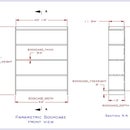Introduction: PARAMETRIC DIMENSIONING 101
The box the program came in said, Alibre Design is a 3D parametric solid modeling application. The first time I heard the word parametric I have to admit that I was pretty intimidated. 3D solid modeling� sounds easy, even fun. But add PARAMETRIC and it sounds like math or calculus even. I did not have to worry. It is easy to learn and has proved to be one of the most valuable things about the program.
Step 1: A Simple Rectangle.
Lets look at a simple plywood rectangle. Open a new part in Alibre. Activate 2D Sketch and draw a rectangle. Next dimension it to be 12" wide X 24" long. Then extrude it to be 3/4" thick. It should look like this.
Step 2: Funky Dimension Names
Another way of saying it is that our rectangle is twice as long as it is wide or the length=2 x width.
Select the sketch (1) to edit so that the dimensions show. As you can see, Alibre automatically assigned them a name. Only D1 and D2 show because the thickness dimension, D3, was assigned by the program when we extruded it. Lets rename them.
Open the Equation Editor (the F(x) button on the right toolbar ). Change the Names in first column to WIDTH, LENGTH, and THICKNESS. Click OK and see how the dimension information on your sketch change.
Step 3: An Equation
Now open the Equation Editor again. Select LENGTH to modify. Replace the Equation value of 24" to 3*WIDTH. (That is: 3 asterisk WIDTH, the asterisk means multiplication). Click OK and look at the sketch again. The LENGTH is 36" but the sketch dimension will read LENGTH = 3*WIDTH. It is a dependent dimension and will change any time the WIDTH does.
Step 4: Now for Some Fun!
Open the Equation Editor again and modify the numeric value of the WIDTH. First I tried several other values including 6" and each time it gave me the new value for the LENGTH. Try a few and see what you get.
Step 5: Not So Hard, Was It?
I hope you can begin to see the potential applications for this. For a more complicated example of the value of this kind of dimensioning. Take a look at the cabinet below (doors and drawers not shown). I will show you what happens when you change the width of the cabinet in PARAMETRIC DIMENSIONING 201 (no drawing involved).