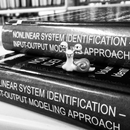Introduction: Relationship Counseling for Your Laptop (XPS13)
Do you remember how it was at the beginning? You and your new slim/aluminum brushed/sexy laptop/Ultrabook cruising through the campus, surfing, watching movies, and even doing serious work. Stopping to recharge once in a day, two... These are distant memories...
And now, it is... gone. You start searching for the next wall outlet every several hours. And you keep wondering is this all there is? Is the relationship dead? Do you have enough of the emotional deposit to restore the initial spark or, should you search for another one?
So, you two are headed for the counseling office... And apparently there is a proven, simple solution... And it won't even require scheduling weekly meetings... Just replace the battery...
That's brilliant! Let's Start!
Step 1: Things You Will Need
There are four items that you absolutely need and two additional that will make your life easier but are not required...
1. Obviously, you will need a laptop, otherwise replacing the battery won't work.
2. Second, you will need a battery, which is suitable for your model
3. Tools to open the bottom cover. In XPS13 the cover is held by 8 Torx bolts and 1 philips bolt. So, we will need T5 screwdriver for the torx bolts and a small philips for the philips one.
4. Two items that will make the process smoother are towel/soft rag to put your laptop on (top cover down) and a small flat screwdriver to help with opening and cable management inside (more on this later)
Ready?
Step 2: Open Up the Bottom Cover
Turn your laptop off
Turn it over and put it on the towel.
Locate the peripheral torx bolts and unscrew them - 8 times.
One last bolt is located under the XPS plate, which is spring loaded. Lift the plate up and unscrew the bolt, this one is philips... have no idea why.
Now, gently open up the bottom plate. You can use the flat screwdriver as a pry tool, but please use it gently... Electronic stuff all around.
Step 3: Free the Battery
Now, look at what you have.
The battery is laying flat with several bolts holding it down. It is plugged in at the upper right corner. And, the speakers wire is attached to the battery with adhesive tape.
First, lift the speaker wire from the battery, you can use your small flat screwdriver to lift the adhesive tape.
Next, unscrew all the bolts which hold it down, all are Philips...
Unplug the connector.
It is free!
Step 4: Replace the Batteries
Now, take your new battery and:
Plug it in.
Set it in place, there is a small play without the bolts.
Screw back the inside bolts.
Try to tape back the speaker wire. Just put it back so it holds.
Step 5: Cover the Bottom. You Are Done
Put the cover back.
Screw the bolts back.
Turn it on and make sure it powers up.
You are done!
Step 6: Summary
Changing your laptop battery is a simple task that anyone can do at home.
I hope this short guide was helpful.
To get the most out of your new battery:
1. Do 3-4 full cycles - from fully charged to empty.
2. Batteries suppose to work - to charge and discharge. If the laptop is always plugged in, the battery does not work and it is always charged. This shortens its life. Just think of a rubber band that is always stretched...
Links:
I purchased my battery from ebay.
One of the best purchases that I've made is this screwdriver set.
I've had it for more that 10 years. I've used it numerous times and it was always a good fit, one of the rare occasions that cheap and simple is also good.
Thank you for staying with me up until here.
Enjoy, Dani