Introduction: Unlock Your Door Using Phone or Tablet
Hi Friends, I came to this idea of controlling door latch/lock remotely using smartphone when I saw many people many times forget to carry latch/lock keys when they go out of house for short trip or the door gets latched accidentally while casually talking to neighbors etc. In such cases there remains no option but to break the lock.
Also sometimes you are inside your bedroom and want to unlock latch when a family member arrives at door then you can unlock it sitting in the room itself.
This project is simple to make and can save your lock. Lets start to make it !!!
Step 1: Materials Required -
1.) Arduino Pro Mini (5v module).
2.) Dot board/Perfboard.
3.) HC-05 or HC-06 Bluetooth module.
4.) Tower pro sg-90 9g servo motor.
5.) A power supply giving an output voltage ranging from 5 volt to 12 volt.
6.) USB B Type cable.
7.) Laptop with Arduino IDE installed.
9.) 470 uf capacitor.
Step 2: Hardware Setup
As shown in the picture you can fix the servo motor at an appropriate distance from latch and tie the moving part of the latch to the servo motor shaft. This will require customization because you may have a different latch than what I have. The goal is when the motor shaft moves the latch should be driven in unlock position. Please watch the video so you get an fair idea of it.
Step 3: The Schematic -
Follow the schematic to connect the components.
Step 4: The Code -
Once you are ready with the hardware upload the Arduino code/sketch in to Arduino board using IDE.
/******sketch for WhatsUpArduino App*******/
#include <SoftwareSerial.h>// import the serial library
#include <Servo.h>
SoftwareSerial chat(10, 11); // RX, TX
Servo myservo;
int pos = 0;
void setup() {
chat.begin(9600);
myservo.attach(8);
}
void loop() {
if (chat.available()){
String readStr = "";
readStr=chat.readString();
//pinMode
if(readStr.startsWith("pinMode")){
String pin=readStr.substring(readStr.indexOf("(")+1,readStr.indexOf(","));
int pinNo=pin.toInt();
String mode=readStr.substring(readStr.indexOf(", ")+2,readStr.indexOf(")"));
if(mode=="INPUT"){
pinMode(pinNo, INPUT);}
if(mode=="OUTPUT"){
pinMode(pinNo, OUTPUT);}
if(mode=="INPUT_PULLUP"){
pinMode(pinNo, INPUT_PULLUP);}
chat.println("done");
}
//digitalWrite
if(readStr.startsWith("digitalWrite")){
String pin=readStr.substring(readStr.indexOf("(")+1,readStr.indexOf(","));
int pinNo=pin.toInt();
String value=readStr.substring(readStr.indexOf(", ")+2,readStr.indexOf(")"));
if(value=="HIGH"){
digitalWrite(pinNo, HIGH);}
if(value=="LOW"){
digitalWrite(pinNo, LOW);}
chat.println("done");
}
//digitalRead
if(readStr.startsWith("digitalRead")){
String pin=readStr.substring(readStr.indexOf("(")+1,readStr.indexOf(","));
int pinNo=pin.toInt();
int val=digitalRead(pinNo);
if(val==1){
chat.println("it's HIGH");}
if(val==0){
chat.println("it's LOW");}
}
//analogWrite
if(readStr.startsWith("analogWrite")){
String pin=readStr.substring(readStr.indexOf("(")+1,readStr.indexOf(","));
int pinNo=pin.toInt();
String val=readStr.substring(readStr.indexOf(", ")+2,readStr.indexOf(")"));
int value=val.toInt();
if(pinNo==10 || pinNo==11){
chat.println("You were trying to write on pins which are used by bluetooth RX/TX");// analog write/PWM on pins used by bluetooth can interrupt communication.
}else{
myservo.write(value);
delay(5000);
myservo.write(0);
}
}
//analogRead
if(readStr.startsWith("analogRead")){
String pin=readStr.substring(readStr.indexOf("(")+1,readStr.indexOf(","));
int pinNo=pin.toInt();
int val=analogRead(pinNo);
chat.println("it's " + String(val));
}
}
}
/********end of sketch**********/Step 5: About the App -
Download the free android app 'Whats Up Arduino' available on the Google play in your smartphone. We will be using this app to control the lock on Bluetooth. This app is good to control or test the Arduino board remotely. It has an user interface of instant messaging or chatting apps like 'Whatsapp'. It feels like you are chatting with your Arduino bot. It has many functions/commands used by Arduino and is also a good learning tool for Arduino.
Step 6: Using the App -
After downloading the app, go to your phone's Bluetooth settings. Turn on your phone's Bluetooth and then wait until the phone detects Arduino bluetooth module HC-05. Once it appears in the list, click on it and pair the bluetooth module by entering the default password as '0000'' or '1234'.
Now open the app and it will show the paired Arduino Bluetooth module then tap on it. A new page with chatting interface will open up. Tap on 'connect' in the top right corner of the app to connect to Arduino. Once it is successfully connected, at the bottom you will find different Arduino commands and pin numbers like smileys.
Go to the 'pinMode' group, choose the OUTPUT option and press on the pin number where servo motor is connected i.e. pin 8. A message will be constructed automatically which describes the Arduino command like in this case it will be pinMode( 8, OUTPUT). This means we are setting pin 8 of Arduino to OUTPUT mode. Press SEND button and the message will be sent to Arduino and it respon ds with 'done' message.
To unlock the door, go to the 'analogWrite' message group, tap on the button displaying 8, adjust the analog value with the help of the scroller to 180 (Note that 180 is the degrees you want to move the servo shaft. If you select 90 then the servo will move 90 degrees instead of 180 degrees). Now press on the SEND button and ahaa! the door has unlocked.
The Arduino code provided here makes the servo return automatically to original position i.e locking position after 5 seconds. You can change this by changing the code e.g. you can make the latch return to lock position only after you give another command.

Participated in the
Arduino Contest 2016






![Tim's Mechanical Spider Leg [LU9685-20CU]](https://content.instructables.com/FFB/5R4I/LVKZ6G6R/FFB5R4ILVKZ6G6R.png?auto=webp&crop=1.2%3A1&frame=1&width=306)





