Introduction: Anti-Halloween House
I'm not exactly sure when I stopped being any fun, but I kind of hate Halloween. With this in mind I have created the anti-Halloween House. The Anti-Halloween House is an automated system that turns off all of the front lights of my house any time a trick-or-treater approaches. After all, nothing says "GO AWAY!" like having all of the lights turn off on you whenever you approach. The best part is that this allows me to be a grinch without even having to get up from the couch to do it.
I did consider that this may result in angry mobs of children at my doorstep and have decided to counter this problem with another anti-Halloween innovation, a remote controlled Flamethrowing Jack-O'-Lantern. With one of these strategically placed in conjunction, I can easily keep all of the trick-or-treaters at bay.
Step 1: Make the Transmitter
To make the motion-sensing transmitter you will need:
- An Arduino Uno
- A wireless shield
- XBee transceiver
- Copper foil
- 10A 5V SPST solid state relay
- 5" x 2.5" x 2" project enclosure
- Outlet socket adapter
- A plug in socket
- female header pins
- 9V battery snap
- Parallax PIR sensor
- Lamp replacement cord
- 220 ohm 1/4 watt resistor
- M2 nut and bolt
- A light bulb
- 5-Minute Epoxy
- Shrink tube
(Please note that some of the links on this page contain affiliate links. This does not change the cost of the item for you. I reinvest whatever proceeds I receive into making new projects.)
Step 2: Arduino
Plug in the XBee into the Wireless SD shield.
Plug the Wireless SD shield into the Arduino.
Step 3: Copper
Cut a long thin strip of copper foil that is the width of one of the prongs of the plug in outlet.
Fold the end into a small tab that fits snugly between the prong and the case.
Solder it the prong that makes contact with the outer metal case of the light bulb.
Step 4: Drill
Drill an 1/8" hole into the bottom of the socket next to the prong with the copper foil attached.
Step 5: Rewire
Carefully place a little bit of epoxy at the base bottom and top of the metal connector inside of the light bulb socket. Wait for it to dry.
Pass a lamp cord wire in through the hole you drilled and solder it to the upper part of this connecter.
Cut the connector in half such that the upper part is connected to the wire and the bottom part plugs into the wall (and the two parts are no longer touching).
Carefully place some more epoxy on each side to hold them better in place and better keep them from touching. Make sure the epoxy won't interfere with the light bulb coming into contact with the metal tab on the side of the socket.
Step 6: Solder
Solder the other lamp cord wire to the copper tab.
Insulate this connection with shrink tubing and/or electrical tape.
Step 7: Zip Tie
Zip tie any loose wires firmly to the body of the socket.
Step 8: Plug It In
Plug the socket into the socket plug adapter.
Epoxy them together.
Step 9: Drill
Drill a 5/8" hole in the side of the case.
Step 10: Pass the Cord
Trim the lamp replacement cord so that there is about 3 feet of cable coming from the socket adapter you just made.
Pass the loose end of cable through the hole in the side of the case and make a knot so that it can't get pulled back through.
Step 11: Relay
Solder the relay to the perfboard in such a way that none of the terminals are connected.
Step 12: Circuit
Solder the each one of the lamp cord wires to one of the output terminals on the relay.
Connect a 220 ohm resistor to the positive DC voltage input and connect a red wire to the other end of this resistor.
Connect a black wire to the negative connection.
Step 13: Drill a Hole
Drill a hole in the center of the project enclosure's lid with a 7/8" spade bit.
Step 14: Mark, Drill, and Mount
Place the dome of the PIR sensor through the hole that you just drilled.
Take a drill bit that will fit through the mounting holes of the PIR sensor. Pass it through each of the holes and twist it about a little bit to make drilling marks.
Remove the PIR sensor and drill through each of the spots that you marked.
Fasten the PIR sensor to the lid using the tiny nuts and bolts.
Step 15: Socket
Solder a red, green and black wire to each of the female socket pins. Make sure that red is in the center.
Plug the PIR module into the socket such that the ground pin lines up with the black wire.
Step 16: Program
Toggle the switch on the Wireless SD Shield to USB and then plug in.
Program the Arduino with the following code:
When you are done, unplug the Arduino and toggle the switch to "micro SD"
Attachments
Step 17: Connect It Together
Connect the green wire from the PIR module to digital pin 3 on the Arduino.
Connect the red wire from the relay to digital pin 13 on the Arduino.
Connect all of the black wires to ground.
Connect the remaining red wire from the PIR module to +5V.
Step 18: 9V Plugs
Twist apart the M-type plug and slide the terminal cover onto the wires from the 9V snap (so that after you solder it, you can twist it back on).
Solder the red wire to the center terminal and the black wire to the outer terminal.
Twist the cover back on.
Repeat twice more (or however many times you find necessary. See step 21).
Step 19: Plug It In
Plug the M-type connector into the Arduino and connect a 9V battery.
It is now powered up.
Step 20: Case Closed
Fasten the lid onto the project enclosure.
Step 21: Make the Receivers
The number of receivers that you make should be based on the number of rooms you have in the front of your house. In my case, there were two rooms without outward facing windows, so I need to make two.
Here are the parts that you would need to make a single receiver:
- Arduino (preferably Uno)
- Wireless SD shield
- XBee Series 1 transceiver
- 7" x 3" x 5" project enclosure
- Mounting panel (cut from the template file attached below)
- (x2) Wall mount power sockets
- Replacement lamp cord
- SPST 5A solid state relay
- 220 ohm resistor
- M-type male plug
- 9V battery snap
- 9V battery holder
- (x8) 6-32 x 1/2" bolts
- (x6) 6-32 nuts
- (x3) 4-40 x 1" bolts
- (x1) 4-40 x 1/4" bolt
- (x4) 4-40 nuts
Attachments
Step 22: Wire the Sockets
Place the wall sockets side-by-side. Wire the left side of one to the left side of the other and the right side to the right side. Be careful not to cross these connections or you risk blowing a fuse in your home wiring.
Step 23: Fasten
Attach the wall sockets to the receiver's panel bracket using the _ _ _ " nuts and bolts.
Step 24: Drill
Drill a 5/16" hole in the side of the case for the power cable.
Step 25: Cable
Pass the cable through the hole that you just drilled and tie a knot to prevent it from being pulled back out of the case.
Step 26: Relay Mount
Place the solid state relay inside the case and mark where each of its mounting holes are. Drill an 1/8" hole through each of these marks.
Step 27: Wire It Up
Connect an 8" heavy gauge wire to one of the AC output terminals on the wire. Connect one wire of the power cord the other AC terminal output.
Step 28: Affix
Attach the relay to the inside of the case by passing bolts up through the bottom and fastening each with a nut.
Step 29: Arduino Mount
Place the Arduino into the enclosure and make 3 marks that correspond with its mounting holes. Drill through each of these marks with a 1/8" drill bit.
Step 30: Secure
Fasten the Arduino to the inside of the case using nuts and bolts in the same way the relay was just attached.
Step 31: Program
Make certain the the power select switch is set to USB. Once you are sure, plug in the USB cable and program the chip with the following code:
When you are done, unplug the cable and toggle the power switch back to "micro SD."
Attachments
Step 32: 9V Holder
In spot large enough for a 9V battery, drill another 1/8" hole in the bottom of the case.
Affix the 9V battery holder to this spot with a nut and bolt.
Step 33: Wire It Up
Solder a 220 ohm resistor to one end of a red wire. Plug one end of this wire into digital pin 3 on the Arduino and fasten the other end to the DC positive terminal on the relay.
Connect ground from the Arduino to the negative DC terminal on the relay.
Step 34: Power
Plug in the 9V battery connector into the power jack on the Arduino and then attach a 9V battery.
It is now powered up.
Step 35: One Last Thing
Connect the thick gauge wire from the relay to one of the pairs of power sockets on the front panel.
Connect the free power cord wire to the other pair from the front panel.
Make sure that you do not accidentally cross these pairs/wires.
Step 36: Close It
Fasten the case firmly shut.
It is now good to go.
Step 37: Front Light
Turn off your house's front light.
Thread a light bulb into the transmitter's light socket.
Replace the light bulb in the front of the house with the light bulb in the special socket connected to the transmitter.
Make sure the PIR sensor is facing outwards.
It is not set up to transmit and tell all of the other lights to turn off. You should turn the front light back on.
Step 38: Inside Lights
Plug in your receiver boxes into the wall, and then plug lamps into the boxes. These lamps will now be controlled by the sensor in the front of the house.
Step 39: Profit
Whenever some pesky trick-or-treaters approach your house, the lights will now turn off and they will go away.
You may want to consider disabling the doorbell as well.

Did you find this useful, fun, or entertaining?
Follow @madeineuphoria to see my latest projects.
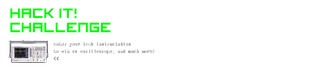
Participated in the
Hack It! Challenge

Participated in the
Halloween Decorations Challenge

Participated in the
4th Epilog Challenge














