Introduction: Functional Lit Costume Goggles for Mr Freeze
Egads! LED Goggles you can see through (surprisingly well, too)! They pulse subtly, making them so cold and dehumanizing. They were totally perfect for the character I was going after - Mr Freeze. It was my first time really playing with LEDs and Arduinos, so it was a good learning curve hugely aided by the wonderful Instructables community. The biggest lesson here for me (as with virtually every project) was iterate, iterate, iterate! I've skipped all that for this instructable though and I'll show you the steps to the end product!
Step 1: Design Diagram
- The lens holder is an original part of the goggles, basically a ring that screws onto body to hold onto the various lenses.
- The glass lens is a flat, boring glass disc that came with the goggles. I kept it to make sure the front of each lens has a uniform, shiny surface.
- The gasket is just a tiny plastic ring that acts as a small spacer between the glass and plastic.
- The plastic disc is a disc of opaque, white plastic I cut from an Ikea storage box. The front is lightly textured and the back has a regular triangular tessellation carved into it with a dremel. Through the center is a small hole (roughly 1.5cm diameter) through which I can see.
- The black foam tube is a small tube I cut/carved from EVA foam (craft foam) to keep the LED light from making it into my eye by maintaining a solid tube of darkness. The squishiness of the foam also helps keep everything in place.
- Six LEDs are mounted evenly around the foam tube, mounted onto a piece of mirrored acrylic simply by pulling the leads through tiny holed drilled through the acrylic. Acrylic because it's solid and can be clear in the center, mirrored to bounce all the possible light out of the front of the lens. The mirroring was a film applied to the front side, but tinfoil or aluminium tape would work equally well. I made sure to cut away the mirroring in the center of the acrylic so I could see through.
- The foam disc is for comfort, to protect my face from the electronics, and to make sure to block any light that comes through or around the acrylic.
Step 2: LEDs and Reflective
Here you see the LEDs in the mirrored acrylic with a hole cut through the mirror film for vision. I traced the acrylic disc from the goggles' lens and cut it out with an acrylic cutter (carefully snapping off a bit at a time) before measuring and drilling holes for LED leads and resistor connections. I used the leads from the LEDs and resistors themselves to complete the circuits around the center for the positive sides of the LEDs and extended with small wires around the edges for the negative side. I originally planned for a 3V source (2xAAs) and these six red LEDs are rated at 2V and 20mA, so I used a 56ohm Resistor for each one and wired everything in parallel - every LED on a lens is in parallel and the lenses are parallel to one-another. I'm still getting the hang of LEDs, so I used LED Wizard to double-check my math.
Step 3: Installing the Light Lens
As shown in the design cross-section, the LED lens is just popped into the frame behind the glass lens, LEDs facing front. Afterwards I wired the two lenses together and covered them with a bit of foam for protection.
Step 4: Dispersing the Light
I wanted to make sure to fuzz the LEDs out to have more of a lit-lens look than a six-points-of-light look (technical terms, eh?). In front of the LEDs I put a disc of cut plastic to help disperse the light and add a bit of a crystaline pattern. The cut pattern is facing the LEDs and shows only a flat front when the LEDs are off. On top of this is a flat glass disc/lens to make sure the whole lens assembly is glossy and flat from the outside.
Step 5: Glow Time
After tests, I wanted to add a pulsing effect. Earlier in the year I bought a Makey Makey (for this purpose, an Arduino Leonard), so it was time to learn to program an arduino!
First off, I needed to remember that I built the circuits for 3V whereas my arduino outputs 5V. I was running into a time crunch, so to make up the difference, I just added an extra 2V LED to the circuit in series with the whole parallel circuit. It's not actually lighting anything, but it essentially drops the voltage back down to 3V by sucking up 2V out of the 5V.
The sketch was pretty basic. Mostly it was adapted from the example LED Fade sketch to suit my board and be as bright and slow as I wanted. See below:
/*
Fade
This example shows how to fade an LED on pin 3 using the analogWrite() function.
This example code is in the public domain.
*/
int led = 3; // the pin that the LED is attached to
int brightness = 100; // how bright the LED is
int minBrightness = 60;
int maxBrightness = 255;
int fadeAmount = 5; // how many points to fade the LED by (SPEED)
// the setup routine runs once when you press reset:
void setup() {
// declare pin 9 to be an output:
pinMode(led, OUTPUT);
}
// the loop routine runs over and over again forever:
void loop() {
// set the brightness of pin 9:
analogWrite(led, brightness);
// change the brightness for next time through the loop:
brightness = brightness fadeAmount;
// reverse the direction of the fading at the ends of the fade:
if (brightness == minBrightness || brightness == maxBrightness) {
fadeAmount = -fadeAmount ;
}
// wait for 30 milliseconds to see the dimming effect
delay(30);
}
Step 6: A Bit of Paint
A tiny touch of scenic painting can make a world of difference. I added a few quick layers of drybrushed silver acrylic paint. I focused on raised edges and bits where I thought the goggles might get a bit more wear. I totally went overboard, but it looks fine, I think.
Step 7: Everything Else for Your Costume!
These were created for a Mr Freeze costume. All put together, the goggles really were surprisingly great in terms of being able to see, emote, and make me seem generally cold and distant. Success!
Please don't hesitate to ask me any questions! I'd be more than happy to clarify anything I didn't!

Participated in the
Halloween Props Contest

Participated in the
Microcontroller Contest
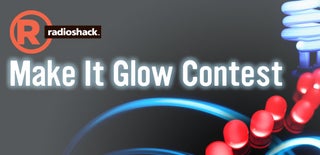
Participated in the
Make It Glow Contest











