Introduction: Super X-Box 360 PSU for 12v Power Suply
In this instructable I will show you how to modify an X-Box 360 power brick to use as a high power 12v power supply. They are cheap from a second hand store and I got mine for cheap. I got 3 of them for about $40 and If you get a similar supply from an electrical store it will cost about $80 for an entry level one.
This is my second and best X-Box 360 power brick mod.
Please no bad comments. I'm only 13 years old.
Sorry for some of the bad pics. My good camera is dead
and I'm using an Iphone 3gs camera.
Step 1: The PSUs
There are four power supplies you can get for an X-box.
1. The 150w 12.1A power supply for the jasper (The one featured in this 'ible)
2. The 175w 15A power supply for the falcon
3. The 203w 16.1A power supply for the Zephyr or the Xenon (the one you want to get. This has a thick output cable)
4. The weak one designed for the slim. You don't want to get this one because it's not that powerful and it's more expensive compared to the others
The one for the oldest X-Box is the cheapest and the most powerful. That is an advantage for me because I need a high power PSU for cheap.
Step 2: Parts You'll Need...
First of all you will need a few components for this project. They are mostly cheap.
1. An X-Box 360 PSU
2. Red and Black DC power cable. Make sure it can handle 12v and whatever number of amps the PSU is outputting
3. Non-momentary switch. Toggle switches are the best and easiest to fit. I only had a rocker switch.
4. Female usb port
5. Various bit of small diameter cable.
Step 3: Tools You'll Need...
You'll need a few tools for this 'Ible.
1. Soldering iron
2. Various screwdrivers
3. Wire strippers
4. File (used a swiss army knife file)
5. Solder (Burning question: part or tool?)
6. DREMEL. (Plastic cutting disk and a grinding stone)
7. Drill press, CNC, laser cutter or anything for square cuts.
8. Wire cutter or pliers
9. Sharpie or any other marker
10. Wits and a brain
11. Safety equipment for dremel (safety glasses, gloves, dust mask etc)
Step 4: Take It Apart...
First we need to take the casing apart. The screws that microsoft used are horrible and the heads strip easily and that is a pain. When I put it back together I used different screws. Now take the case apart and remove the plug from the fan to the circuit board.
Step 5: Step 2 (or 5?)
This step we need to remove the bottom cover plate. It's held in by solder and that means you need to desolder. Don't throw it away!
Once that is removed, move on to next step
Step 6: The Next Step...
In this step we will de-solder the 0v black cable and replace it with our new cable. Just reflow the solder and pull it out. For the big cable you might have the trim a little bit of the main conductor so it will fit through the PCB hole. First tin the main conductor.♦ Push it through the PCB hole and solder it in.
Repeat this step and de-solder the 12v (yellow) and solder in the thick red cable.
Move onto step 7...
Step 7: Step 7
Before you move on, SMD solder a small black cable where the 0v is on the PCB and put it with the blue and red cable
Step 8: Put the PCB Back In
Solder the bottom plate and plastic back into place and put the PCB back into the bottom part of the housing
Step 9: Gut Out the Top
We need to gut out the top part of the housing. Remove any screws you see. Remove that ugly piece of yellow plastic and the sheet of aluminum and remove the screws. That is the fan assembly. Take it out. Take the fan out of the assembly and save it for another project.
Now move on
Step 10: Step 10!
Line up the switch and usb port to where they will go and mark it with a sharpie. On the opposite end, mark out some air vents to replace the fan. Make sure that you put the vents at the input end and the USB port and switch at the output end.
Step 11: 11
Go to your work bench with the top part of the assembly and prepare your power tools. Get your safety equipment and put it on. We will be using the plastic cutting disk for the dremel, 3mm bit for the drill press, and the grinding stone for the dremel
Step 12: Start Plastic Work.
First we need to cut the holes for the switch. I cut it out with the drill. Don't overdo it otherwise it work look that good. Make tiny adjustments and check after each one. You need to do the same for the usb port. Before you insert the usb port, solder a red wire to positive and black wire to negative.It needs to be about 2 inches (5cm) in length. Use the diagram on pic3 to help you. Again, don't overdo it and I didn't with the usb connector. You might need to cut the inside leg for the USB connector to fit. Now hot glue the switch and the usb connector so they won't come out.
Step 13: Finish Plastic Work
Cut out some of the extra bits of plastic and cut the vents you marked out. This is pretty simple to do as long as you know what you are doing.
Step 14: The Metalwork...
Just get a simple metal bit to cut part of the heatsink away so that you can fit the top on. The USB connector in combination with part of the heatsink was stopping the case from closing up so mark out a small square and cut that with a metal disk on your dremel
Step 15: Wiring...
Now we have to do the wiring. Wire positive from the USB port and the +5v from the board together onto one contact on the switch and the blue wire from the board onto the other connection on the switch. Lastly, solder 0v (or ground) of the USB connector to the 0v (or ground) on the board and insulate
Step 16: Close It All Up!
Now it's time to close it all up. I replaced the original screws with good ones so the heads won't strip when you screw them back in.
Step 17: Almost Done
now hot glue around the output wires. On the other end of the output I put some crimp terminals but I highly recommend putting aligator clamps at the end but I didn't have any.
Step 18: All Done!
Plug it in and test it out. Flip the switch and have fun. If it doesn't work or you get a red light, troubleshoot and work out what you did wrong.
There you go. A 12v high power PSU AND a USB charger for cheap.
Be safe and have fun!
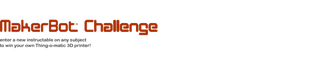
Participated in the
MakerBot Challenge













