Introduction: Projects With Plasma Cutter Using PlasmaCam Software
This instructable will show you my way of making some of my mom's favorite lawn art. For this, I normally use a plasma cutter with plasma cam software. Don't have a plasma cutter? Well neither do I. Some schools and campuses have one that they will let people use. Or if you're a pro at the band saw, you can just use that.
Step 1: Using Plasma Cam Software
This software is fairly easy to understand. As a demo, we will just be making a simple desk top decoration. I'll show you the way i do it, but you might find an easier way once you get used to it. First off, i go to Machine -> Settings -> Drawing View. Once you are there, make sure you click Show Grid and turn off all the "snaps". Now you can draw your image directly with the software or import your own image. Importing an image is easy. Just go to File -> Import. The image size I always use is a 256 bitmap. Monochrome as well as AutoCad work as well. It is easier to use an image that is just 2 colors rather than multiple.
List of common Short cut keys:
Other not so common keys such as circles can be seen in the drop down menus.
L- Line
B- Break
K- Connect
S- Stretch
R- Rotate
M- Move
P- Cut Path
F1- Zoom in
F2- See previous Screen
F5- See whole table
Simple how to:
1. Get the image.
2. See a part you don't want? You want the lines to be very smooth. Hit B and break the line at the unwanted section. Select the unwanted part and delete it. Connect the lines by drawing a line and hitting k. They didn't connect? Zoom in to where they didn't connect then draw another line and hit k again. The lines have to be a certain distance away to connect. If your piece is jagged everywhere, use the break tool and break the lines about every half/ quarter inch. The red x stays unless you move the screen or hit k, so i normally connect the dots when the lines are so jagged.
3. When the shape is closed, it will turn purple. The goal is purple.
4. Rotate image by hitting r, clicking the image, then dragging it to the right angle, then click.
5. Re size it by hitting s, click the image, then drag out cursor until you reach the desired size.
6. Is it all purple? Good. Convert it to a cut path. Select all your lines and they will turn blue.
7. You are now ready to cut!
Step 2: Gather Materials
You will need:
Plasma cutter
Well ventilated area
Sheet Metal
You Must Have:
Safety Glasses
Welding Helmet/ Shield
Well Ventilated Area
You Might Want:
Grinder
Bandsaw
Welder
Step 3: Cut It Out!
Turn on the machine in the right order. Ventilation, Air, the machine itself, then finally the control panel. Make sure the cut light is also on.
Initialize the machine and you should be ready to cut.
Select the pieces you want to cut and hit the cut button. Common sense: Don't look at the blue light without eye protection.
Tip: if you have a piece in the middle/ island piece, cut it out before the outer side.
Also, use your brain before cutting things out. You want to leave a little kerf room, but not 3 in. You should be able to move the torch with the key pad.
I was given sheets of metal with random holes in them and was told to cut around the holes. Possible when someone leaves an eight inch gap
The last 3 pictures are the ones I cut out
Step 4: Clean It Up
Grind off the slag with a belt or disk grinder. Same for the rust.
Step 5: Need to Cut It?
If your pieces are like mine, then they fit together into something awesome. Now is the time to cut slots in the metal. Why not cut the slots on the plasma cutter? You can. I just find it really difficult to size the slots on the screen.
Step 6: Weld It!
First off, wear all your safety gear: Safety glasses, Welding Helmet, Gloves, and Jacket. And once again, make sure the area is well ventilated, and make sure there is no one else around without a helmet.
To weld it, i normally just use tacks rather than a full bead. If you do not know how to weld, there are many helpful instructables :]
Also, use a brain when welding. I didn't and put pieces on before others had to go on so i had to grind off welds :/
Step 7: Show It Off
Show everyone! Your mom, your dad. Your brother or sister. Your daughter or son. Your dog. Some random biker. Show anyone because what you just made is awesome!
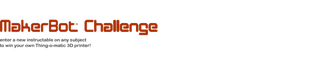
Participated in the
MakerBot Challenge

Participated in the
3rd Epilog Challenge












