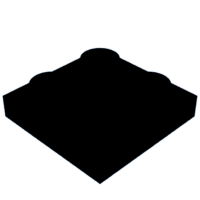Introduction: 3D Print Lego Plate for Robot Dog Bittle
Petoi Bittle is a programmable robot dog that can be controlled with a remote, smartphone, or computer. It is relatively affordable and often used in STEM education. When I learned that it is possible to 3D-print Lego, another product with STEM applications, combining these two was the first thing that came to mind.
Bittle normally has a removable black cover on its back that encases its circuit board. You can easily swap it out with this Lego compatible clip-on cover, allowing you to expand on the robot with your own Lego decorations, structures and technical mechanisms, opening a whole new world of possibilities.
Supplies
Materials
- Petoi Robot Dog Bittle ($250 - $300)
- 3D printer
- PLA filament
Tools
- Precision hobby knife
- Needle file
- Precision screwdriver (optional, handy for removing 3D printed supports)
- 5mm Hollow steel punch (optional, easier to clean Lego pegs with)
3D model files
Software (If you want to make your own design)
Step 1: Designing Lego-compatible Prints
Measurements
The exact measurements of Lego bricks are surprisingly difficult to discern, as there are several schematics with different measurements. Officially, Lego uses size units of 5/16th inch = 7.9 mm. However, I consider the schematics by Christoph Bartneck most useful.
For 3D printing, a Lego plate should be multiple of 8 mm, minus 0.1 mm at the edges to allow leeway between pieces. The pegs on top of the plate then have an offset of 4 mm from the plate's 8 mm grid, each 8 mm apart. Giving the pegs a diameter of 4.9 mm produces the tight fit we need, accounting for some shrinkage of the print material. The height of the pegs may be between 1.6 to 2 mm, as there is a bit of space left underneath Lego bricks. A peg height of 1.8 mm is ideal.
Cover Design
Should you want to design your own cover for the Bittle robot dog, the original cover's 3D model can be found at Petoi's Github: Bittle_Cover.stl. Just import it in Blender, and "trace" your model around it. Adopting Lego's 8 mm grid, the surface area of the cover rounds off to 72 x 64 mm, with 9 x 8 pegs. The cover is a little wider in my model to align with the outer contour of Bittle's ribcage. Keep in mind that some force will be put on the plate when attaching Lego, so a plate thickness around 3 mm is best for the top, and 2 mm will suffice for the sides.
Blender tips
To quickly duplicate pegs in Blender, first create a cylinder of 4.9 x 1.8 in Object Mode. Select the cylinder and click the blue wrench icon in the right-hand menu. Click "add modifier" >> "Generate" >> "Array". In the array settings that then appear, set the checkbox to "Constant offset" instead of "Relative offset" and enter an x distance of 8 mm. Set the "count" value to how many times you want the peg repeated horizontally. For vertical repetition, add a second array modifier to the cylinder in the same way, but enter the y distance instead.
Step 2: 3D Print Settings
Accuracy is key for 3D-printing Lego. Before you print an entire 15-hour object, make sure to print some small test pieces first, and tune your 3D slicer's settings until you are satisfied with how well they connect with Lego pieces.
My model also has pegs on the sides, which introduces two problems:
- If the bottom layer of a peg is a single line of extruded plastic, it will feature a seam (white dot in picture) that may show up as a small blob.
- If the bottom layer contains any inner walls (green), they will sag because they do not reach the supports at the edge of the print.
As the main countermeasure, I shaped the bottom of the pegs slightly pointy so that they will always start with a "U"-curve of two outer wall lines (red) that rest on the supports (not shown) at the outer edges of the pegs. If this is not the case, change your initial layer height by several 0.1 mm up or down.
Recommended settings
Nozzle size 0.40 mm
Print temperature: 200 Celcius for PLA
A low print temperature facilitates overhangs.
Line width 0.45 mm
By extruding more filament than the nozzle's width, the layers are squished more, benefittig strength.
Layer height 0.2 mm
Thicker than this is worse for overhangs, as thicker lines will sag more.
Wall line count 3
Although 2 walls will also do fine, the linear movement of a third wall is more stable than the zig-zag movement of infill, especially for thin vertical walls.
Infill 20%, triangles
The only infill in the model is in the top plate. I find that a triangular pattern supports the spacing of the pegs quite well, while it also results in more flexibility in multiple directions than linear or grid patterns.
Outer walls before inner walls
Printing the outer contour first is best for accuracy, damming the spread of inner walls and infill.
Seam alignment at back or sharpest corner
In combination with having the pegs start with two outer wall lines at the bottom, this will keep all the seams away from the pegs at the sides of the cover, as the print head can move over to the supports and back in one continuous motion.
Outer wall speed 10 mm/s
Because the lego pegs cause a lot of back and forth movement, higher speeds tend to cause "ringing", which shows up as wavy lines in the outer skin.
Inner wall speed 20 to 30
Travel speed 120 for PLA
Top/bottom print speed 3 mm/s for PLA
This is the most important setting. Although this increases the print time, it produces perfect overhangs on the sideways pegs and will save you at least as much time post-processing.
Top surface skin pattern concentric
Since the top pegs are round, this only makes sense. It also happens to produce a smoother plate surface than a zigzag pattern, in this case.
No ironing
Though ironing often produces smooth results, I found that it was not necessary, and tends to smear out the top of the pegs so much that it adds post-processing time.
Support density 10% or more, lines, everywhere
Make sure that all the pegs on the sides are well supported. While the roof of the cover can print adequately with a support line spacing of 3 or 4 mm, the closer the support is at the sides, the better. Do not turn on support interface, as that is difficult to remove from the pegs.
No Z-hop
Enable retraction
Step 3: Print!
Get the files from Printables and hit print!
Be back in 13 hours...
Step 4: Cleaning Up
First you will want to remove the supports from the sides. The easiest method is to wedge a flathead precision screwdriver between the pegs, and push the support outward until it breaks away.
If there are leftovers, use a precision knife to remove those too. Or, if that is too much work, you can use a 5 mm hollow steel punch (normally used for punching holes into things) to shear the pegs to shape. To do so, place the hole of the punch over the cleanest edge of a peg, and rotate the punch back and forth over the unclean edges while applying medium force. It's best to place a finger behind the point where you are pressing, so that the walls don't break. Continue rotating until the punch is completely over the peg, then retract just as slowly with just as much rotation.
The top of the print may have some stringing between the pegs. Use a combination of the precision knife and a thin needle file to scrape the residue from the surface.
Step 5: Replace Bittle's Cover
To remove Bittle's original cover, hold one thumb against the left side of his yellow ribcage. On the right side, press the black cover inward, and lift the cover up on the left side. This should not take much force. If this will not work, you can pry a blunt butter knife into a corner on the side, and press up. Be gentle though, the circuitboard and wires are right behind the cover.
Now take the 3D printed Lego cover and do the same but in reverse. The new cover has two clips at the bottom left and right. Press one clip into the small rectangular slot at Bittle's side, then push the other side of the cover down over the other slot. If you need to exert too much force, use a file to shave the clips down a little and try again.
Step 6: Play With Lego
Whether it is purely decorative or integrating motorised Technic Lego, personalise your robot dog with Lego and enjoy.