Introduction: 3D Printed Astronaut Keychain/ Llavero De Astronauta Impreso En 3D
¿Te gustaría tener un pequeño compañero de viaje? Con este tutorial aprenderás a hacer un llavero de astronauta...¡impreso en 3D!
Do you want to have a little journey partner? With this tutorial, you will learn how to make an astronaut keychain...3D printed!
(Sorry if my English isn't perfect)
Materiales/Materials:
- -Papel/Paper
- -Lápiz / Pencil
- -Rotulador negro/ Black Marker
- -Escáner/ Scan
- -Impresora 3D y filamento PLA /3D Printer and PLA plastic to print
Programas utilizados/Programs used
- Paint
- Web: www.Tinkercad.com
- Web para convertir JPG a SVG: https://image.online-convert.com/convert-to-svg
- CURA
Step 1: Step 1: Dibujando El Astronauta/Drawing the Astronaut
Primero, hacemos un boceto a lápiz de nuestro pequeño
astronauta (o de otro dibujo que queramos) y lo entintamos
*Consejos*
- No tengas miedo de borrar si el trazo no te convence
-Intenta hacer el dibujo lo más sencillo posible
-Al entintar, asegúrate de que las líneas sean gruesas (de lo contrario podría haber problemas al imprimir)
-También puedes entintarlo digitalmente, con programas como Paint Tool Sai.
-No olvides borrar el boceto a lápiz
First, we do a pencil sketch of our Little astronat (or any drawing we want) and we ink it.
*Tips*
-Don’t be afraid of erasing if you are not sure enough
-Draw it as simple as you can
-While Inking, make sure the lines are thick (or It might generate problems in the future 3d printing)
-You can ink it digitally, with programs like Paint Tool Sai
-Don’t forget to erase the pencil sketch
Step 2: Step 2: Escaneando Nuestro Dibujo/Scanning Our Drawing
Ahora, escaneamos nuestro dibujo. Lo Abrimos en Paint y arreglamos pequeños errores (como los puntitos negros). Entonces, lo guardamos como Mapa de bits monocromático (a blanco y negro) y arreglamos otros pequeños errores (como los puntitos blancos) y lo guardamos otra vez como JPG.
*Es más fácil entenderlo con el vídeo. Puedes ver el proceso a ordenador a partir del minuto 1:50
Now, we scan our drawing. We open it in Paint and we fix Little mistakes (like black points). Later, we’ve to save it as “Monocromatic Bitmap” (In black and white) and we fix other little mistakes (like white points). Then, we save it as a JPG file.
*Is easier to understand it in the video. You can check the computer process since the minute 1:50
Step 3: Step 3: Diseñando Nuestro Llavero/Designing Our Keychain
Después, nos vamos a la página www.tinkercad.com y diseñamos nuestro
llavero. Las medidas finales de mi llavero terminado son 4cm X 4cm X 0,71cm de alto.
Para importar nuestro astronauta, tenemos que pasarlo a formato SVG. Podemos hacerlo en esta página: https://image.online-convert.com/convert-to-svg
Luego, simplemente lo ajustamos a nuestro gusto.
After it, we go to the webpage www.tinkercad.com and we design our keychain. The final measurements of my keychain are: 4cm X 4cm X 0,71 cm .
To import our astronaut, we’ve to convert it to SVG file. We can do it in this webpage:
https://image.online-convert.com/convert-to-svg
Later, we only have to adjust it the way we like.
Step 4: Step 4: Imprimiendo Nuestro Llavero/Printing Our Keychain
Para imprimirlo, lo exportamos como archivo STL y lo abrimos
en un programa como CURA, que lo convierta a archivo GCODE, para que nuestra impresora 3D pueda leerlo. Pasamos el archivo a una unidad extraíble y ahora ¡A imprimir!
*Consejos
Si no tienes impresora 3D, a través de Tinkercad puedes solicitar una impresión
To print it, we export it as a STL file and we open it in a program like CURA, that converts it to a GCODE file, so our 3D printer can read it. We copy it in a removable drive. Now, it’s time to print it!
*Tips
If you don’t have a 3D printer, you can ask for a printing through Tikercad.
Step 5: Step 5: El Toque Final/ Finishing
Toque Final:
Después de imprimirlo, podemos arreglar pequeños fallos con pinzas y una lija. Entonces, lo podemos pintar con pinturas acrílicas o rotuladores tipo Posca. Yo voy a pintar el fondo como una galaxia y el marco, marrón. Después de que seque la pintura, lo barnizamos para protegerlo. Añadimos el llavero… ¡Y ya está! ¡Tu pequeño astronauta podrá acompañarte en todos tus viajes!
*Cuantas más capas de pintura, mejor resultado
After printing, we can fix Little mistakes with tweezers and sandpaper. Then, we can paint it with acrylic paints or markers like Posca. I’m going to paint the background like a galaxy and the frame, brown. After the paint it’s dried, we glaze it to protect it. We add the keychain and…That’s it! Your little astronaut will go along with you to all your trips!
*The more layers of paint you add, the better result you get
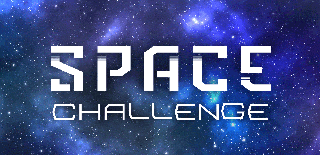
Participated in the
Space Challenge







