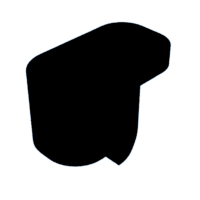Introduction: Another Word Clock, But With a Different Approach
Firstly, let me give credit where credit is due. These are the main inspirations behind my particular iteration of the word clock in this Instructable. These both used pre-made RGB LED matrixes and the code in these is modified to work with a strip matrix, but more on that later.
Original:
Instructable Version.
I have been simply fascinated by these word clocks since they started to appear. With the use of the ESP modules, adding WIFI and simple interfacing became too irresistible for me and I set out to make one of my own.
Design Criteria:
- Use WS2812B RGB strip lights to make a 256 light matrix
- Develop a way to make the face from clear acrylic and eliminate the need for cutouts and stencil type lettering
- Make it attractive enough to hang in my Den without my wife giving me the side eye.
I made 2 of these, the first being a test bed, second one implementing all the crap I learned and tried to not repeat mistakes.
I used Adafruit's Uber Guide to these LED strips, so there are some electrical components added on you don't see in some of these, so take those or leave them, I promise to not be offended.
So I present "Scrapheap Industries Word Clock"
Supplies
Tools you will need:
- A 5-20w laser - or access to one - or send the DXF files out to be cut.
- A 3-D FDM printer - or access to one - or send the STL files out to be printed
- A soldering situation
- Hand Tools
- Center punch
- Drill with an 1/8in bit, preferably a center point bit
- Countersink
- And the Patience of Job.
Materials:
- 5M of these: WS2812
- 1 sheet of this: Face Material
- A Power Supply (note: this will probably run on a way smaller PS, but if all the lights come on at the same time in white and at full brightness, you need 10A. Likely hood of this is slim, but better to be prepared and they don't cost that much more)
- One of the (2) sheets of this: Black Acrylic
- Solder
- Some of this: Wire 24ga stranded, silicone insulated
- (12) of these: M3 Flathead Screws x 25mm
- (1) of these: WeMos ESP Module
- (1) of these: PerfBoard -
- (1) of these: 1000uF Cap
- (1) 470 Ohm (not really, but try for me if you build one) and (1) 10k Ohm Resistor
- (1) sheet of this: Light Filter OR Parchment paper works ok as well (more on that later).
- (1) of these: DC Female Barrel Jack
- (1) 2 terminal and (1) 3 terminal of these: Screw Terminals
- 6mm tactile momentary switch
- (14) M3 Nylock Nuts
- (4) M3 x 10 Button Head Cap Screws
- (2) M3 x 12 Button Head Cap Screws
- (4) M2 x 10 Socket head Cap Screws (or button head)
- (4) M2 hex nuts
- Can of paint suitable for painting acrylic
- If you make my frame, you will need:
- 1x3 x 96" piece of good pine, poplar or oak (species depends on finish of course.
- (4) #8 x 1 1/4" drywall screws
- glue
- paint/finish
- table saw
3D Printed Parts:
- (4) Diffuser Array x64
- (4) Keepers (if you are making my frame)
- (1) Printed Electronics Box
Laser Cut Parts:
- (1) Face - Cut on a diode laser fast and low to just cut through the layer of paper masking
- (1) Main Back Board Final
- (1) Electronics Cover Final
Step 1: Making the Face
If you have your own laser, this is a quick step.
- Center and locate you blank on the laser
- Adjust your Lightburn file to cut the paper but not the paper on the front face. If it does, no big deal, it is just more work to remove the masking on the front later.
- DO NOT REMOVE THE MASK FROM THE FRONT!
- Use a center punch and mark (1) hole per side, doesn't matter which one, just one of the two in the middle of each side.
- Drill holes. Use caution, don't rush. You would hate to crack the acrylic because your drill was spinning too slow. (ask me how I know)
- You will drill the other (8) holes once it it together with the back panel and diffuser so everything lines up nicely.
- I left the outside 4mm edge masked and removed everything else except the inversed letters.
- Paint black, 2 light coats. I used flat black, and paint made for acrylic. Available at lowes, any color will work as long as it is opaque when done.
Pictures pretty much tell the story.
Removing the masking prior to paint is boring and tedious, but worth it in the end. Be very careful you do not pull up the letters. Use a knife, pick the masking and take your time. Plan on an hour of boredom.
Set his aside and let the paint cure for a MINIMUM of 2 days, preferably more but not more than a week. Again, ask me how I know....) If the paint is not dead cured, you will smudge it and your face will be ruined.
This is the most difficult and time consuming portion of this project and is just awful. But worth it in the end. Wait till you have to pick off all 256 letter! So much excitement.
Step 2: Make the Diffuser
Simple here. Print 4 of these in matt black. as light absorbing as you can get.
The clearances are based on my machine, so yours may work perfect, be a little loose or may needs some filing on the dovetails.
Just put the outside frame together, you can't put it together backwards.
Step 3: Making the Matrix - Adding the LEDs
- Peel the masking as shown in the first picture. This is a template to guide in placing all the strips.
- Cut the WS2812 strip light roll into (16) strips with (16) LEDs each.
- Use caution and make sure you are centered on the cut line.
- You want as much of a copper pad on each end as you can get.
- You will have enough left for 2 strips (you can get (18) strips of (16)from each roll
- Begin at the top (top of the main backboard is where you find the (2) mount holes and wire hole are located.
- Use the vertical lines to line up the first and last LED per string. This makes up for the tolerancing in the manufacture of the LED strips.
- The sticky tape on the strips will hold them in place long enough to get it assembled, so no need for additional hold downs.
- Start the run with the arrows pointing to the right on the first strip and alternate back and forth for each strip.
- We set this up in the Code as ZigZag and not progressive and in Rows, not columns.
- Once you have them all attached, test it out with the diffuser. It will work, but it's fun to test it out.
- Peel off the rest of the masking.
Step 4: Soldering the Matrix
As stated earlier, I followed Adafruit's Uber guide. As such, I put a 5v and Ground to each end of the LED strips. You have to solder them anyway, so why not make them have a super clean power supply.
The Bus Bars (if you will) is a piece of 18ga solid copper wire. Measure and form the ends and solder them to the first 5v and last 5v pad on the left and the same for the ground on the right.
I stripped a 2in or so length of 24ga stranded wire, twisted it, fluxed it and began soldering the respective pads (5v or G) to the appropriate buss bar. Solder to pad, solder to bus bar, snip, repeat.
Then I used the same 24ga wire to connect the signal pads together. See pictures. Make sure you go the correct direction and alternate to create a long strip connected in the correct direction.
Finish this off with long leads to the 5v, Ground and Signal and fish them through the hole provided to get access to the electronics box.
And this my friends means that Bob's your Uncle!
Step 5: Making the Controller
See picture.
The Terminal strip is 2 holes to the right in the wrong direction and I did not correct this in the diagram. This is a basic diagram, but will get you what you need. Again, I used Adafruit's Uber guide and they said to provide a Cap to allow for some extra draw.
**Note** Adafruit's Uber Guide says to put a 470 Ohm Resistor on the signal to the matrix. I could not get this to work or read a signal. Seemed weird to me in the first place, and maybe you can make it work, I could not. Wiring Diagram shows it, I had it and deleted it during testing. Works without, so do your own thing on this step
There are at least a dozen Instructables that will go into the details of how this end works, but if you do it this way and load the file I provide below, this will work.
The button allows for you to reset the WIFI credentials if pressed for a few seconds. The matrix will flash off when his happens to let you know it worked.
I used standard pin headers that came with the module so it can be removed. If you don't set it up this way, the enclosure won't line up with the reset button and the USB connection.
Take your time, Chase your connections and don't cross any wires or stray strands and you will have this part done in now time.
Step 6: Build the Electronic Box
Print your enclosure.
Press in the (4) M2 nuts on the back side
Install the control board with (4) M2 x 10 cap screws
Install the Female Jack Connector
Use the wiring diagram in the previous step to attach the 5v and ground in from the power supply.
Use (2) M3 x 12 cap screws and (2) M3 Nyloks to assemble the Box to the Main Backboard
Chase the 5v, Ground and Signal wire to the correct terminals, again using the wiring diagram from the previous step
**Note** the hole to the left of the USB access hole should allow you to het the reset button on the module. It works on mine with a small flat head screwdriver, just thought I would point that out.
Boom, one less thing.
Step 7: Load the Code
Load the code to the controller. Setting this up in the Arduino IDE is a bit of a process. Again, this is explained in great detail on this site and the Wemos site. Lots to do here and you'll need the correct drivers first and set up the libraries and board in the Arduino IDE. But once that's done, it pretty easy.
Once that's done, power on the unit. Follow the directions for set up in the this link: :Word_Clock
Honestly, if you have made it this far, this part is easy. Plus, there's an app on your phone and it works well. And if you goof up, just hold the button down for a few seconds and you can try again.
If it does not work right off, there is probably a wiring issue. So, double and triple check all your wiring with a multimeter and make sure your signal wires are all in the correct direction and your 5v goes to 5v and Ground goes to Ground.
**Note** - The code provided is a remapping of the LED's to work on a ROW matrix. The original was set up in COLUMNS and when switched to ROWS in the code did not display properly. No matter how I fiddled with the set up in the code, it went up and down and was mirrored. I am sure that if I were smarter, I could have not had to go through the exercise of remapping all the words.
Once tested, you can assemble the Electronics Cover Final. These holes are just threaded with an M3x10 Cap Screw. Make sure your wires are clear before tightening.
Attachments
Step 8: Assembling the Whole Working
Now that you're tested, it is on the downhill slide.
Counter sink the (4) holes you have already drilled.
Stack in this order:
- Face plate (face down)
- (2) layers of the filter paper or parchment paper (2 layers makes this thing look store bought to the eye. Tough to capture with my phone camera though)
- Diffuser Grid
- Matrix assembly (be sure you have the orientation correct, words to top of matrix)
- Screw this assembly together with the M3 Flat Head Cap Screws and Nylock nuts.
- Once this is done, flip over so the face is down and drill the remaining (8) holes, know your acrylic and make sure the speed and pressure matches the softness/hardness of the sheet to avoid it catching and crackign the acrylic.
- After drilling, clean out any shavings.
- Counter sink the remaining (8) holes.
- Fasten the remaining (8) holes with the same hardware set up
- Plug it in and test it again to make sure nothing was clipped during this process. Shouldn't be, but better to fix now than later.
Step 9:
Here is the frame I built.
Using a table saw, I made the section as shown in the sketch provided. 6ft of stock is all you need with some room for a mishap.
After the profile is made and cleaned up, use the actual clock to measure out your first piece. Cut (4) identical pieces and glue these together with a good wood glue.
Rip a piece of 1/4in (6mm) stock to 45mm wide (double check your set up to account for any variences by setting the clock in the frame and measuring from the Electronics Enclosure Cover to the mortice for the back frame and rip the 1/4in stock accordingly)
Measure, cut and assemble the back frame to the front frame.
Allow the glue to set per the manufacturer's recommendations.
I forgot the hole/half slot for the wire for the power supply until after I painted and the picture is blurry, but make room for the wire. 5/16 hole a little ways in and then cut the slot sides.
I painted the interior flat black, masked it off and painted just the front frame a matt red. I recommend interior to be black and then do what you want for color.
When all this is dry, use the Printed parts called "Keeper" as hold downs from the back side to mount the clock to the frame. Use the Drywall screws to mount these, pre drill, but don't go all the way through the face, that would be bad. Snug them down and then center the clock in the opening and tighten them down. The entire clock with the frame is wall mounted with the key hole slot in the Electronics Enclosure Cover, so these Keepers just hold the frame to the clock.
Step 10:
And there it is. A lot of work making a face that is attractive and functional, but worth it in the end.
If you make this, let me know. Post some photos and let me know what you think.
Last picture in this step if my first go, with all my mistakes, but it works and this one is with Parchment Paper as the filter material, which looks good too and can save you a couple of bucks.
All in, this clock will cost $100 in parts, hours? gotta be 40 without design, with design, 100? I didn't keep track. BUT, if you were buying one off the internet, they cost 10 or 20 times this price and this one rivals the appearance of the high dollar ones, at least I think so. The code could use the love of someone with more talent and experience than me, so if you code it better, please let me know.
Happy Making!!