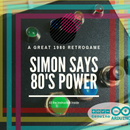Introduction: Arduino 101 Bluethooth IOS Pulse Sensor
I want use the Arduino 101 by Intel and Arduino, for a project that regard the health, but I want use all the characteristic of Arduino 101. One of most important characteristic of this board, I think is the BLE connection. Then I want connect my phone with Arduino 101 for my Autogenic Training. I can monitoring my pulse during the sessions. The monitoring is possible by using the Pulse Sensor AMPED by pulsesensor.com. I have used many other sensors, but pulse sensor is the best for me! It's real accurate and simple sensor.
The hardware have only three wire: 5v GND and SIGNAL. You can connect the signal to your Arduino 101. I use the 3.3V power because is better for Arduino 101 board. The board, in fact, support also the 5v input, but is better using 3.3v input.
Step 1: The Hardware Connections
The hardware list is:
The hardware connections is very simple. You must be connect the sensor GND to GND pin of Arduino 101, the sensor VIN to 3.3V pin on the Arduino 101 board, and Signal pin of Pulse Sensor to A0 pin on the Arduino 101 board. That's all!
Step 2: The Software
The software tools are libraries, code, and phone app for iOS or Android.
You can read the value by using an app on your phone. The app that you can use by BPM rate monitor is nRF Toolbox. This is a free app for iOS or Android.
Follow the link and download the app:
Install the libraries
The first library is PulseSensorBPM.h by Bradford Needham, North Plains, Oregon, USA @bneedhamia, https://www.needhamia.com. Download the libraries by GitHub. This library is good for use pulse sensor with Arduino 101.
The second libraries is CurieBLE.h official libraries CurieBLE. Open the library manager on Arduino IDE, and search Curie BLE.
Also you must be add the Arduino 101 board by clicking "Board Manager", and adding Arduino 101 board. I use a code from Arduino official site (Arduino.cc) for connect the Arduino 101 to the phone. The code is really simple and intuitive.
Step 3: The Code
Download the code and flash your Arduino 101 board.
Go to https://github.com/masteruan/Arduino_101_pulse download the code and upload on your board.
After open your Bluetooth nRF Toolbox app on your smartphone and select HRM than connect the board.

Participated in the
Microcontroller Contest 2017

Participated in the
Sensors Contest 2017