Introduction: Blade Runner Binoculars
"They're coming..." - Rick Deckard
These 3D printed binoculars are based on a photo from Wired featuring Bladerunner 2049 props. They're an enclosure for a $13 monocular you can buy on Amazon, so they actually work!
I used a weathering technique I learned for my 3D Printed Animatronic Puppet project so they look like Deckard dropped them a couple of times while fleeing the authorities.
I don't go into the specifics of modeling all the parts here, but all the files are included along with the Fusion file, so you can do some forensics to get some tips.

Source: Wired
Step 1: Adam Savage's Tested: One Hour Builds
Adam Savage did me the great honor of making this project on One Hour Builds. He added some awesome details that much improved the design, and added some features to make the prop more accurate since he had access to the real prop and could see all sides.
REVISED MODEL BY EMPIRICUS! He was kind enough to post a one-step instructable and share the revised files (based on Adam Savage's build) with us all. https://www.instructables.com/id/Blade-Runner-Optical-Viewer-Remix/
Step 2: Tools + Materials
Software
Fusion 360 is what I use for all my project. It's free and it's awesome.
Student / Educator License (renew free every 3 years)
Hobbyist / Startup (renew free yearly)
3D Printer + Filament
- 3D Printer
- I use a Creality CR-10. It's the best bang for your buck, in my opinion.
- Use this coupon code at Gearbest to get it for $359: GBCRUS
- 3D Print Filament
- I used Matte Fiber HTPLA from Proto-pasta for this project, but pretty much any filament will work. I like this stuff because it's very easy to sand and it takes paint well. I used black and gray for this build.
Parts
- M3 Screws + Washers: ($20) I used two M3 screws with washers for the monocular bracket (you'll see that part later), so a whole kit might be overkill. That said, M3 screws are what I use for most of my 3D print builds, so I think they're useful for all kinds of things.
- M4 Screws: ($20) I used these for all the other screws. You could do the whole project with socket cap screws, but I used flush ones for the exposed ones on the back because it looks better. The only ones you can see in the picture of the prop are socket cap, on the bracket that holds the strap.
- 1/8" Ø Aluminum Rod: ($5) I used this to make the hoop for the side strap. It's used for TIG welding, but you might be able to find a cheaper / easier to find option that's also 1/8" Ø. Bailing wire would probably work.
- 1/16" Black Fun Foam: ($10 for 12) I used this for the hood and the strap. You might want to go with something more durable if you're planning on using these heavily.
- Monocular: ($13) This model is designed to fit this particular monocular perfectly.
Spray Paint
Montana Gold / Montana Black: Either brand will work. I use this brand because the paint is water based acrylic. That means it's non toxic, responds well to various kinds of sealing finishes, and it responds well to wet sanding.
- Primer: this is clear, it just provides a base coat for the paint to stick to.
- Silver: I used this as the primary coat for everything so I can expose it for a damaged / weathered effect. It makes the parts look like they're painted aluminum.
- Olive: for the main shell and the back trim.
- Brick: for the front trim.
- Matte Finish: a clear coat for the finished product.
Step 3: Design + Files
I'm not going to get into the modeling process here (lots of steps) but suffice it to say that I made a lot of 2D sketches, extruded them, and combined them to make all the features and different parts.
After using Fusion regularly for around 3 years, I've gotten really quick with it. I finished this design in a day!
You might notice the proportions of mine are a little different from the prop in Wired. That's because mine had to be built around a manufactured monocular which was a bit bigger than the lens you can see on the original prop. If I'd kept the proportions the same they would have been too big.
Here's a list of the included files:
STL
These are 3D-print ready files. Bring them into any slicer and they're ready to go. They're all designed to need minimal support structures.
F3D
This is the Fusion 360 archive file. You can download it, then upload it to Fusion and do with it what you like.
These are 2D files that include the hood cutout template, the acrylic pieces, and the decals.
UPDATE
I added a "fake monocular" STL file in case anyone wants to make these without the real monocular. Fair warning, this thing is pretty big and you probably won't save much money by printing them instead of buying a real one for $13, but here it is.
Attachments
 decals-opaque.pdf
decals-opaque.pdf Acrylic Parts.pdf
Acrylic Parts.pdf Hood Layout.pdf
Hood Layout.pdf bumper.stl
bumper.stl button.stl
button.stl Cap.stl
Cap.stl display.stl
display.stl displayTrim.stl
displayTrim.stl greenBlock.stl
greenBlock.stl hoodTrim.stl
hoodTrim.stl KNOB.stl
KNOB.stl mainTrim.stl
mainTrim.stl monocularBracket.stl
monocularBracket.stl ROLLER.stl
ROLLER.stl rollerLeft.stl
rollerLeft.stl Sensors.stl
Sensors.stl sensorTrim.stl
sensorTrim.stl shell.stl
shell.stl sideLens (1).stl
sideLens (1).stl sideLensHUD.stl
sideLensHUD.stl sideLensTrim.stl
sideLensTrim.stl sideLensTube.stl
sideLensTube.stl squareCap.stl
squareCap.stl strapCap.stl
strapCap.stl trimBack.stl
trimBack.stl Bladerunner Binoculars.f3d
Bladerunner Binoculars.f3d fakeMonocular.stl
fakeMonocular.stl
Step 4: Assembly Diagram
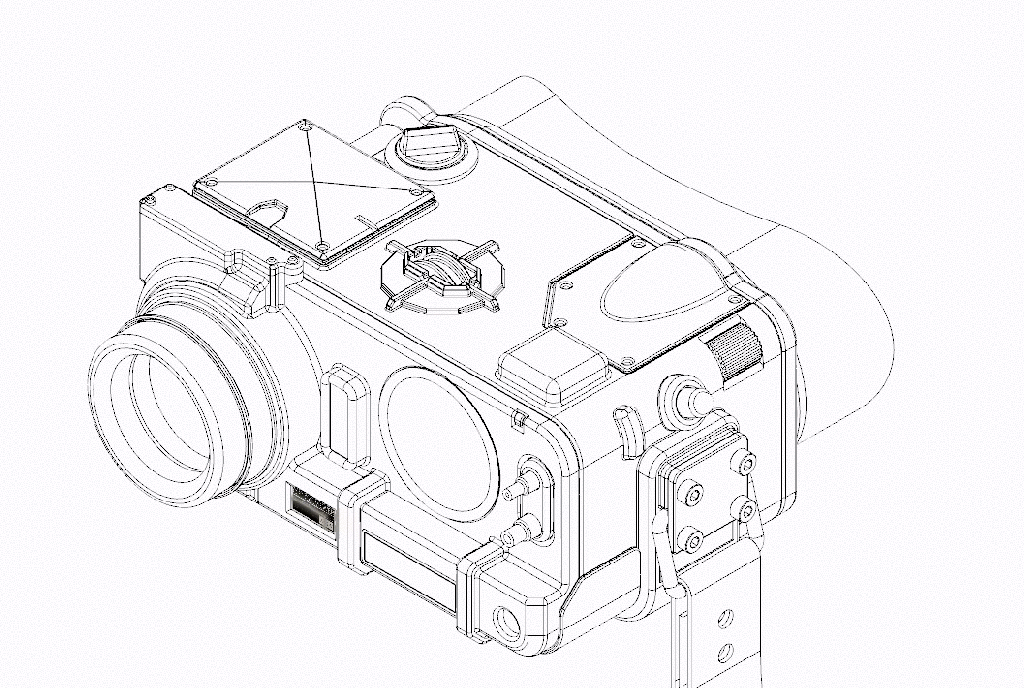
There are 23 parts in total. Everything fits together as shown using screws for the larger parts and CA glue for the smaller parts.

The diagram above uses the same names as the STL files in the previous step to help you keep track of the assembly.
Step 5: Assembly- Test Fit
Once the 3D parts were printed and the 2D parts were laser cut, I did a test fit before painting. It's something like measure twice / cut once. You don't want to spend any more time painting than you have to.
Step 6: Front Trim
The front trim has a press-fit display part, a cap, a pair of sensors on a black trim piece, and a cap above the lens. All of these fit just fine given the .15mm tolerance I built into everything.
The shell has hole features in the front for screw that attach it to the trim. M4 X 6mm screws work well for this. You can't go any longer than that because the trim is shallow.
Step 7: Monocular Fastening
The monocular slides through the hole in the trim piece. There's a feature on the shell that stops the focus knob on the monocular and exposes it so it's still functional when the whole enclosure is finished.
When the monocular is in place, the monocular bracket slides in from the back, pressing it in place. There are two holes in the bracket that line up with the slot feature on the inside. M3 screws and washers hold it in place- this was surprisingly snug!
The angle to reach these screws is awkward, so the little bendy attachment on my driver kit came in hand (you can see it in the background).
Step 8: Details
All the detail parts (buttons, rollers, knobs, bumpers, lens trim) will be glued in place, so this step was just a matter of placing them to make sure they fit.
Step 9: Strap Hoop
To hold the strap in place, I bent the aluminum rod with two pairs of pliers to make a rectangle as shown. This stuff bends really easily with a pair of pliers, but if you try to straighten it again it tends to snap off. This took a few tries to get it right.
Step 10: Sanding and Masking
With a successful test fit, I sanded all the parts down to a smooth finish and masked out the features that would need to be glued.
You could probably skip the masking and just glue the details straight to the paint, but I didn't want to risk them coming off.
I used 220 grid sandpaper for the first round of sanding.
Step 11: Prep, Prime, Base Coat
First, I checked the reference photo to see where the damage was on the original prop. I used a rasp (shown in the first photo) to scrape some of the edges to make it more realistic.
I primed all the parts, then made a base coat with Silver Chrome spray paint so I could expose it later to make the paint look scratched and damaged. All you need is 15 minutes between coats with this paint.
Step 12: Damage Effect
To get the damage effect, I mixed some table salt and water to get a sticky paste as shown. I stuck this to the parts of the trim I wanted to look scratched, then painted the finish coat color on top of the parts. This protects the base coat from the finish color and makes for a gritty, non-uniform edge.
Step 13: Scrub and Sand
After 15 minutes of drying, I scraped the salt off with a rigid brush (a toothbrush would work well for this). As you can see, the part looks like it's made of aluminum with scratched paint now.
A round of wet sanding with 320 grit wet / dry sandpaper follows this step.
Step 14: Finish Coat
For best results, multiple rounds of sanding and painting are necessary. This can be tricky when you're trying for the scraped edges. To protect those parts, I brushed on some vaseline, then sprayed over that, brushed the vaseline off, sanded avoiding the silver parts, then repeated that process.
I didn't worry too much about wearing down the edges with sanding, since exposing some of the gray plastic beneath adds to the weathered effect.
Step 15: Final Assembly- Glue Small Parts
With the finishing done, I glued all the small parts in place. I forgot to mask the cavity for the sensors on the front but found it was really easy to scrape off the paint with a sculpting tool.
Step 16: Assemble Enclosure
As in the test-fit, I secured the monocular with the bracket.
I had etched a kind of inclinometer graphic into the screen for the back of the piece. To make this pop a bit more, I wiped acrylic paint into the etching with a paper towel.
The front trim is also glued in place to contain the front lens.
Step 17: Hood + Strap
I laser cut a template for the foam hood, but you could do this with a printed piece of paper with a steady hand. The trim piece on the back of the binoculars has a groove in it that snugly fits the edge of the foam. It took a couple of tries to get it centered, but it worked just fine.
The strap was easy- all I had to do was cut a 1" wide strip along the edge of the foam sheet, fold it over, punch some holes, then fit an M3 screw and nut through it. The right way to do this would be with a rivet gun, but I didn't have the right rivets so I went with the screw.
Step 18: Decals
I printed the decals on the vinyl cutter, but these could be done on any desktop photo printer and attached with rubber cement.
There's a circular decal that looks like it has measurement on it in the picture from Wired, and another one that says "OPTICAL VIEWER" beneath the lens.
Step 19: Scan the Orange Horizon
As I'm writing this, there are severe wildfires all around the Bay Area, so the photos actually have a hazy orange tint to them that looks like the movie.
I'm generally pretty happy with the result except that the shell didn't print so well because I did it on a printer I'm not used to. If you look closely you can see some rough lines in it that I wish were smoother.
The monocular still works just fine, so they're actually functional, which I like.
Planning to make your own? Post an IMadeIt for a free 1 year premium membership!






































