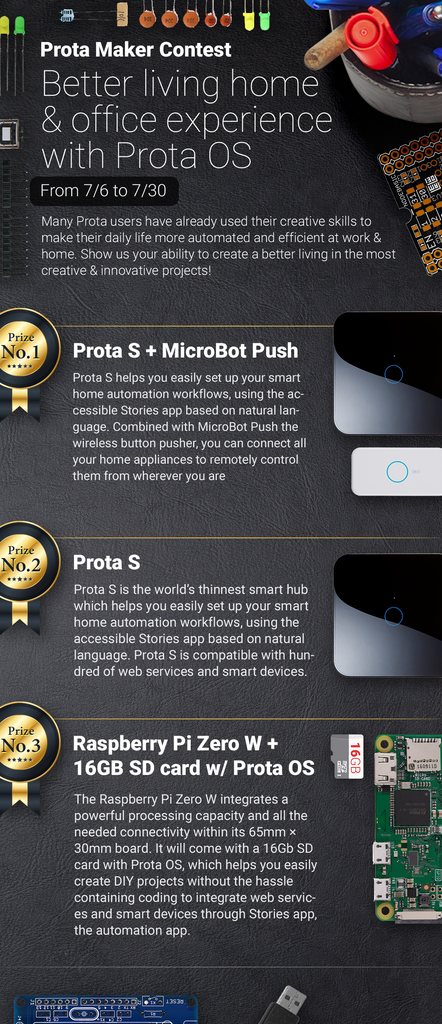Introduction: Cheapest Smart Home for $38
Have you heard of the new Raspberry Pi Zero? Only priced at $5 (or $10 for the W version), it revolutionizes smart home by making it cheaper than ever and accessible to any budget. Another part of making smart home more accessible is the connection and automation part. That’s why we developed Prota OS, the Raspberry Pi based OS, that helps you connect your devices, sensors and services in a single smart hub and write automation workflows in natural language.
In this Instructables, we hope to show you what you can do with Prota OS with no skills and a very limited budget. Here are our four objectives:
- 6 features
- $38 budget
- 1 hour setup
- 0 skills needed
Let’s find out if we completed them!
FEATURES
- Automated and connected appliances
- Trigger automation when entering or leaving home
- Old webcam turned into a smartcam
- Motion detection while away
- Notification of intrusion
- Old smartphone turned into a smartcam
Step 1: REQUIRED COMPONENTS
- Raspberry Pi Zero W = $10
- 16GB SD card = $8
- GPIO pin header = $3
- RF transceiver (with soldered antenna) = $2
- 3*RF socket = $15
- Old webcam = $0
- Old smartphone = $0
TOTAL = $38!
Step 2: SETTING UP YOUR PROTA SMART HUB
Prota OS is already available on RPi 2, 3. We are currently adapting the OS to RPi WZ, we will very soon update the OS version to allow RPIWZ support. If you want to use it on early access, make sure to join the Beta Program explained at the end of the project.
Prota OS can be downloaded for free on https://prota.info/prota/pi/. It’s only 3.8GB and easy to burn on a SD card (make sure to use a 16GB card).
Follow the instructions of Raspberry Pi foundation to write the OS image on your SD card. Extract the .img file from the zip folderPlug in your SD cardDownload and open Etcher, select the image and the drive and start the process.That’s it!
 \
\
Once Prota OS is burned on the SD card, you can follow this simple installation guide to set up your Prota hub (less than 1 minute!). You only need to define its name and password, your time zone and your email address and the rest is completely automatic!
That’s it! In less than 15 minutes and with no hassle, you transformed your Raspberry Pi into a Smart Home automation hub!
Step 3: SETUP YOUR SMART PLUGS
The Raspberry Pi Zero W does not have a header integrated but it’s very easy to add one (and you can buy it for less than $2 on Amazon). You can solder it very easily in a minute.

Thanks to those PINs, we can now connect the Raspberry Pi Zero W to our RF transceiver. The latter will communicate via radio frequency with your RF sockets to turn them on and off. It’s a very economical way to connect devices/appliances that can be triggered by just being connected to a power supply (like lights and TV).

You need to solder the RF transceiver and home-made antenna together. Make sure the soldering connects the antenna to the ANT port on the RF transceiver.

You can have more information on how to make an external antenna in this article.
Keep in mind that the required length of your antenna will depend on the frequency of your RF socket. Our OS supports 433, 477 and 315 MHZ.
Once soldering is done, plug three jumper wires to your RF transceiver (433/477/315 MHZ).
VDD = Electric current (5V)
GND = ground (select a ground PIN)
DATA = has to be connected to GPIO23

You can connect those three jumper wires as we did on PIN 2 (5V), PIN 6 (GND) and PIN 16 (GPIO 23).

The last step is to connect the configured antenna with the RF socket.
- Open App Libraries and download ON/OFF app
- Click on “Add socket”
- Type-in the details, select “On Board” and click on “Done”

- The app will start scanning the surrounding sockets. Press and hold on the socket’s button until the LED blinks
- When the LED stops blinking and stays on solid red, it means your Prota Pi has paired with your socket. You can then press on “Remember”

You can now try turning it on and off via the app interface.
Do the same for your other two sockets.
Alternatively, if you already have WeMo switches at home you can also very easily connect them via ON/OFF by selecting “WeMo Switch” in the New Device interface above.
Step 4: CONNECT YOUR WEBCAM
There is nothing more simple than turning an old webcam into a smart cam with Prota OS!
It’s so simple you can actually do it in 60 seconds and just few clicks (see above).
- Plug your old webcam
- Open App Libraries
- Download Webcam app
- Open Webcam app

Step 5: TURN YOUR OLD SMARTPHONE INTO a SMARTCAM
You can turn an old smartphone into a smart cam by using ManyThing app, which is supported by IFTTT.
- Download the app on iOS or PlayStore depending on the smartphone you will use as a webcam.
- Sign up and choose “Camera” to put it in Webcam mode (Viewer is the mode to use on the device from which you want to monitor).
- Define the Settings according to your preferences

Try to find a point of view that would compliment the orientation of your webcam and give you a great range of sight. Requirement: keep in mind it’s necessary that your smartphone stays connected to a power supply and in reach of your WiFi connection.
Step 6: SET UP YOUR TELEGRAM BOT(OR SLACK BOT)
A Telegram bot is a virtual assistant that you can create on Telegram messenger app.
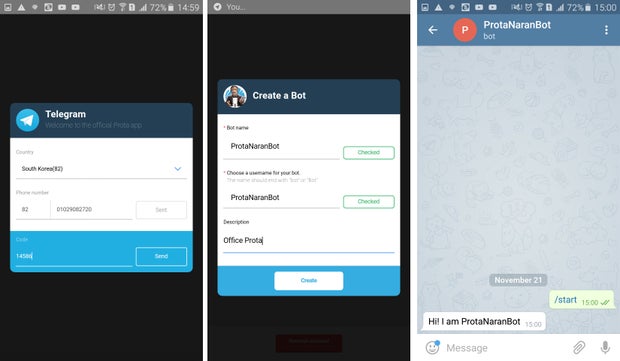
- Download Telegram app on your smartphone and create an account
- Download Telegram app on your Prota Pi (in App Libraries)
- Open the Telegram app on Prota and click on “Request Authorization”
- Set a name and username for your bot, then click on "Create"
Your bot is now created!
Step 7: AUTOMATE!
The key part of smart home is to create automation workflows that will connect your devices together according to pre-programmed scenario.
Let’s do that by using two great tools, Stories app (in Prota OS) and IFTTT (If This Then That).
Connect to IFTTT
First, let’s connect your Prota with the IFTTT service.
- In App Libraries, download the IFTTT app. This app has no interface and only handles the link.
- Go to IFTTT (the app or website) and search for “Prota”. Click on connect and select your Prota Pi.
- Search for “MicroBot Push” channel, click on connect and select your Prota Pi.
- Search for “Manything” channel and connect your old smartphone to it.
Write Storylines
Stories app is the automation tool of your Prota Pi hub that generates workflows in natural language, to make it more accessible to any user.
In Stories app, write the following automation storylines:
- When Prota applet run, ON/OFF S1/S2 turn on
- When Prota applet run, ON/OFF S1/S2 turn off
- When Prota applet run, ON/OFF turn on S3
- When it is 9AM, Prota restart Webcam app.
- When it is 6PM, Prota terminate Webcam app.
- When Webcam detects motion, Webcam takes a snapshot, Telegram bot sends a message “Motion has been detected while you’re away” Then Telegram bot sends the snapshot Then run prota applet
You can use those links to import directly the storyline to your Stories app using the Cite feature :
- Storyline 1: link
- Storyline 2: link
- Storyline 3: link
- Storyline 4: link
- Storyline 5: link
- Storyline 6: link
Those storylines need to be linked to Applets created on IFTTT.
Create Applets
To create the necessary applets automatically, click on the link below each applet below to get the applets we pre-set for you. You will simply have to enter some elements specific to your location and turn the applet on.
- Enter home location ⇒ execute storyline 1
https://ifttt.com/applets/tXix9gtu-turn-on-smart-sockets-when-i-arrive-at-home - Leave home location ⇒ execute storyline 2
https://ifttt.com/applets/t5REaxWj-turn-off-the-s... - Execute storyline 4 ⇒ Manythings - start recording
https://ifttt.com/applets/avcPxViw-start-manything...

Step 8: LET’S TRY IT OUT!
You can now set everything up and start enjoying the benefits of an automated home!
We hope you enjoyed this Instructables and discovered the many possibilities you have to make your home smarter in very simple and inexpensive ways. Thanks to IFTTT, you can integrate most major smart devices to this project and increase the number of available features. Great improvements could be to build-up a smart doorbell to be warned of visitors whether you’re at home or away, to integrate a smart thermostat to save up on energy while away or use a MicroBot Push to turn dumb appliances into smart devices.
If you liked this project, make sure to have a look at our previous projects, to follow us on both Instructables and Twitter.
BETA PROGRAM
You like Prota OS and want to test our newest apps before their release?
Subscribe your email address here to enroll or get further information on our Beta program.
Prota OS update for Raspberry Pi Zero W will be soon released. If you want to get it with early access make sure to join the Prota beta program. Once we are ready to launch, we’ll send download link :)
You like our projects? Make your own!
We are currently (and until July 30) running a maker contest. Show us the creative projects you can do with Prota OS and win awesome prizes!
More info here - https://support.prota.info/hc/en-us/community/top...