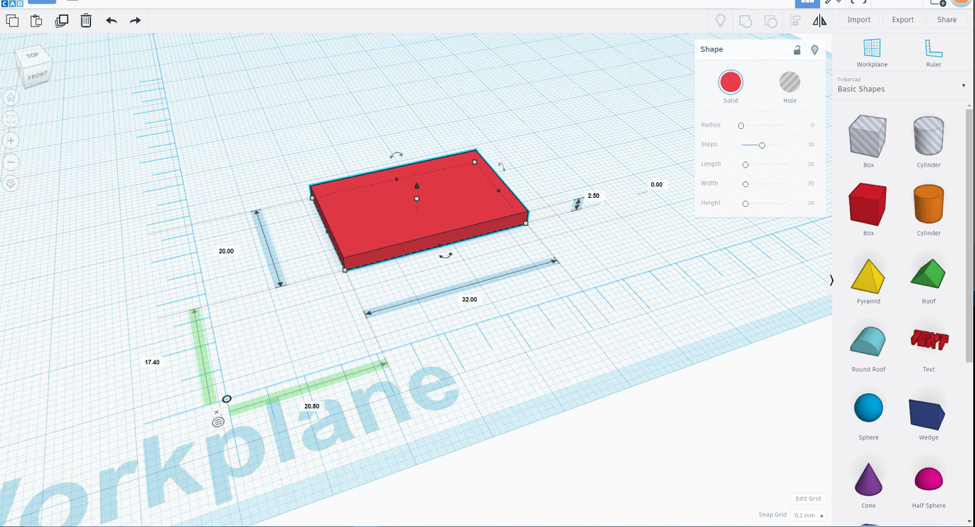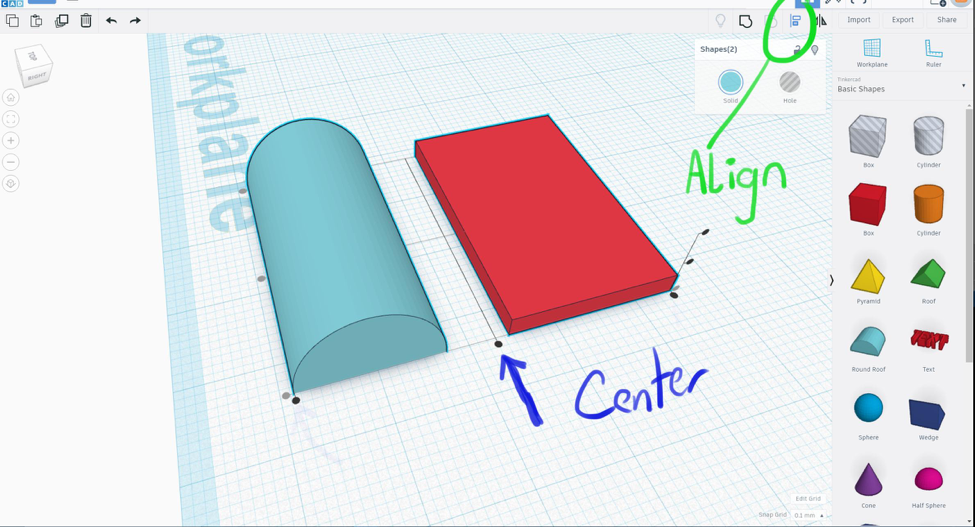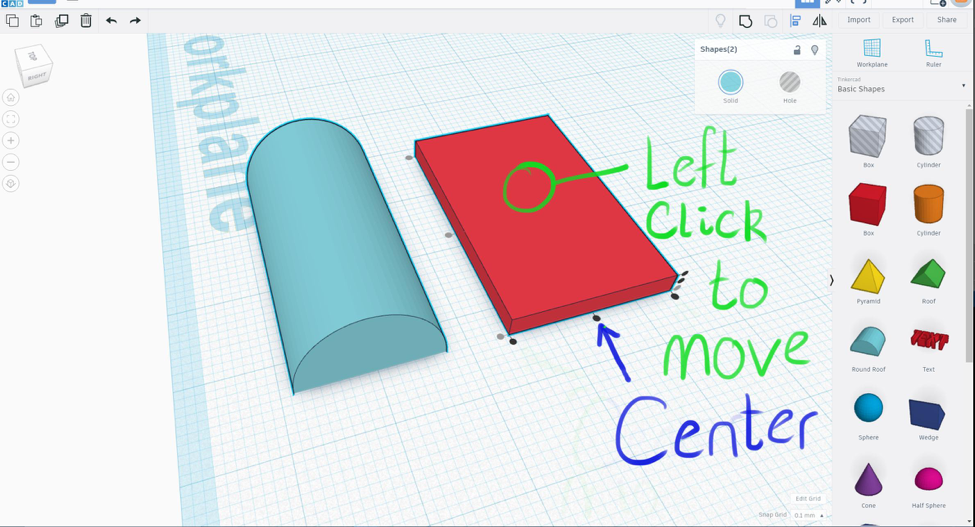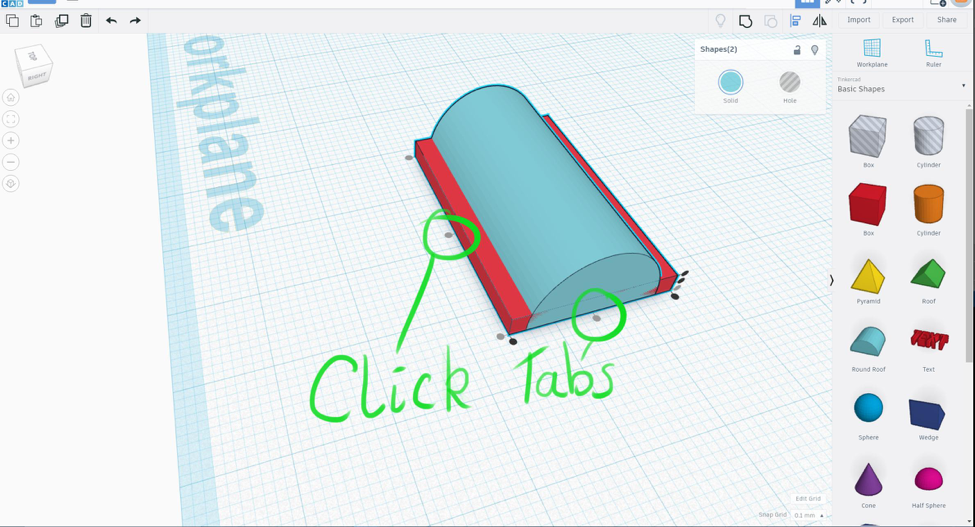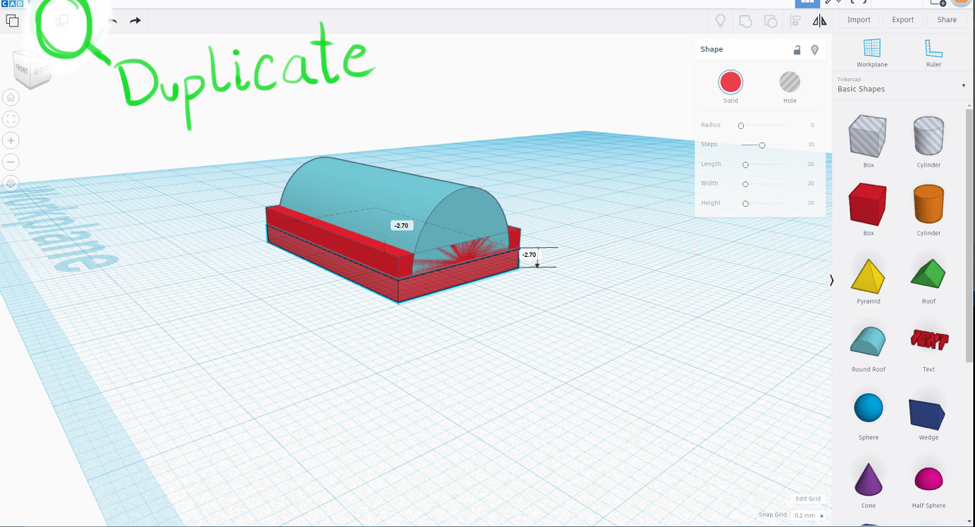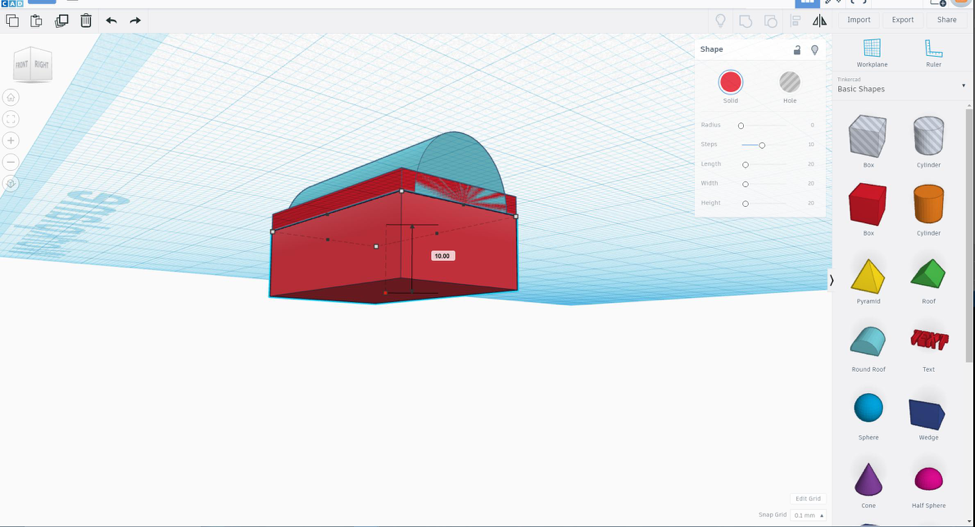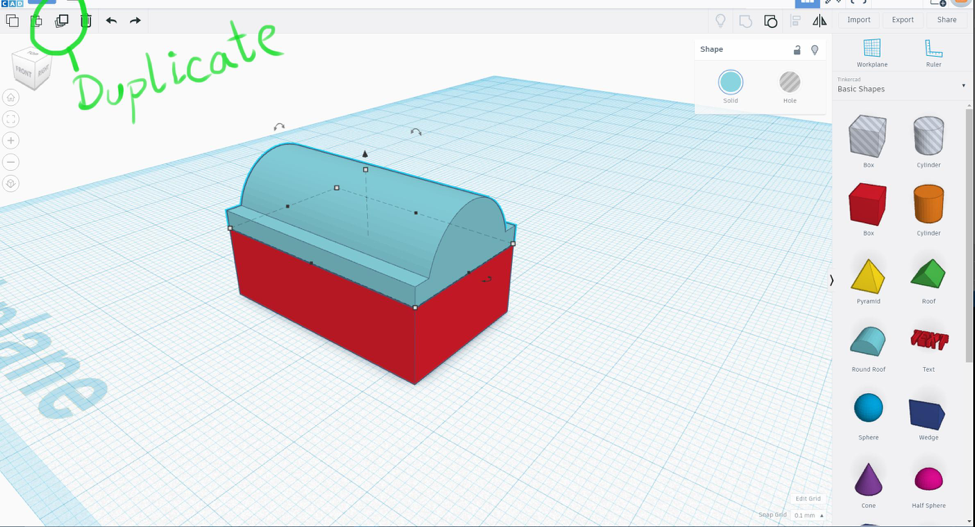Introduction: Create a Time Capsule
The following information is a single lesson in a larger Tinkercad project. Check out this and more projects on Tinkercad.
In this project you will build a treasure chest shaped time capsule.
Instructions
- Place a box on the workplane.

- Scale the box so it’s dimensions equal 2.5mm height, 20mm width, and 32mm length.
- Place a Round Roof onto the workplane. Scale it so its length is the same as the box 32mm, width = 17mm, and height = 9mm. Rotate the Round Roof so its length matches the box’s length.
Hold SHIFT and click both the box and Round Roof to select them. In the upper right corner, choose the align tool. The blue arrow points to the default position of the center tab. The next step will show how to move the tab to the center of the box. - To move the center tab to the center of the box, left click once on the box. The image below shows the new position of the center tab.
- Center the two objects together on the X and Y axis.
- Select the box, and choose duplicate at the top left. Move the duplicate down 2.5mm
- Scale the height of the duplicate box 10mm.
- Select the top box and round roof and group them together. This will be the lid for the time capsule. Duplicate the lid group. The next step will show how to turn it into a metal band.
- Scale the width of the duplicate down to 2.5mm. Ungroup the objects that make up the metal band, and scale each separately. Scale the objects’ height and width about 1mm from the lid surface.

- Group the two objects together again, and change the color to black.

- With the band selected, choose duplicate. Move the duplicated band 9mm as shown below. Keep the duplicate selected and click the duplicate tool again.

- The Duplicate tool will remember the move, scale, and rotate actions done to a duplicated object, and will apply them again to the next duplicate. (As long as you keep it selected. If you click out of the area it will not remember the changes you made)

- Select all of the metal bands and the lid and group them together. In the inspector, go to the color panel and check multicolored to bring back the original colors.

- Move the lid up enough to see the top of the container box. Duplicate the container and scale down until its edges are about 2mm to 3mm from the original box. Making the original box transparent can help.

- Before we turn the inner box into a hole, duplicate it, and move it straight up to the bottom of the lid. Scale the height so 1mm to 2mm extends from the bottom of the lid.

- Turn the inner box into a hole

- Group it with the outer box.

- Group the lid with the box at its base and move it down into place.

- Place a Text object and type a year in the future you want to open the time capsule. Place the text on the side of the capsule.

- Tada!