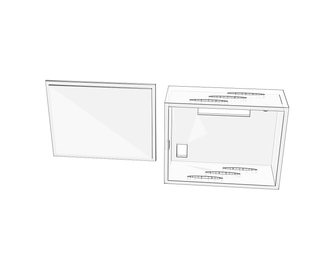Introduction: 'Earplug Meter': a VU-meter Project
Hi! I'm Maike, a student at Erasmus Hogeschool Brussels. For one of my courses, I had to make up a concept for a volume meter, and make a prototype of it.
Here, you can find a step by step tutorial for re-making my prototype. It's very beginner-style, because a few months ago, I was a beginner too. And I still am ;)
Step 1: Collect Parts
You'll need the following parts for this project:
- Arduino Uno / Arduino Micro
- Resistors:
- R1: 10k
- R2: 22k
- R3: 1.5,
- R4/R5: both 6.8k
- R6: 2.7k
- Condensators:
- C1: 10microF
- C2: 0.1microF
- C3: 10microF
- Diode: 1N4148
- Potentiometer
- Elektret microphone
- Op amp: LM358
- Breadboard
- Switch
- Cables
- LCD RGB backlight (Adafruit)
- Headers
- Powerbank
- 2 USB cables (no data transfer needed) apart from the cable you connect your Arduino with
- 3D printer or lasercutter
Step 2: Amplifier
You'll need to amplify the signal that comes from the microphone.
To do that, make the circuit shown above on your breadboard. Test it by connecting the Arduino with the 5V and ground rails that you used on your breadboard, and connect Va with A0 on your Arduino. Test the circuit by using one of the example programs in Arduino called 'AnalogReadSerial'. Open you Serial monitor and Serial plotter in Arduino to see the values change. When there is sound, the values have to rise. Try clapping above the microphone.
When you have the resources, you can make a PCB of this circuit. I put the download link for the PCB scheme above. To know how to put the op amp on there, look up the datasheet by typing the name op the op amp into Google.
Thanks to Ann Peeters and Ilhan for the circuit drawing and PCB scheme.
Note: I didn't mirror my PCB scheme when I lighted it under UV. So the shown PCB is actually 'wrong'. But for this one, it actually doesn't matter if it's mirrored or not.
Step 3: Solder
Solder the headers to your LCD as shown above. Be sure to keep each pin seperate.
Step 4: LCD Circuit
Plug your LCD into the breadboard and connect your Arduino. Make the circuit from the Adafruit tutorial 'RGB Backlit LCDs': https://learn.adafruit.com/character-lcds/rgb-back...
You can use the code that's on there to test your circuit. I've added a photo of my result.
For this circuit, I've also added a PCB scheme for the people who want to do that. This is a scheme for Arduino Micro only, but you can change it to your needs.
Attachments
Step 5: Connect Both PCB's or Circuits
In the photo, you can see how I soldered and connected everything on the PCB of my LCD screen. Now go ahead and connect the 5V and ground of the amplifier-PCB to the screw blocks of the 5V and ground lines on the LCD-PCB.
Also connect the potentiometer to the screw block of the LCD-PCB, connect the microphone to the amplifier-PCB and connect the A0 cable of the amplifier-PCB to the right screw block on the LCD-PCB.
To know how to connect the microphone and the potentiometer, look up their datasheets on Google.
Step 6: Power
Now it's time to get some external power into our Arduino and circuit. For this part, I used a powerbank. I found it usefull to use something that can be re-powered.
To make this work, you'll need 2 USB cables and a switch, so you can turn your project off. This way, it won't use up the power of the powerbank the whole time.
The first USB cable I've just made shorter, so it will fit in my case. I've reconnected the black and red wires using a screw block. Tis USB cable will be used to power up the powerbank, and will be connected to the micro-USB of the powerbank. The other side of the cable will be used to plug into your computer or a power point to power up the project (the powerbank actually).
The second USB cable, we'll use to get power to our circuit. We'll add the switch to this one. Go ahead and cut the USB cable to the desired length, And connect the black cables with each other. The red cables, you each need to connect with one side of the switch. This cable will be connected with the normal-sized USB port of the powerbank on one end, and with the Arduino Micro on the other end. If you are using an Arduino Uno, you'll have to do this another way.
Afterwards, I secured the connections using some hot glue.
Step 7: Make a Case
Next, you can draw a case to your likings. I made my case using a 3D printer, but you can also make a wooden case using a lasercutter.
If you want to 3D print your case and you haven't got any skills in 3D drawing, I recommend using Tinkercad. It's opensource, online, and extremely easy to use. They also have a ton of tutorials you can follow.
I've also provided the file for my case, which you can get to the proper format using the program 'Cura'. Note: the lid on my case is too big and won't fit, so you'll have to re-draw that one. Also the opening for the micro is a little bit too small. I personally fixed these problems using a small drill and some sanding paper, because I didn't have time to re-print everything.
Attachments
Step 8: Put Everything Together
It's tricky to get everything in this 'small' case. I did it by putting the microphone through the round hole first. Then I put my LCD through the big hole, and my toggle switch through the other hole. Then I put the USB cable through, and fitted the rest in.
Next, I put on the lid and tadaah!
Step 9: Test!
Now it's time to test your project with some loud music. If there are still any problems, try using a multimeter to check what's wrong.
I added the Arduino code that I use for this project.
I hope you enjoyed this instructable, and that you've found it helpful!