Introduction: Four Legs Walking
I wanted to put a kit together for a small robot for less than $100 CDN. The programming had to be easy. This project uses Arduino IDE to control the stepping motion.
PuppyC is a programmable four-legged sassy robot base. Puppy has a STM32Fo3uF4 micro controller, 4 SG90 micro servers, a battery holder and a on/off switch.
In addition to Puppy C you need M5StickC to communicate with Puppy and provide the stepping motion.
Puppy arrives fully assembled . So the first step will be preparing the M5StickC with code to make Puppy move.
JoyC is a remote control.
Supplies
M5Stack Technology
PuppyC x 1 $28.70
M5StickC x 2 $31.32
JoyC x1 $21.26
Total $81.28 CAD
Step 1: Preparing the Sketch for Arduino IDE
1. Go to the Arduino IDE website to download the version for your operating system. I am using my HP laptop with Windows 10.
2. Once Arduino is installed look for a short cut on the desktop, We are going to upload (a sketch) to the M5Stack-C but the board will not be available by default. SO open up Arduino IDE website and select File -> Preferences -> Settings . Copy this url :
https://dl.espressif.com/dl/package_esp32_index.js...
to File -> Preferences -> Settings
Step 2: Uploading the Sketch
Open the Puppy Sketch. Attach a USB cable to Ms-Stick-C and a USB port on the computer. Select the Tools Option and check that the correct board has been chosen. In out case it should be Ms-Stick-C. Once connect there should be a port with the Com# showing. In my case it is Com8.
Now click on the Upload button and you will see a green progress bar in the lower right hand corner of the screen.The word IIC_Puppy will appear on the display. Arduino will have a message at the bottom when the uploading is complete:
Leaving.............
Hard resetting via RTS pin...
Step 3: Setting Up JoyC
You next want to upload the sketch for JoyC to the second M5StickC. JoyC is a rocker module designed for the M5STickC. It includes 12 RGB LEDS.
The process is identical to uploading the Puppy sketch but this time JoyC was selected.
In Arduino File -> Examples -> M5StickC -> Hat -> JoyC
I had a small USB port hub to charge JoyC and PuppyC
Step 4: Control With JoyC
Just a short video showing the JoyC controlling the robot.