Introduction: Getting Started With Drone Freestyle
In this Instructable, I'll attempt to give an as-comprehensive-as-possible introduction to the world of drone racing and freestyle. Please note, however, that this is a huge, complex topic, with hundreds of websites dedicated to explaining it. I'll attempt to condense as much of this as possible into one Instructable that I'll maintain to the best of my ability.
Before I continue, let me state now that this hobby is both expensive and time consuming. Don't let this deter you, but in all fairness, be warned that you may wind up dropping $700+ and many, many hours on this.
So what is drone racing?
Drone racing is a recently created sport where pilots fly FPV, or first person view, drones at speeds that can exceed 100 mph (If you needed to ask). Reaction times and technology are pushed to the limit as pilots weave through gates, tunnels, and between poles, while VR-like goggles let them see exactly what the drone sees. (Notable pilots: BanniUK, Nurk, Gab707, Wild Willy)
OK cool, so then what's freestyle?
Drone freestyle is a more relaxed, free way of flying, with no rules or boundaries imposed. Pilots "float" upside down in free fall, shoot narrow gaps, "wallride" vertical walls or trees, and perform flips, loops, rolls, and other maneuvers in smooth combos. Freestyle emphasizes the freedom of flight, as opposed to the human and technological limitations. (Notable pilots: Mr. Steele, Skitzo, StingerSwarm, Le Drib, Charpu)
So now that it's defined, where in the world do I start?
Hopefully, you'll know by the end, or at least halfway through. There are simulators, toy drones, simple FPV racing drones, high end FPV racing drones, and finally the custom build. My main focus will be on the custom build, as it's both the most difficult and most interesting part of the hobby, and will give you far better performance in the long run. I'll try to work through these in a logical order, please bear in mind that this is still a work in progress. **Disclaimer** None of the links included are affiliate links. These are direct links to the manufacturer only.
Table of contents:
Step 1: Starting With a Simulator
A simulator is nearly mandatory to learning to fly a drone. The easiest and cheapest way to start is with FPV Freerider (available here) which includes a free demo, or for $5 you can pick up the whole package. Other alternatives include Liftoff and the DRL simulator, but both of these are more advanced, and will be more difficult to learn on. These simulators will help you learn the basics of controlling the drone, and how to coordinate maneuvers. For the sake of this Instructable, I'll go with FPV Freerider as the demo simulator. You'll need at minimum a gamepad with two joysticks (Keyboard control is supported but nearly unflyable), but if you do have a RC radio with two gimbals and a USB cable, that'll work better.
The basics of flight
Generally quadcopters (or quads) are flown in a Mode 2 configuration. This means that throttle is assigned to the left stick's vertical, or Y axis, Yaw is assigned to the left stick's horizontal X axis, Pitch is assigned to the right stick's vertical Y axis, and Roll is assigned to the right stick's horizontal X axis.
There are two primary flight modes as well, self-level or horizon mode, and rate, or acro mode. Horizon mode returns the quad to a level position when the pitch/roll stick is released. Acro mode does not level itself, instead maintaining it's current angle when the pitch/roll stick is released. It's generally best to learn on horizon mode until you get a feel for controlling it, then switching to rate once you're comfortable. FPV Freerider also includes a rate switch, allowing you to determine the sensitivity of the input.
Coordinated turns
After playing around with the simulator, you may notice that turning at speed is difficult. To fix this, combine roll and yaw in equal amounts to complete a banked turn, maintaining your speed and angle forwards. It may help to think of the quad as a thrust vector in a newtonian environment with very little air resistance: you need to cancel out your existing velocity in one direction, then accelerate in the desired direction (Think vector addition).
Getting funky!
Once you feel mostly confident with flying and turning and whatnot, try adding in some flips, loops and rolls (You'll need to be in acro mode for this to work). Remember that you'll want to zero the throttle any time you are upside down, otherwise you'll be accelerating downwards. Mess around with it, crash lots, just have fun! There's some neat structures on the map to play around with, just try things.
Step 2: Starting Cheap
Regardless of how psyched you are about drones, few people want to go drop $750+ on a racing drone right away. A cheap toy quad is an excellent place to start practicing your skills with a real quad without investing too much time or money. Personally I love the FQ777; it's small, charges quickly, is nearly indestructible, and is its own carrying case, so you can throw it in a bag and take it anywhere.
Again, really just have fun with it, flying Line of Sight (or LOS) is hard, and trying to keep track of it's orientation can be difficult. With most small toy quads, flying indoors is probably recommended, outdoors the wind and gusts can play havoc with a less powerful drone. Practice on the simulator will still help, a lot of work is done just building muscle memory and coordination.
Once you're comfortable, I would recommend looking into a "real" racing drone setup: there's a lot of options. I know I'm not able to cover everything here, but hopefully it's a pointer in the right direction.
Step 3: So What Do I Buy?
There's really no simple answer. Your budget is the main determining factor at this point. You'll also have to consider whether you want to fly LOS (line of sight) or FPV. FPV is more expensive, but allows far greater freedom in the air. There are a huge and growing number of ready to fly (RTF) setups on the market, as well as bind and fly (BNF) which requires you to have your own radio (and goggles for FPV), and almost ready to fly (ARF) which require you to have your own radio, goggles, and flight controller board. Nearly every major RC distributor, such as HobbyKing, GetFPV, and HeliPal have their own line(s) of pre-setup racing/freestyle drones.
Another factor to take into consideration is the size. A typical FPV racer is built to accept 5" or 6" propellers, and generally measures between 220mm to 250mm measured from rotor to rotor. However, recently smaller 3" and 4" racing drones have become more popular, as advances in the technology allow them to have the same features as larger drones, but in a lighter, cheaper, and more agile (although slower) package.
At the higher end of the prebuilt racer spectrum are drones such as the ImmersionRC Vortex 250 and the TBS Vendetta. These offer high end racer specs, albeit at a premium price.
The task of picking out a drone, radio transmitter, and FPV gear can be super daunting and intimidating. I personally started with an Eachine 250 Racer, a drone I would not recommend due to a history of electrical issues. However, it did give me the radio transmitter and an FPV screen, both of which I still use.
Again, there's no one answer. The more common radio systems are Spektrum and Taranis, but nearly any RC radio system with 6+ channels can be used. One in particular you may want to consider is the new Taranis QX7, due to it's low price point and number of features.
As far as FPV equipment goes, goggles are the best choice as they provide the most immersion and block out sun glare and distracting surroundings. The most commonly used system is the Fatshark FPV system which provides slim, compact goggles with high resolution display, but again at a premium. Personally, I've found the Eachine EV800 to be an excellent set, with a wide display that fills your field of view at a reasonable resolution.
Finally, when it comes down to the drone itself, it's what you feel comfortable with. Building your own is not as complex as it sounds, but it will take a lot of time and effort. However, I personally enjoy building just as much as flying, it's all part of the process.
Step 4: So You Want to Build a Drone...
If you decide to build a custom drone, you're going to need a parts list first of all.
At a minimum, you will need:
- Airframe
- Radio transmitter and receiver
- Flight controller
- 4x ESCs (electronic speed controllers)
- 4x Brushless motors
- PDB (Power distribution board)
- Lithium Polymer battery (LiPo)
- A soldering iron with adjustable temperature
- Small gauge rosin core solder
- Solder flux
If you plan on adding FPV equipment, you'll also need:
- FPV camera
- Video transmitter
- FPV goggles / screen
Step 5: Airframe
There are literally hundreds of offerings available for frames, ranging from $30 to $150. Things to note in your search are prop size, style (component placement and arm style), and carbon thickness. At this point you've likely already decided what prop size you'd like to fly with, so there's two main styles of frame to pick from: the H and the X.
Main shape
H frames are literally shaped like a sideways H: a long body with arms at either end. Typically the motors are not spaced evenly, instead the sides are pushed closer together to allow for the longer body, which houses the main components. Variants on this style include the Lumenier QAV-R and the Shendrones Shrieker.
X frames have evenly spaced motors and typically a compact vertical body containing all the primary electronics. Having the center of gravity and most of the weight in the center gives a more responsive quad with equal response on the roll and pitch axes, which is more desirable for racing. Examples of this style are the Shendrones Krieger and the XHover R5X.
Extras
A couple other factors you may want to keep an eye out for are carbon thickness, arm replacement, protection, and ability to carry an HD camera. Generally arms run from 3-4mm thick, while bodies are often made of 2mm carbon fibre to reduce weight. Thinner arms do mean reduced weight, but at the expense of durability. Adding to this, the removability of the arms is important as well: frames with separate, easily removable arms, such as the QAV-R and Krieger will be easier to fix, whereas unibody frames like the Shrieker require the entire base plate to be replaced in the event of a broken arm. Finally, a more enclosed frame will protect the fragile electronic components better.
As far as ability to carry an HD camera goes, generally any quad with 4" or larger propellers can carry as much as a GoPro session or equivalent. H frames typically have more room to mount the camera; it may get a bit tight on an X frame.
Frames are largely subjective, and a balance of preference, usage, and of course aesthetics. After all, if you're already investing in this, it might as well look good right?
Step 6: Radio Transmitter
I already touched on this briefly earlier, but here's a few more details on picking out a radio.
I'm currently still flying with the FS-i6 that came with my Eachine Racer; you don't need all the bells and whistles to be able to fly well. However, features such as telemetry and audio feedback can be incredibly useful. Telemetry allows the radio not only to talk to the drone, but also allows the drone to talk back, giving information such as battery voltage, flight status, etc. Audio feedback allows you to receive this information without having to take your goggles off or turn your attention away from flying.
Another bonus is the number of channels on your radio system. Quads require a minimum of 6 channels; one channel each for throttle, roll, pitch, yaw, arm, and an auxiliary channel. However, more channels allow you to remotely toggle more features, such as flight mode, rate modes, LEDs, and any other extras you may have.
Typically the radio will come bundled with a receiver. Please note that not any receiver will work with any remote. Receivers are typically compatible with radios of the same make, but please check the specs! You'll also want to note the output signal from the receiver, more on that in the step on flight controllers.
Some examples of popular radio systems include the Spektrum DX6 and DX9, as well as the Taranis and the new QX7. There's also the Turnigy 9XR, and numerous other radios by FRsky, FlySky, OrangeRX, and others.
Again, budget is going to be one of the main determining factors here, you can pick a number between $60 and $2000.
Step 7: Flight Controller
The flight controller is the "brain" of your quad. There are literally hundreds of options, primarily divided by the central processing chip, which is an STM32F1 - F4. The most common kinds are F1, F3, and F4 chips, with the big difference being the clock speed they can run at. Overall, a faster clock speed means a smoother, better flying quad that is easier to tune. This is not to say an F1 cannot be tuned as well as an F4, it will just require more time, and may not be quite as smooth. Another bonus of the higher end F4 chip is the ability to run more demanding software, which I'll cover later as well.
Signal protocols
As mentioned before, make sure that your receiver and flight controller are compatible. There are four main signal protocols: i-Bus, s-Bus, PPM, and serial. I-Bus, S-Bus, and PPM are supported by the majority of flight controllers, and are single wire communication protocols, meaning the data from all six channels sent by the radio is transmitted along one wire. S-Bus and i-Bus are the fastest of these, but the difference is slight. Serial is a one-channel-per-wire protocol, so your standard six channel radio will require you to run six wires from the radio receiver to the flight controller. Serial is not supported by many flight controllers, notable exceptions including the Naze32 rev5 and rev6. Additionally on flight controllers that do support serial input, more than six channels are generally not supported, limiting your number of aux channels.
Extra features
Other features you may want to look for on a flight controller are OSD (on screen display, basically HUD) and an integrated PDB (power distribution board). Obviously an OSD will only be necessary if you plan to fly FPV, but having it built into the flight controller directly allows you to display more information, giving you the ability to display a virtual horizon, flight modes, and more.
Having a PDB integrated directly into the flight controller will save you precious space in your final build, and allows for neater wiring. Although a relatively uncommon feature, it will come in very handy, particularly on tighter, smaller builds, just note that it will generate more heat overall.
Also look for extra UART (serial) ports if you plan on including telemetry (if supported by your radio and receiver). This will send data about the quad back to the radio. Please note that this is a slightly more advanced setup which I am not overly familiar with, so please excuse the rather brief explanation. :)
Some examples of popular F1 flight controllers are the CC3D and Naze32. For F3 some of the best include the Lux V2, SP Racing F3 (includes OSD and PDB), and the Betaflight F3. For F4, some of the most common are the Revolt F4, F4 EVO, and the Matek F405 (available with OSD/PDB). Finally, there's also the KISS FC.
*NOTE* From personal experience, I've found the MPU6050 gyroscope used in some boards (such as the Naze rev6) to be very noisy. This will make it harder to tune, and will add minor vibrations into your quad's flight. Don't make this a determining factor, just be warned. :)
Step 8: PDB and ESC's
I touched on the PDB briefly in the section on flight controllers. The PDB simple takes the power off the battery and divides it out to four traces, one for each motor. Many PDBs also have 5v and/or 12v takeoffs, which are useful for powering extra electronics that cannot be run off the flight controller or directly off the battery, such as LEDs and many FPV cameras. PDBs are usually designed to stack underneath the flight controller, and are usually pretty easy to pick out.
ESC's
ESCs, or electronic speed controllers, are what convert the digital signal from the flight controller into the actual output that goes straight to the motors. There's two main concerns when picking out ESCs; firmware and amp rating. The most widely used firmwares currently are BL-Heli and KISS. While many ESCs can run BL-Heli, only KISS ESCs can run the KISS firmware.
The amp rating is by far the most important part of picking out a set of ESCs. This depends on the size of battery you intend to use: 3 cell, 4 cell, or even 6 cell, usually abbreviated as 3s, 4s, and 6s. I'll go more in depth in the next step, but essentially the more cells, the more power (Think acceleration and rate of climb). For a 3s battery, a 12a ESC should work fine, but you might be better off on a 20a. For 4s, a 20a ESC will work fine. Finally, for a 6s, you'll probably want to consider a 30a+ ESC, although I HIGHLY recommend building for a 4s and learning on a 3s. A 3s is predictable, a 4s is pretty insane, and a 6s is completely mental.
Some common ESCs in the 4s range include the Aikon SEFM, DYS XSD series, Emax Bullet Series, FVT LittleBee, Kiss 18A, Lumenier 35A, Tattu 30A, and the TBS Bulletproof.
Note that an ESC slightly larger than your requirements will work just as well. The numbers given here are rough guidelines; for a proper calculation, divide the maximum wattage of your motors by the voltage of your battery (14.8v for a 4s , 11.1v for a 3s). This will give you the minimum amperage of your ESCs.
Step 9: Lithium Polymer Battery
All drones run on lithium polymer (LiPo) rechargeable batteries. Racing and freestyle drones require vast amounts of power, so be warned that flight time per battery will usually run around the 2.5 - 3.5 minute mark. As mentioned earlier, the major determining factor in buying batteries is the cell count. I recommend starting on a 3s but building your quad so it can handle a 4s, which is what most pilots, such as Mr. Steele, Skitzo, and StingerSwarm fly. It is possible to learn on a 4s, but it is more difficult. If you'd like to see what a 6s looks like, check out MattyStuntz, who has some excellent flight videos.
Capacity
Once you've figured out what cell count you want to start with, there's capacity. Capacity is typically measured in mAh, or milliamp hours. A common size is somewhere around 1300 to 1500 mAh, although some pilots do fly as large as a 2200 mAh LiPo. However, the weight of the battery becomes a major factor at that size, and it becomes a tradeoff of flight time, agility, and weight.
C rating
Finally, there's discharge rating. This is measured in C, where the maximum output of the battery is mAh capacity * C rating = output in Amps. Note that this is not how to best determine your ESC rating, that should be calculated from the motor's max wattage. Practically, a high performance battery would run around 75-90C, while a trainer battery would be more along the lines of 30C. A lot of this depends on how bold you are with your new drone as well. :)
I fly primarily 75C 1300 mAh 4s Tattu LiPos; they offer good performance and are fairly widely available. I learned on 30C 1500 mAh 3s Chinese LiPos, which, while slightly underpowered, were a great introduction to the basics of flight in the wild. Many companies sell their own rebranded LiPos; at least at the beginning, you'll be worrying more about the specs than the brand.
Step 10: Brushless Motors
Finally, motors! These are pretty subjective, as a wide range of specs are available from an even larger range of manufacturers. When choosing motors, there's two numbers in particular you'll want to look for; the size and kV rating.
Assuming we're talking a 4-6" quad running a 3-4s LiPo, the most common sizes of motors are 22XX range.
(A brief explanation on sizes: the first two digits measure the diameter of the motor's stator in mm, and the second two measure the height of the stator in mm)
Sizing
For a 5" specifically, 2204 is typically the starting size, and anything up to 2207 is common. Similar ranges can be used on a 4" quad, and as low as an 1806, just be aware larger motors will respond more aggressively than on a 5". For a 6", you may want to consider 2205 as the starting size to ensure you have adequate power.
Motor Specs
More important than the size of the motor is the kV rating. Basically, RPM at max throttle = kV * battery voltage. Higher kV motors will draw more power, reducing flight time but amplifying thrust. Typically 22XX size motors range from 2300-2600 kV, do note that 2600 kV on any size motors will give a noticeable more aggressive flight.
Efficiency and overall thrust generated will vary from motor to motor, check the manufacturer's specs for more information on thrust given varying types of propellers and efficiency rating.
You'll want to do a lot of looking when it comes to motors, as they're one of the most important parts of your quad when it comes to performance. From experience, I've found the Emax 2306 2400 kv motors to be extremely efficient and high thrust, managing 4.5 minutes of aggressive flight on a 1300 MaH LiPo, while my lower powered Cobra 2205's only made 3.5 minutes.
Another motor you may want to consider are the T-Motor F-40. Although I have not personally flown them, the specs are similar to the Emax motors, and they are highly reviewed by a number of pilots, including Johnny FPV.
I myself fly Cobra 2205 2300 kV motors; they have decent "punch" but are relatively efficient given their performance. However, it's totally up to you to pick your own specs for your own style of flying.
Step 11: Propellors
This may seem like a minor detail, but don't overlook your props. You should already know what size you plan on flying, but there's still blade count, angle, and manufacturer. Unlike many other components, the manufacturer is a key part here because they all use different materials and different constructions
Your typical prop is plastic or glass nylon; there are carbon fibre props that perform extremely well, but at a high price, and the brittle carbon breaks easily.
Your standard racing or freestyle quad usually runs triblade propellers, which give it more lift and acceleration than a double bladed prop would. Some pilots run 4 blades or even more, but beyond four the efficiency of the prop begins to drop.
Blade angle is another way to increase or decrease the aggressiveness of your flight. Again, generally speaking, between 30-45 are the most common angles, with 30 being reasonably calm and 45 being crazy. Recently RaceKraft has popularized a 51 degree blade angle, but these are intended for high performance racing. When picking out props, the prop diameter and angle are commonly abbreviated together, making a 5" prop with a 45 degree angle a "5045".
Finally, the manufacturer. This is again a subjective choice; you may want to try various manufacturer's materials to see how they feel in flight (you'll be going through a fair number of props at first). Two of the major competitors are Gemfan and Dalprop. Gemfan's propellers are more flexible, breaking more easily but they do not stay bent, meaning you won't have to worry too much about damaged props. Dalprop, on the other hand, uses a polycarbonate and glass material that is extremely durable and will survive many hard crashes. However, props can get slightly, unnoticeably bent, which will affect flight performance.
Play around with this, try different manufacturers and angles and see what suits you best.
Step 12: FPV Camera
The FPV camera is what gives you the live video feed to fly by. They are specifically designed to be low latency and to adjust quickly to vary light conditions. Main factors to look for are resolution (TVL), OSD, and lens size.
The resolution of FPV cameras is measured in TVL or TV lines, which is a measure of how many alternating black and white lines can be displayed horizontally. Most cameras run around 600 TVL, which isn't exactly HD, but completely fine to fly by.
If your flight controller does not have an on-board OSD, you may want to look for a camera that has a built in on screen display. Without the data from the flight controller, the OSD included with the camera will typically only have a timer, voltage, and text display. However, this is plenty for regular flying; you don't even need an OSD if you keep a rough track of how long you've been flying.
Lens size determines how wide angle your view is. The typical range is from 2.1mm (Super wide) - 2.8mm (closer to a regular camera). The sweet spot is around 2.5mm, which is what is included with most FPV cameras.
A few notable cameras you may want to consider are the Foxeer Arrow V3 and the Runcam Swift 1 & 2. These are standard, commonly used daylight FPV cameras with up to date features.
Step 13: FPV Video Transmitter & Antennae
The video transmitter is what broadcasts the video feed to your goggles or screen. The primary thing to look for here is the transmission power. This typically runs from 200 mW to 800 mW for outdoor quads. You may find 200 mW to be a little weak, shortening your range and giving you worse reception through obstacles. However, this range may be better for flying with others, either for fun or in a race, where you have multiple quads blasting video signals over a common area. From personal experience, I've found 400 mW to be fine for flying with others as well. From 600-800 mW would be used for longer range setups or for better transmission through and around obstacles.
While there are a number of generic video transmitters, one you may want to consider is the TBS Unify. While at a premium price point, it offers channel and output power switching through a compatible radio (very handy in the field). The Immersion RC Tramp is similar in that it offers channel and output switching from a compatible radio, but only to a maximum of 600 mw. Finally, one video transmitter that has been growing in popularity is the Eachine VTX03; despite it's lower power (200 mw), at $14 it's hard to go wrong.
The antennae included with your goggles or video transmitter is likely a linear "stick" antenna, which does not have great range or coverage. Usually quads are flown with a polarized cloverleaf antenna, such as this. This gives you better video transmission and reception because of the transmission pattern. A few you may want to consider are the TBS Triumph, which, although at a premium, offers better durability and performance; and the Lumenier Pagoda, which has a completely unique and durable design at a much lower cost.
Step 14: Soldering
Finally!
Once you have all your parts ready to go, you can begin soldering. If you already know how to solder, skip this step. I'll try to give a concise introduction to it, you'll also want to check out lots of other resources, such as this. Don't be scared off by having to solder your own electronics, it's much easier than you might think, and will come in extremely useful in repairing and modifying your drone.
What you're really doing Basically melting a soft metal in between two other metal joints so they stay together with good solid electrical contact. Solder joints are not intended to bear weight, just maintain a connection.
Prep your surface
In order for the solder to stick to the metal pad or wire you're soldering, you need to clean it first. Apply some flux paste to the surfaces you'll be soldering and heat up your iron to around 650° for small joints and 700-750° for larger joints. Briefly touch the tip of the iron to the fluxed surfaces to melt and boil the flux. You now have a clean "sticky" surface to solder to.
A caution with electronics
Soldering electronics has a reputation for being difficult due to the sensitive components. This means you can't hold the iron on the piece for very long without risk of damaging the sensitive circuits and chips onboard. A good rule of thumb for most pieces is that the iron should not be in contact with the piece for more than 2 seconds. For larger joints, using a wide chisel tip on the iron would be recommended, whereas a thin pointed tip will allow you to precisely solder smaller delicate joints. Also, ensure that while your work surface is adequately ventilated to remove nasty solder fumes, that you don't have any breeze or wind blowing across the surfaces you are soldering, and that while blowing away solder fumes you don't blow on your work piece. this will unevenly cool it and create a bad solder joint.
Pretinning
Pretinning is one extra caution to make sure you get the best joint with as little work and contact time as possible. After you've fluxed your pieces, melt a bit of solder onto the tip of the iron and just touch it to the surface. On a wire, the solder should spread out on the immediate area and coat the wire strands in a silvery coating. You may need to get a bit more to ensure that there is solder on all parts of the wire, just make sure you put just enough on to thinly coat it. On a pad, such as a flight controller, ESC, or PDB, load up a bit more solder onto the tip and touch it to the fluxed pad. It should spread out to the corners of the pad and form a little silvery hump. Make sure to clean the extra solder and flux off your iron frequently by wiping it on a damp sponge; many soldering stations have a holder for one. Never try to reuse old solder, and if there's any discolored or black solder or grunge on your tip, clean it off right away, dab it briefly in a bit of flux, and put some more solder on.
Actually making the solder joints already
Now that your surfaces are prepped, you can create the actual joint. Most of the soldering you'll be doing is wire-to-pad, which is by far the easiest. Arrange your pieces so that you can hold the surfaces together without getting your fingers too close (the board and wire will get very hot very quickly, I have many burned fingers to prove it). A "helping hands" solder workstation may be useful at this point. Get a bit of solder on the iron's tip, and using the tip, press down on the wire onto the solder pad. The solder on the pad from pretinning should melt and allow the wire to slip in, while the solder on the iron's tip should flow over the wire and meld with the liquid solder on the pad, create a smooth, shiny round blob. Remove the iron and hold the pieces without moving for a few seconds. Make sure you don't blow on the joint, or have air flowing around it, and that you don't move either piece until the solder has hardened (roughly 2 seconds). This will create a faulty, untrustworthy joint with stress cracks, which are visibly as a dullness in the surface. The joint should be a smooth round drop, evenly merged and shiny.
Through-hole or pin soldering
Depending on the style of your flight controller, ESCs, PDB, and radio receiver, you may need to mount some pins or wires through holes in the flight controller or PDB. This is super simple. If you're doing a wire, flux and tin it; if you're doing a pin, don't worry about fluxing or tinning it. Make sure you flux the top and bottom of the hole pad but don't tin it, you need to leave the hole as open as possible. Feed the tinned wire end (or un- fluxed pin) through the hole and fix it in such a way that you can hold it there for soldering. Now on the underside of the hole, where the wire or pin end is, drop a blip of solder from the iron. It should spread around the hole and flow onto the pin or wire smoothly. Again, this should be shiny and smooth. If there's wire sticking out of the solder joint after the solder has cooled, you can snip it with wire cutters to get it out of the way.
I understand this is a very rough and brief introduction to soldering. Please don't take my word alone on all of this, there's many in depth tutorials out there, I didn't want to reinvent the wheel.
Step 15: Assembling: Power Train
Now that all that's covered, there's the actual assembling of the main power system. The main flow is as follows:
Battery -- PDB -- ESCs -- Motors
Main power supply
To start with the battery - PDB connection: You'll need a female XT60 plug, some 12-14 gauge wire, and appropriately sized heatshrink (6mm will work fine). First, solder two equal lengths (around 12-15 cm, but this will vary greatly from frame to frame: it needs to reach comfortably from the PDB to the battery) of the wire to the "bat" pads on the PDB. Make sure that you use differently coloured pieces of wire for the positive and negative wires, this is super important because you really, really don't want to hook this up backwards. Slip a piece of 15-20mm onto each wire, and solder on the XT60 connector, ensuring that it is soldered on the right way. This is a bit of a complicated joint, it's best explained by this video.
Once your XT60 plug is soldered, slip the heatshrink over the joint and shrink it. This can be done with just a hair dryer or even a lighter, just be cautious.
ESCs
Now that your battery and PDB are connected, you'll need to solder on your ESCs. One side of the ESC will have four wires coming from it: one equal sized set of red and black, and a smaller of white and black (often twisted together and frequently with a connector on the end). Solder the red and black wires to the PDB, paying attention to the positive and negative markings on the PDB (red wire is positive, black is negative). Repeat this for each ESC, and don't worry about the white and black wires; those are signal wires that will be connected to the flight controller.
Before you solder on the motors, make sure to check on one detail. Most recent flight controllers are equipped with a feature called pass-through: this allows you to program and adjust the ESC's settings through the flight controller, instead of having to program the ESC directly. Don't worry if you don't have pass-through, just note whether you do or not.
If you do, solder the motors straight onto the opposite end of the ESC, where the three pads are. If you do not, you can still solder the motor wires directly to the ESC, just know that you'll have to desolder a couple of them later.
Once you have all your ESCs soldered to the PDB, the motors soldered to the ESCs, and the power lead soldered to the PDB, the next step is to wire up the control system. Don't plug the battery in just yet, we need to make sure there's a proper signal going to the ESCs so they don't flip out when they're powered on.
Step 16: Assembling: Control System
Now that the main power system is wired in, we can install the main flight controller and radio receiver. Before you begin, check the specs on both your flight controller and your radio receiver for the power requirements. A number of more recent systems can be run straight off the battery (14.8v), but some require a 5v power source. If your flight controller has a built in OSD, you'll want to run it straight off the battery power (if accepted) as this will allow the OSD to display the total remaining battery voltage. Generally PDBs have a 5v and/or a 12v stepdown built in; there may also be a 5v takeoff built into your flight controller.
Also depending on your flight controller style, it may be wired with pins and connectors or by direct soldering to metal pads. If you plan on using pins, make sure to solder them on first, it'll be way harder afterwards.
Main power
First, wire the power to your flight controller. Next, solder the signal wires from the ESCs to the flight controller. Check the documentation for the flight controller to determine where to solder the signal wires. If your ESCs have a built in BEC, there will be three thin wires instead of just the two. If you plan on using the built in BEC to power your flight controller, cut off the red wires on all but one ESC, you only need one. If you are using the BEC to power a flight controller with an onboard OSD, not that the voltage will not display correctly, as the BEC is a 5v stepdown regulator.
ESCs
If you're not using a BEC, simply solder wires either directly from the battery leads or from a 5v takeoff to the "BAT" pads (or pins) on your flight controller. You can also solder the ESC signal wires (or hook up the pin connectors) so the signal and negative ESC pads, and if you're using BEC power, solder the one red power wire to the positive ESC pad.
Make sure when you solder the ESC wires on that they're connected to the right pads. The standard layout for a quad is motor 1 at the bottom right, 2 at the top right, 3 at the bottom left, and 4 at the top left, if you're looking at the quad from behind.
Radio Receiver
Ok, so now that we have that complicated part over, we just need the radio receiver hooked up. Solder the positive and negative power wires to the appropriate pads on your PDB, and connect the signal wires. If your receiver supports PPM, S-Bus, or i-Bus, you should only have one signal wire (usually yellow) and one input pad on the flight controller. If you're using a receiver with serial output, you'll need to connect each channel's wire to the flight controller. Check the specs on your flight controller here, many have versatile pads that can be used as an auxiliary output or for serial input.
Now that your receiver is powered and connected to your flight controller, you can go ahead and add in your FPV equipment (if you so choose), but I would recommend getting the software configured and working first. For the sake of organization I'll continue with the FPV equipment installation, but I would highly recommend getting your software configured and your quad flying at this point first to work out any bugs.
Step 17: Assembling: FPV Equipment
The FPV equipment is generally a very simple setup. Given that most FPV cameras can accept a wide range of voltages, they can be run off nearly any power source on your quad, so use whatever's convenient. Video transmitters are generally the same, which makes things a lot easier.
Solder in your power wires for the transmitter and camera however you choose; I personally have one 12v power wire pair coming off my PDB (it was easily available) that splits in two, one for the camera and one for the transmitter. You'll likely have to do a wire-to-wire solder joint here; make sure you cover the joint afterwards with liquid electrical tape or heatshrink, carbon fibre IS CONDUCTIVE.
If you have an OSD built into your flight controller that you'd like to use, run the video signal wire into the video in pad, and solder the video out pad to the transmitter. Also, if both your camera and transmitter support audio, solder those together as well.
Once your power and video (and audio, if supported) wires are soldered, install the video transmitter antenna and you're set! DO NOT power the video transmitter on without the antenna connected; they get quite warm in normal usage, and without an antenna can overheat and fry.
At this point, congratulations! All the electronics in your quad are ready to go.
Step 18: Mount All the Things: Main Stack
Now that all the wiring is in place, we need to build our actual quad.
Before we get to configuring software and whatnot, you'll want to mount everything to your frame. Although your build and positioning may vary with the style of your frame, the following layout works with 90% of frames.
Main Stack
First, your PDB and flight controller are typically mounted in a stack in the center. Most PDBs and flight controllers have the standard 30.5mm hole mounting pattern. In this case, you can mount them on top of eachother: make sure to use some nylon standoffs to separate the two by at least a couple millimeters, as the PDB can get quite hot. If your standoffs are too tall, just sand them down to a good height. Use four long M3 (~12 mm) screws to mount the PDB and flight controller to the frame.
If you're using an H frame, the longer body will give you more room to mount the other electronics. Typically the radio receiver and video transmitter are at the back, while you're determining where to put them, remember the video transmitter can get fairly hot. Mount your FPV camera (obviously) at the front, using either hardware included with the frame or the bracket included with the camera.
Battery
One final detail to arrange is battery placement. Depending on the size and style of your frame, you may not be able to put the battery on top, as is typical (H frames usually have plenty of room for a top mounted battery). If you do not have room, you can mount the battery suspended underneath, which will give you a better center of gravity, but will also risk damaging the battery in a crash. Make sure to leave room for an HD camera on the top plate as well!
Step 19: Mount All the Things: Receiver, Transmitter, and Camera
Now that you've got your power train in place, it's time to add the accessories.
Most X and H frames have room at the rear for adding your radio receiver and video transmitter with the antennae coming out the back to avoid prop strikes. Any FPV frame will have a place for the camera (obviously) at the front of the quad, although positioning and protection may vary.
Camera
This one's not that hard. Most frames have milled holes or side plates to attach the camera and/or it's bracket to. Fasten it nice and tight, making sure you leave room for it to angle 30-45 degrees. It's best to start with it around 25 or so, but as you get better, you'll want a steeper angle.
Receiver
In a perfect world, your build will have room at the back to mount both your radio receiver and video transmitter; however, sometimes you'll have to get creative. For sure, if you have a diversity receiver with two antennae, you'll want to mount them with a 90 degree offset to get the best range. This may be done either near the middle of the quad out the top in a V tail, at the back in a V tail, or in a number of other configurations I'll cover in the next section. For now, just mount it either with double sided tape, foam tape, or velcro with a zip tie on it as well.
Transmitter
The video transmitter is often the hardest part to fit in. You need to leave room for a large bulky mushroom antenna out the back, but also try to avoid getting it too close to your other electronics, as it really heats up in use. Some alternatives to mounting include 90 degree elbow connectors (stick it straight out the top) and extension pig tails, allowing you more flexibility in where you mount the actual transmitter. Some frames are also designed to mount the transmitter vertically: if in doubt, look up some other people's builds.
At any rate, you will want to make sure that you have some kind of connector between your video antenna and the video transmitter. This will ensure that in a hard crash, any damage is done to the cheap connector, instead of your expensive video transmitter.
Step 20: A Brief Note on Antenna Management
Unless you have a satellite receiver on your radio, you'll be left with one or two long wires, and you'll have the video antenna as well. These need to be mounted in such a way as to keep them out of props but still get good reception.
Radio antennae
You'll definitely want to mount your radio receiver antennas with a 90° offset (if you have a diversity receiver with two antennae). The best way to do this is by heatshrinking them to zip ties off the back of the frame. Don't cut the antennae! The exposed wire is cut to a very specific length to get the best reception possible. Instead, put a tube of shrinkwrap around each of your back metal frame standoffs, and slide a zip tie inside it. Mount one zip tie going up and one going down. On the zip tie facing downwards, bend it to 90° so it comes straight out the back; the other should be sticking straight up. Slip thin tubes of heatshrink along each zip ties and slide your antennae in, then heat them up to shrink them down (You may want to heat them up extra slowly to avoid damaging the wires).
Video antenna
The video antenna is usually mounted out the middle of the back plate, or depending on your frame it may mount vertically, or with a vertical antenna. You'll probably want to add an adapter to the video transmitter before screwing on the antenna, so that in the case of a crash, the adapter takes the impact instead of your expensive video transmitter.
However you wind up mount the video antenna, bend it so that it's at around a 45° angle to the top frame plate. This will ensure that it's as close as possible to straight up while flying forward.
Step 21: Software: Flashing and Receiver
Once you have your physical quad built, or at least the basics, it's time to get the software on your flight controller and ESC's configured. I'll run through how to set up your ESC's if you have pass through, and how to set up Betaflight on your flight controller. Betaflight is probably the most widely used software for freestyle and racing, particularly among F1-F3 flight controllers.
Flashing
Flashing is the process of putting the software on your flight controller. The process will vary among flight controllers, check the included manual or online for information about your specific flight controller. Typically there is a way to enable "bootloader" mode when you plug it into your computer. You'll also need the Betaflight configurator (Available as a chrome app). Go to the Firmware Flasher tab, and select your board type from the top pulldown, and the version from the second pulldown. At least at the beginning, ensure the "Show Unstable Releases" slider is off. Leave the rest of the settings as is, and click "Load Firmware [Online]". This will download the required hex file; once it's finished, hit flash and wait for the board to completely finish flashing before you do anything.
Receiver configuration
The first thing you'll want to do with your newly flashed board is get it responding to your radio. Depending on your setup, you may need to connect the LiPo battery to power on the radio receiver, although many flight controllers power the receiver themselves. Plug your flight controller into the USB port, connect your battery, and open up the configurator. Hit connect, then move down to the "Configuration" tab on the left. Scroll down to the "Receiver" section, and select the protocol you used. PPM, SpekSat (Spektrum sattelite), Sbus, and SUMD are single wire inputs, while PWM requires one wire per channel. If you're using iBus, just select the serial based receiver option, iBus and Sbus are just different brand name protocols.
Once you've selected your receiver type, hit "Save and Reboot" on the bottom right, and head to the main "Receiver" tab on the left hand side. Make sure your radio is on and bound to your receiver, and try wiggling the sticks a bit. You should see the corresponding Roll, Pitch, Yaw, and Throttle meters move. Also flicking the auxiliary switches on your radio should move a couple of the aux channels. If you see a bit of quivering in the values even when you're not touching the sticks, don't worry, it won't affect much in flight. If you're picky, turn up the RC Deadband clicker on the right just a few digits; this creates a deadzone around the center value that ignores any input within it's range. Also make sure that your sticks are in fact moving the right values: if not, adjust the layout in the "Channel Map" dropdown.
Step 22: Software: ESCs
Once your receiver is configured and working with your flight controller in BetaFlight, you need to get your motors working. Make sure you have a charged LiPo ready for this part; you'll need the full battery power and you want to make sure you don't drain it dangerously low, so start with it charged.
A very important note before you configure any of this: REMOVE YOUR PROPS! I can't stress this enough; you'll be spinning the motors up at this point and your quad is not predictable, no matter how "right" it seems. These motors spin incredibly fast (34,000 - 38,000 rpm at theoretical max throttle) and besides the risk of it taking off, props can easily slice skin deeply at a slight nick (speaking from experience).
Updating ESC firmware
I'll walk through the setup process for using BLHeli ESCs with passthrough on the flight controller, as this is currently the most common setup. You'll need to get the BLHeli configurator for this (also a Chrome app). Make sure you hit disconnect on the BetaFlight configurator and shut it down first, as it can interfere with BLHeli. Hit connect on the BLHeli configurator, and wait until the screen goes mostly blank with only the two messages at the top. Plug in your battery, and hit read setup.
After a few seconds, the configuration settings will pop up. First, hit Flash All at the bottom left corner, select your ESC type, MULTI as the mode (Stands for multishot, one of the most widely used modes), and the most recent version. Hit flash, and wait a few minutes for all the ESCs to finish flashing.
Setting ESC parameters and calibration
To calibrate the ESCs, we'll need to head back to the BetaFlight configurator. Disconnect from and shut down the BLHeli configurator, and open up and connect to the BetaFlight configurator again. At this point, please, Make Sure Your Props Are Removed! Unplug the LiPo, if you haven't already, and go to the motors tab.
One quick explanation; the purpose of calibrating the ESCs is to make sure that they're properly adjusted to your setup. Not everything will be perfect in your build, which is why you need to calibrate the ESCs to your setup.
Once in the motors tab, check the slider that enables motor control. Again, make sure your battery is NOT plugged in, and slide the master motor control slider all the way to max throttle. What we're doing is giving the ESCs a recognizable pattern to let them know we're calibrating. Now, plug in the battery.
You should hear a series of three ascending bleeps. This tells you that the ESCs have recognized the max throttle value.
Now, with the battery still plugged in, move the slider all the way to the bottom. Wait for a series of three descending bleeps, and your ESCs are configured!
Step 23: Software: Motors
Nope, you're not done with these after the ESCs.
The only thing you need to check is to make sure that the motors are spinning in the right direction. As shown in the diagram at the top, the motors rotate in towards the front, and in towards the back, and are numbered as shown. Open up the BetaFlight configurator once again (don't worry, we're almost done with all the hopping back and forth) and drop down to the motors tab.
Make sure your Props are Off, check the motor control slider, and very slowly increase the slider for motor 1. As soon as it starts to spin, leave it at its current position, and brush your finger against the side of the motor gently to figure out which way it's spinning. If you can't tell, simple bring the slider back down and watch the motor bell as it spins down.
Repeat this for all the motors, making sure they're responding to the correct slider, and noting if the directions are correct (They almost certainly won't be). If your motors are responding to the wrong slider, you may have to revisit the wiring on your flight controller to make sure the ESC wires are connected properly. Write down which motors need to be reversed.
Swapping motor directions
If you don't have passthrough and your motors are spinning the wrong way, just unsolder and swap any two motor wires on the motors that need reversing. If you are using passthrough, its a little bit more complicated, although faster.
Shutdown the BetaFlight configurator, open up BLHeli, read the setup, and under the ESCs that need to be reversed, just select reversed from the drop down. At this point also, under the "Common Parameters" box, make sure "Brake on Stop" is checked, and change the "PWM Frequency / Damped" to DampedLight if it isn't there already. This makes sure that active braking is enabled for the motors, giving cleaner flight. Disconnect, and we're done with BLHeli!
Step 24: Software: BetaFlight Modes and Configuration
And you thought we were finally done with this stuff.
Head back to BetaFlight again, we're almost there. Head back over to the "Configuration" tab, and look under the "ESC/Motor Features" box. Set the ESC/Motor protocol to Multishot, and ensure that the third slider is checked (since you'll really want to arm and disarm your quad with an aux switch, NOT a stick position). For the last three values, plug in your battery with the props off. If your motors twitch at all by themselves, turn up the minimum throttle value, somewhere around 1050 - 1070 will usually do the trick. The other two values are typically fine at stock settings.
Drop down to the "System Configuration" box now. Note that these settings will change wildly depending on the capabilities of your board (F1 - F4). Typically, BetaFlight knows what's a good update and loop frequency, you can try increasing these but at your own risk. At the very bottom of the window, check the CPU load percentage after you save and reboot with a given setting. It should be under 30% at idle to leave a safe window for flight.
The very last thing in this tab is Airmode. What airmode does is it keeps the PID (control) loop running even at minimum throttle, and always keeps the motors spinning as soon as your quad is armed. This allows you to control the quad even in freefall, allowing you to pull off tricks like floating upside down, and various stalls. Airmode is actually probably the best known feature in BetaFlight, and one of the reasons it's so common.
Mode Switches
Homestretch, I promise.
Pop over to the "Modes" tab on the left. This will allow you to set your aux switches to arm and disarm your quad and enable a whole bunch of other features. First, hit "Add Range" under ARM. Turn on your radio, and flip the aux switches until you see the orange tick under the slider move around in response to it. You may have to change the aux channel to get a response or to get the desired switch for arming. Drag the sliders around so that when the switch is in the disarmed position, it's in the grey, and when armed, in the orange. Give it a bit of space around it too to allow for imperfections.
Here are some other modes you may want to add to your arm switch:
- Anti-Gravity - No, not that. BetaFlight's antigravity mode just smooths out common twitches and some vibrations on aggressive throttle maneuvers, it's worth enabling.
- Angle: One of BetaFlights two self - levelling modes, and the best for beginners. Angle mode returns the quad to level when there is no user input, and will not allow the quad to rotate beyond a certain angle.
- Horizon: The more aggresive of BetaFlight's self levelling modes. Horizon mode does not limit the angle of the quad, allowing you to do flips and rolls, but still levelling the quad when there is no user input.
- HeadFree: Best for line of sight (LOS) flying, headfree effectively ignores the quad's current yaw angle; pitching forward always angles in the same direction regardless of the quad's orientation.
- Failsafe: Engages failsafe mode. Depending on your settings, this disables a quad entirely, disarming and braking the props.
- Beeper: If you have a beeper installed on your quad, this causes it to emit a series of beeps, very helpful for finding a lost quad.
Don't worry about the rest of the settings right now, just make sure you have something set to arm, and if you want to fly self levelling, either Angle or Horizon set to the same setting as your arm switch.
Step 25: Maiden Flight
You finally made it!
Whether or not you have FPV equipment installed at this point, always do your first flight line of sight, no matter how comfortable you are with FPV. Put your props on, making sure that they're facing the right way and not upside down (easier to forget than it sounds). Grab your radio and a charged LiPo and find a nice wide open, grassy field.
Two quick notes: Never try to fly a 4" or larger quad in your house. Speaking from experience; I did once and my "perfectly fine" quad immediately took off backwards into my foot, leaving a deep cut. Never fly near people, except yourself, and always watch for people who may walk into your flying area.
Secondly, whenever you plug your LiPo into your quad, make sure your radio is turned on first. This ensures that as soon as your receiver is powered, it is receiving a signal, so there's no chance of your flight controller somehow misreading a signal and flipping out.
Once you're ready, step a safe distance away, ensure that your arm and airmode switch work correctly, (propellors should spin on arm), and try hovering! Play around with the roll, pitch, and yaw to see if any changes need to be made to the sensitivity. Another good test is to cut or reduce throttle briefly, then "catch" it with a burst of throttle. Watch and listen for any oscillations or vibrations. Also, unless you're using HeadFree mode for line of sight, don't use too much yaw right away; it's easy to lose orientation.
If you feel confident enough and your FPV equipment is already installed, give it a try. It won't be easy at first; try sitting down and keeping your radio on your lap.
If you haven't installed your FPV equipment, you can add it anytime now; you've verified that it flies, so you don't have to worry about getting both systems right at the same time.
Step 26: Tuning: Rates and Expo
After you've flown around a little bit, FPV or line of sight, you'll notice that you're quad probably doesn't fly absolutely perfectly. It will likely oscillate or vibrate when you apply throttle, catch it from a fall, use a punch of throttle, or do a tight sharp maneuver. This is where the complex craziness of tuning comes in.
A lot of tuning is just trial and error. Yes there are hundreds of articles all claiming to have the easy solution, and I'll attempt to give an explanation myself, but a lot of it is just learned by experience. Fortunately, the stock values on BetaFlight work very well, if not perfectly, on most quads.
Rates
Rates are the most basic part of tuning. It simply controls how fast the quad rotates per how much you move the stick, typically measured in degrees/second at "full stick". If you head down to the "PID Tuning" tab in BetaFlight, you'll see your options.
Don't worry about the PID tuning for now, it gets really complex. Just to the right of the PID tuning sections for Roll, Pitch, and Yaw, however, you'll find three adjustable sliders: RC rate, Super rate, and RC expo. What these do is change how the rate of rotation is affected by the sticks' movements.
First, RC rate. This is your primary adjustment: the higher the value, the faster your quad rotates. This directly affects the °/s rating.
Second, Super rate. This adds an exponential curve to the RC rate, increasing the °/s rating directly and bowing the curve in the middle, giving you the ability to make smaller adjustments near mid-stick, and super fast flips and maneuvers at full-stick.
Expo
Last, RC expo. This is similar to Super rate in that it creates an exponential curve, but unlike Super rate, it leaves the endpoints of the curve alone, simply softening the middle of the curve. If you have your rates at a comfortable spot but need more fine control, try adjusting this.
Always be sure to save your changes!
Before I leave this section, two more things. As you scroll down, you'll find two more tabs on the right side; throttle adjustments and TPA. The throttle adjustments tab allows you to adjust the throttle response in a similar fashion to the rates. TPA is a different story, I'll cover that in the next section...
Step 27: Tuning: PIDs
Ah, PIDs. For sure the most complex but most powerful part of tuning. PIDs are just numerical values in a calculation that determines how the quad responds to control input. In other words, they affect how the quad determines how its going to move from it's current orientation to the orientation it's supposed to be in, and how it responds to overcorrection.
What they are
P, I, and D stand for proportional, Integral, and Derivative. If you went to Wikipedia and looked up PID controllers, you'd be hit with an ugly equation that makes no sense. The math behind these isn't as complex as it seems, but you don't really need to know it. Really, all you need to remember are their basic functions:
P: Effectively the strength of the correction when it needs to change angle; too high and it will continuously overcorrect, bouncing around; too low and the flight is extremely sloppy. Think of P as the twitch reaction that corrects the quad to its intended position.
I: Effectively how the quad stays in position. This will be more noticeable in wind or freefall: too little I, and the quad hunts around, even when there is no input; too high, and you'll get more vibrations. Think of I as the measure of how well the quad holds its angle.
D: Effectively a smoothing factor. D rounds out the response of P and I, giving smoother corrections: however, too high, and you can cause damage to your motors from excessive speed changes, and you controls will lag. Think of D as a rounding off of the correction value changes.
What this means
Ok, so math aside, BetaFlight has really good stock PIDs. However, I've found them to be typically a little low, so try roughly scaling all the numbers up a bit. I'm currently running my P and I around 60. Generally, P will be a bit higher than I, and D will be around half of either of those numbers.
One thing I've found helpful is to move P and D together: if you're going to adjust your P value, try scaling D along with it. Say you do a quick flip, and notice at the end that your quad bounces a bit. That's too high a P. Move P and D both down a bit, and try flying again.
If you're getting generally messy flight where the quad doesn't seem to track your flight path, increase I a bit.
In summary
...Really the best you can do is mess with it. Try stuff, guess at things, look up stuff online (PLEASE), whatever works for you. No set of PIDs work perfectly for two quads.
TPA
One last super quick note: TPA. On higher throttle, you may notice some vibrations. TPA basically scales back the PID values at higher throttle to help get rid of these. It's that last setting on the right: TPA breakpoint sets at what throttle values (1000-2000) TPA kicks in, and the TPA value sets the gain, typically around 0.30 - 0.45 works well.
Step 28: Flying Tips
I wanted to throw one more section in here with some hints and tips I've learned from my own flying.
Freestyle
Because freestyle is easier and less risky, I've spent most of my time practicing it. Watching some of the best pilots on YouTube like Steele, Johnny, Skitzo, Willy, and others will help you get inspired and teach you some tricks. Try to move the sticks as smoothly as possible, and hold your rate of rotation whenever possible. This will help you get that silky smooth float many pilots have mastered.
To some extent, also fly in a way that compensates for some of the issues with your quad. Even "perfect" tunes can have trouble with sharp throttle punches or hard flat catches, so try to avoid these. Anyway, freestyle is about fun, so really as long as you're having that, you're good. :)
Racing
One confession; I've never actually flown a true race. I've booted around with friends and tried to do laps as fast as possible on my own, but I've never flown an actual race.
That being said, the best advice I can give is start slow. Don't worry about speed at the beginning, focus on accuracy and maneuvers. Racing is about being in complete control of your quad and thinking ahead while moving at ridiculously high speeds, so if you can master the control part before adding speed, you're well on your way.
Try to find a large, open, grassy field. Hitting anything at race speeds isn't going to be good, but grass is comparitively soft. In fact, most of the pictures in this instructable were taken in the middle of a big overhaul that happened after a high speed pass under a tree nicked a branch and flew into a concrete cinder block, at around 50 kmh. I cracked the top and bottom frame plates, damaged my GoPro, killed my FPV camera, 3 motors, and the flight controller had a close shave (literally). So yeah, practice at low speed, and just get comfortable with the maneuvers.
Finally, please make sure to fly legally. With drones becoming more widespread, more rules are being put in place. If you're in the US, make sure to check this out; for Canadians, take a look at this.
Step 29: From Here
Flying well takes a lot of skill and practice. Having an HD recording camera is a great bonus as it allows you to review your flight and critique yourself and your tune. You don't need to go straight to a GoPro: there's a number of cheaper cameras available in the $100 range, such as the Mobius and Foxeer Legend.
However, if you do decide to go the GoPro route, I can say from experience that the footage will be considerably better quality. The GoPro session is also a very convenient size for a mini quad, and even the Session 4 has excellent image quality.
Regardless of what HD camera you decide on, I would recommend a 3D printed mount. Although more expensive than a simple piece of foam, they will protect the camera far better, and will absorb more vibrations from the quad, giving you smoother video and avoiding "jello" (rolling shutter; jiggly, wavy video). As for the durability, the crash which destroyed my frame hit the GoPro mount head on without leaving so much as a mark: the only damage was on the unprotected side (a slight scratch).
Most importantly, have fun, de-stress, and stay inspired.
If you have any questions about your build or planned build, or if I didn't explain something clearly in the article, let me know in the comments. I'll do my best to keep this article updated as I learn and fly more, and I'm more than happy to hear any corrections!
Also, if you enjoyed or learned anything from this article, please vote for me in the Make It Fly competition, it would be much appreciated :)
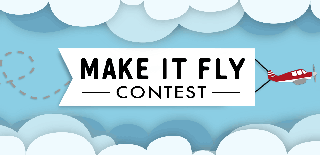
Participated in the
Make It Fly! Contest 2017
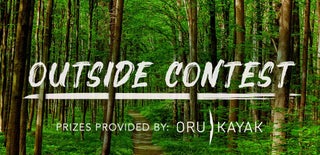
Participated in the
Outside Contest 2017









