Introduction: Hoberman Sphere
you've all seen one. you know what they are. the little ball of exploding joy. i had one of these as a child, the small ones. i always eyed the big ones with envy as a lil boy. but they where super expensive. no way i could convince The Parents™ to buy one! so, like many makers-to-be, my first response was to 'make one'. i never did, because out of what? how? but it's been on my mind ever since.
now, i'm an adult, and i could go buy one if i wanted. but where's the fun in that? let's MAKE one! and i even have access to a 3d printer, i could totally make one of these things.. time to dig in!
for this project you'll need:
a copy of Fusion360.
a 3d printer.
a wood burner or soldering iron.
LOTS of time...
Edit: I've discovered some flaws in my math and method. i'm reworking this. untill this message goes away, dont download the parts and print this on your own! i've reached the point where all i have to do is print the new parts and test them, but i've got a sneaking suspicion that the one i have printed will never work due to how i handled space constraints. i COULD make a new one that /does/ work, but if this next test fails it would mean starting over and printing over 200 more parts. again. i dont think i have it in me to do that. XP. here's hoping somehow the math lord is kind. if not, i'll call this complete and write a 'why it failed' page at the end. *small tear*
Step 1: Using Fusion 360 to Calculate Measurements.
So, when i did this project, i discovered that my math was off, twice, AFTER i'd printed several hours worth of parts to test them. the first time because i eyeballed it and hoped it would work, and the second time because i'd made a mistake in my calculations. because it's so vital to the success of the project, i'm going to show you how to get the correct measurements using fusion 360
so, what we need to achieve is a complete circle using 8 sets of 'arms' and 16 connectors. to do this we need to know a few details first. the very first choice that needs to be made is the length of each arm. i started with, and intend to finish with 6 inch arms. the next detail we need to know is how thick our arms will be. just for stability, i recomend no less than 1/8 inch.
with this second measurement we can figure out detail 3. how wide our joint pieces are. this is largely a measure of how thick the walls need to be to hold an pin without cracking. originally i tried to have a thickness of .125 before the holes are added, but this prooved too thin, so i added a 1/16th, which has worked pretty good so far. so to create the joint width, we need the thickness of the arm, .125, plus the thickness of the 'wall', which is .1875, which is .3125 (as it just so happens this is exactly how tall the joint is too!) and then double it to represent the mirror half of the joint, .625. (see the picture for help.)
suposing that you do not make your arm thinner, this is pretty much the smallest you can make the joint before it cracks (with PLA. other plastics might work out better at smaller sizes.)
alright drawing time.
so, the first thing we're going to do is create an edge polygon with a side length of .625 and 8 sides. this achieves two things. first, it gives us the edges of the individual joints that form the inside of the circle, as close as they can get together. next, it gives us a common centerpoint to rotate everything around.
next we are going to draw in one of the joints, in a simplified fashion. draw a box on one of the edges that is as long as the edge and .3125 wide. now, draw a line from one of the top corners towards the midpoint, make it .09375 long. now make another from the endpoint of that line, going down the same distance. this will give us the centerpoint of the arm that attaches to it. do the same thing for the other top corner
it's not strictly necessary to do this next step but it helps visualize. use the circular pattern tool and select the new geometry you've just made. the box and the two vertical lines. click the center of the octagon for the center of the pattern, and then tell it to make 8 copies. you can now see how the joints will come together, barely touching.
next we will add some centerlines to constrain things to. start a line from the center of the octagon, extended about 9 inches, and at an angle of 22.5. now use circular pattern to make 8 of them.
now we have to do something that is going to sound a little strange, but, we need to draw a line that starts from the end of those tiny lines we drew earlier, and make it go straight up about 9 inches. mirror it over like we did with the small lines, and revolve this as well, for 8 copies.
your screen should look like an utter mess. brilliant! perfect. i know it's not the nicest thing out there but this is the quickest way to get what we need. if you'd like to clean things up, all we REALLY need is one joint, a vertical line connected to it, and a diagonal from touching the corner on the same side as the vertical line. everything else is mirror and radial symetry. (see image.)
now, use the fix constraint to make it so those lines will not move. it's important that they are locked in place. you can actualy do this with EVERYTHING you've made so far. anything Fixed will be green.
Step 2: Blueprinting Pt 2, the Hard Part
so, now that we have our framework in place, we can start throwing in data and let the program start filling in the blanks for us. let's start with the back of the first arm. we decided that we would use a six inch arm. first we need to know what that means. all of the critical dimensions on the arms actually relate to the placement of the holes for the hinges. so a six inch arm is a measure from hole to hole. in reality your arms will be a little longer than this. so keep that in mind if you want an arm that is exactly 4 inches long, or something like that.
so! the first step is to use the line tool to place a line starting from the endpoint of the tiny line we created before, specifically for this purpose. (see image.) drag it out at a diagonal, snapping the point to the diagonal line. now dimension it at 6 inches long. chances are very good that your line is not actually coincident, and it is vitally important that it is. even if it IS, i recommend breaking out the Coincident constraint tool, and enforcing it.
we've just defined two of the three holes for the arm. now we need to define the position of the third one. and it's this hole that is the crux of the difficulties suffered by my attempts to make this piece. start by making a line along the length of the six inch line. do not make it constrained to an endpoint nor midpoint nor any other snap point it might prompt you to, except the line itself. the length of this line also does not matter, so long as the end point is unconstrained.
now we're going to add in some more constraints to represent the data we know. this line should be perpendicular to the six inch line. that's easy enough. it should also be 1/3 of the length from the end (this is, i believe, arbitrary, though it can never be more than half. it must always be closer to the far end, or at most dead center. i'd also try not to go to far to the end either.), also easy. add a dimension for 2 inches from the base point of the line and the endpoint of the six inch line.
now we get to the more complicated part where we have less data. we need to make another six inch line starting from the diagonal line to the vertical line. like the first, we must make sure the ends are coincident with the lines.
like before, we'll make a new line somewhere along the length of the new six inch line, and then make it perpendicular. it will also need to be 2 inches away from an end, but this time the lower end instead of the upper.
this is where the real magic happens. first, we need to make the two shorter lines constrained to be Equal. then we will make the two endpoints coincident. if you now measure either of the short lines, you will have the dimensions of the arm.
that's it, we've done it. for our purposes, the critical dimension we needed is .5327
Step 3: Arm Type 2
thought we where done with the measurements? gosh i wish... what we've just done is the EASY part. now we need to do the same basic process again, but we have to find the angles we need to work with first. how you ask? well, we could use math, totaly an option, but a really annoying one. or we can sort of cheat and use fusion360 to do the work for us again! hurray.
so, the first step is to open up the project you used to figure out the math on the last page. now make a dimension line from the origin, representing the center of our ball, and then place it on the tip top of lines you used to figure the math. (see picture, i know my words suck XP) this will tell you how small the ball can get, our closed maximum. for me this value was 9.4643in
start a new project in fusion360. pick one of the three planes, and draw a circumscribed polygon. it will be our value, 9.4643in wide, and have 8 sides. now we're going to draw a line from the center to the mid point of three of adjacent sides. exit the sketch and make another on one of the other two planes. make another octogon with the same starting point and size, and draw lines from it's center to two sides similar to the last time. (pictures are useful here.)
make a third octogon and and repeat the process. you should now have a sort of three dimensional triangle sketched out between your three lines.
what we're going to do now is find the 'center' between all of these lines. this will tell us what the angle is between any square cap and triangular cap, and thus let us calculate the size of the arms that go beween them like we did with the first arms.
i'm sure there's a mathmatical way to do this, but we can sort of cheat and let fusion360 do it for us, which is a major relief, because as decent as i am at math, i dont want to even try to figure out how i'd do this.
so! click on Construct>Plane Through Two Edges, and then click one of the diagonal lines, and the opposite straight line. repeat this with the other two sets of diagonals and their opposite straights. strictly speaking, you only need two planes to proceed, but i actualy caught an error in my drawings when i made the third. if the three planes dont meet on the same line, you drew something wrong. it's a nice way to check.
now, click Construct>Axis Through Two Planes. this will give you the projection line we will draw upon. which, unfortunately in my case, ended up going backwards. but no reall issue. we can extend any of the lines to compensate, even the projection line.
start a sketch on one of the construction planes. now go to Sketch >Project/Include>Project, and click on the axis you created earlier. this will create your axis as a line you can constrain things to. create a line from the origin and draw it out into the triangle shape. make it the same length as the previous lines, in my case 9.4643in. then use the constraints to make it parallel to the axis you created.
use Project again to pull in the diagonal line from the previous sketch that passes through the plane you chose. this will be one of the lines that is not parallel to x y or z. this should leave you with an acute V shape. measure the angle and that's what we've been looking for. i'm pretty confident that this angle will be consistent, so here it is for anyone who wants to skip ALL that work, '35.3 degrees'
congrats! you're done with the math, time to party! hurra-what? oh. right. we still have to cigure out how large the arms actualy are. *sigh*
Step 4: It Gets Harder
so now we have to do some weird math. before the math was nice and easy to conceptualize, because we'd picked an arm length and could work off a theoretical model where everything fits nice and snug together. and for the most part this actually works! the only problem is that the second half uses parts that dont quite fit the same model. the triangular pieces that i'll discuss later are larger than the gaps available for them in the completely 'closed' sphere.
we have two options. either we try to create a triangle that fits together, or we adjust position of the triangular part so that it sits outside the core instead of meshing as a part of it. i really love how the inner core looks when one of these toys is closed so i WANT to make them fit. i'm just not sure if i can. in fact, i think it's pretty safe to say, using the materials i have, it's not physically possible. printing these at 100 percent infil, i'll still crack them with walls this thin. so, sadly, i have to move on to option B, moving the parts out of the way of the closed ball.this means that the full 'open' distance of the arms will be shorter than it would have been, meaning we will never be able to open the sphere all the way, but the difference will be marginal.
first, a full confession. that magic number i used ALL over the previous page? 9.4643? that number is inaccurate. i measured from the wrong point. but, because it doesn't actually change the math, i'm going to be lazy and leave it be. this instructable DOES show you how to make basically any sized hobberman sphere, so your number might be different from mine anyway. just make sure you measure from the center of the ball and not the origin of the page, if that happens to be different. (which it will, if you're following my instructions.)
my magic number is 8.7126. this measures from the exact center of the sphere to the radius tangent to the center points of the ends of arms. or to put it another way, it measures from the center to the holes in the square caps.
so, let's start.
on a new project, create an edge polygon with a side length of .625 and 8 sides.
next create a circle starting at the center of your polygon, with a radius of your Number. 8.7126 in my case
create a vertical line from the center to an edge. make this line constrained Fixed
create a horizontal line somewhere on the vertical line. the line needs to be perpendicular, and .3125 long. this is half the width of our square caps.
next create a horizontal line from the endpoint of the last, going back towards the vertical line. this line should be .09375 long. this will give us the horizontal distance from the edge to the center of the hole for the arm.
create a vertical line from this endpoint going up the same distance, .09375 constrain this line perpendicular with the longer horizontal line.
now all we need to do is make the endpoint of that tiny vertical line coincident with the giant circle we drew earlier.
constrain that endpoint Fixed
before we move on to the triangular piece, we need to make a representation for the lower square cap. so, down on that octogon, draw a vertical line from the corner .3125 tall.
draw a horizontal line towards the long vertical centerline, .09375 long
draw a vertical line .09375 tall, down.
constrain the endpoint Fixed
alrighty, we're half done with setup. now we need to create the mockup for the triangular cap.
first, draw a line from the center to the edge of the circle. make a dimesion between it and the vertical line, creating an angle. set it to 35.3
like before, make a line coming off this line. it needs to be .3679 long, and perpendicular
repeat the steps to get the hole position, .09375 from the endpoint of this line. make sure to make the last line perpendicular to the line from the previous step. or parallel to the long line at 35.3 degrees
as before, make this coinicident with the circle. Fix the point
now we need to make the lower triangle. this one is slightly subjective, as there's no real measurement for how far away from the center to make it. we'll be eyeballing. make a line perpendicular to our diagonal centerline, .3675 long.
draw a line perpendicular to this that is .3125 long
another that is perpedicular to THAT that is .09375 long
and again, another perpendicular back the way we came for .09375 long.
now drag the longest of these lines (the first) down the diagonal until it almost touches the other square.
fix the endpoint.
our setup is almost done. now we need to make a line that divides our angle in half. draw a line from center to circle, and dimension it between the vertical line and the new. the angle will be half of 35.3. you can just write in 35.3/2 (yes i'm too lazy to figure out what it is :P)
ok! we're ready!
Step 5: More of the Same
this is where we break into fuzzy math and your answers could vary /drastically/ see, we dont have any measurement to start with. so we're basicaly just going to throw constraints at the wall and see what happens. so let's start! first, a note. i shall number each of the endpoints where a line can start in a picture. it's going to be hella confusing if you dont check the annotations there :P
alright! start a line from endpoint 1, and connect it to the upper portion of the middle line. the only things that matter are that it's coincedent with the endpoint 1 and the diagonal.
create a line from endpoint 2 with the same conditions. they should cross somewhere in the middle
make these two lines Equal
make a short line coming off each of these two lines (one each) that is perpendicular to the host line. make these two short lines equal to eachother.
make the two endpoints coincident.
now we have to do some funkyness. on the line from endpoint 1, draw a line from the endpoint on the middle diagonal, to the short perpendicular line. delete the line from endpoint 1 repeat this process wtih the line from endpoint 2.
make these two new short lines equal.
redraw the lines from endpoint 1 and 2, and connect them to the endpoints of the lines made previously, on the middle diagonal.
make them equal
make the small perpendicular lines perpendicular to the long lines. make the medium length lines parallel to the new long lines.
NOW everything should be equal, and you can take measurements. our new arms are 6.2433 inches long, and the perpendicular line coming off them is 2.3166 from the edge, and .4531 long.
wait, WHAT? they're /longer/? *blinks* well, the only thing i can do is print off a pair and try them.
however, we're not done yet. we've got one HALF of the arms needed. but unlike our last set, these ones use two different sizes. so now we need to repeat this process for the other side.
create a line from endpoint 4 to the middle line endpoint of the line off endpoint 1.
do the same for endpoint 3 to middle line endpoint of line from endpoint 2.
these lines CANT move, and they're of unequal size. so we already know we're going to have three arms to print off with this. great.*sarcasm*
all that's left is to make two lines that are perpendicular, make them equal length, and coincident, and see what that leaves us with.
well that is quite exasperating >.<
for my own benefit as much as yours i'll make a few models showing the data in a clean format, as a picture.
Step 6: The First Part
alright! we've got our relevant dimentions, and a hopeful belief that it's going to work this time! let's get cracking and prove we can remake this toy!
start with a six inch line, then two inches in make a perpendicular line .5327 inches long. (sounding familar?)
now, at the three points, make a circle that is 1.9mm wide, and another that is 4.3mm wide this should give you a donut with a wall thickness of 1.2 mm. i chose this number specifically because MOST 3d printers have a nozzil size of .4 mm, so this wall thickness SHOULD alllow you to print 3 full walls for strength.
next start drawing the outline of the shape using tangent lines from circle to circle. then, because i like the flare and it probably reduces weight and plastic usage without harmiing structure, add an arc to the bottom and trim out the lfat line.
extrude everything except the holes (as seen in the picture) 1/16.
now sketch on the surface, and draw lines tangent to the 1.9mm holes in the piece. then add the 4.3 circles back in. select the new stuff and extrude it 1/16. i had trouble with this spot, so i ended up having to add the holes into the sketch to prevent it from filling them in. always check your parts over to make sure the operation did what you thought it would!
last step, we need to create a mirror image of the whole part. you can do this in fusion 360 or your slicing software, but we will need two opposites.
Step 7: Parts 2-4
this step is pretty much identical to the previous, except that we've got three seperate sets of arms to make, using the data we gathered in steps 4-6.
i'll walk you through making another arm using the data we have, and let you do the rest, as it's literally the same thing with slightly different numbers.
start with a line that is 6.2433 inches long.
make a perpendicular line off this line, .4531 long and 2.3166 from one end. (pick the same end as the arm from the previous step. i have this nagging feeling in my mind that i've been getting lucky, and that the side actualy matters when it comes to things like the joints.so long as everything is the same in this manner, if there's a problem you should be able to just mirror the joints)
make a circle on all three of the unattached enpoints that is 1.9mm wide.
do this again, but make them 4.3mm wide. this should sound familiar.
like last time, connect the circles with tangent lines to make an outline. then add an arc on the belly
extrude everything except the insides of the 1.9mm holes, out to 1/16th an inch
sketch on the top surface, and redraw the 4.3mm circles. draw lines tangent to the 1.9mm holes along the top of the part as before, to form a rib.
extrude all of this new stuff up 1/16th inch
your arm is done.
now you need to make a copy mirrored over
now you just have to repeat this process with the other two sets of dimensions. except that you dont mirror them over. this makes a total of four arm models that will be used to make 1 arm chain for the triangular joints.
your dimensions are as follows
longline 5.9393 shortline .5663 distance from same end 4.2497 (lower arm)
longline 6.3269 shortline .5663 distance from same end 3.0401(upper arm)
note that for the 'lower' arm i've given the longer distance instead of the shorter 'from the same end'. this is to make the rib face 'out' the right direction.
Step 8: The Joints
the joints themselves are a simple device. basically one is a four way connection, and the other is a 3 way connection, with little flat covers to blunt the corners. so let's start with the square.
this part is relatively easy to make, but the numbers are all over the place. i've remade this part a couple times to get it to be sturdy enough not to crack when i use it, so unfortunately the numbers arnt very even. first, draw a square .625 inch wide, and extrude it 1/8th up. then draw on it's surface, and add a pattern of squares .1875 tall by .3125 long. (look at the pictures). select and extrude these squares .1875 inches.
next we're going to add a center line. click two opposite faces and then under Construct, add a midplane. do the same thing for the other two opposite faces, so that you have an ex going through your part. then use construct, axis from two planes, and select these new planes. you should now have a centerline going vertically through your part!
select the front face and sketch. add a circle .09375th from the top left corner vertically and horizontally. the circle should be 1.9mm. extrude cut the circle .45inch deep
now use a circular pattern to create for more of these holes, using the centerline we set up.
and that's it. this part is done.
Step 9: The Triangle
now, this part is a bit of a pain, in my opinion. on the original toy it ws the smaller of the two joints. but frankly, i cant figure out how to make it smaller without weakening the joints, so this bit is going to be larger, much to my annoyance. we'll start with an edge polygon, .625 inches long, and 3 sides. then we'll make a cube starting at a corner that is .1875 wide and .3125 long.
next make another cube connected to the other corner of the same line that is .1875 by .1875. this should leave a space between the two cubes that is .125 wide.
use a circular pattern to make three of these sets of cubes.
select everything except the center triangle, and extrude .1875.
now sketch on the surface and connect all the corners so that you have a large triangle with beveled corners. select and extrude .125
as before we're going to select two sides of the triangle, and create a midplane, then do it again with two more. only, this time we don't have opposite faces, because it's a triangle. so instead, just be sure to click two different 'sides' of the triangle. it doesn't matter which, so long as they belong to the same triangle.
create an axis through two planes, and there you go. now for the hole. select a side view, and sketch on the side of one of the small boxes. make a circle in the center of it that is 1.9mm wide.
like the box, extrude cut this circle .45 in, and use a circular pattern to add it to the other two sides. i had trouble getting this to make a pattern, so you may have to redraw and cut it manually on each one.
extrude this up .125, and it's done.
Step 10: Math
now's the second hard part. figuring out how many of these blasted parts you need. let's start with the joints, because there is less of them.
each sphere is made up of three rings of squares, and triangular corner pieces that round off the build. there are a total of 18 cubes, and 8 triangles. (i've included a very basic diagram of how this works. but you'll just have to trust me or go count yourself :P) but wait! there's more! :D each joint is actually TWO joints. top and bottom. so you need 36 cubes, and 16 triangles.
there are 48 connections, with half of them being arm 1 sets, and the other half being arm 2 sets. there are 4 arms to a set, 2 each of arm 1 a and arm 1 b, or 1 each of 2 a, 2 b, 2 c, and 2 d. so 24*2=48 arm1 a, 48 of arm 1b, 24 2a, 24 2b, 24 2c and 24 2d, for a total of 192 arms
to make it easier to read:
48x 1a
48x 1b
24x 2a
24x 2b
24x 2c
24x 2d
Step 11: Files
here's the files while i work on phase two
i recommend printing these solid, as it is a mechanical part with thin walls.
added updated files for thicker arm
Step 12: Combining Things!
After you've printed off your 244 parts (yeesh) you can start putting things together, we'll be using short snips of 1.75mm filament to act as axles for the project, so this is an excellent time to bust out that roll that has only a tiny bit left! :D heat up the wood burner/soldering iron and let's get cracking (i actually recommend working AS you print. waiting for all the parts to print before you start is just wasteful of time :P)
let's start by mating pairs of arms. make sure to pick an arm 1a and an arm 1b. first, pick up two arms, and place the ribless sides together, with the short ends on the same side. now, feed some filament through the hole in the middle of each arm. if the holes are tight or messy, you can use a tooth pick to stretch them out and try to make them round.
now, carefully melt down the end of the filament so it makes a mushroom to stop up against. you can actually weld the filament to one of the arms, but honestly i dont recommend it. it's better to leave it free floating, imo. after you've got the filament mushroomed or welded on, flip it over, and snip the rest so it's just enough to mushroom down. be very careful not to weld the plastic to the second arm this time, as it will ruin the set! personaly i prefer to cut my pins to the right length before sticking them in. saves on waste and time. cut handful at a time, you'll use nearly all of them....especialy if you break pins like i did....
i highly recommend if you decided to weld parts together, that you keep all your welds on the same arm. that way if you mess up you can snip all the lines and save the rest of the parts. it's not hard to just mushroom the tops though, and in my opinion this should be the preferred method.
are the pieces connected? do they still move? congrats! time to do that 192 more times! grab another set and go until you run out of pairs.
tired of this yet? heh. you've only just started. pick up two pairs, and line up the short ends smooth side to smooth side. weld one set, and then the other so that all four arms are connected, and still move. set this one aside and repeat until all of your arm pairs are now sets of four.
as you can see from the pictures i would do each step in lots instead of by the piece. this saves time, though it does make things very tedious. put on some music or something :P
NOW you're done!... psyche. you should be pretty good at this by now though. now it's time to move on to the joints. and mercifully, these should be easier since we only have to melt one mushroom per arm. as long as you don't go crazy with the heat, you should be able to put these together easily.
Step 13: The Home Stretch
to start the next step, first grab four cube joints. weld one to each of the long ends of an arm chain. now grab another arm chain, and attach it to the cube joints of the first arm chain, so that you make a line. (or a curve, rather, but i digress)
continue like this until you have 8 arm chains attached to 8 sets (16) cubes, that makes a perfect(ish...) circle. i'd honestly connect the start and the end together.
from here you can start attaching arm chains to the open connections of the cubes from the ring.
congrats, you're about 15% done. :P
connect cubes to every other arm on either side of the line, and fill the rest with triangles. (see diagram) this SHOULD use up all the rest of your triangles. you're about half way done now.
.now attach arm chains from open cubes to open triangles.
you should now have most of a ball! congrats. now all that's left is to attack the last 8 arm chains to the remaining openings on the ball, and then attach THOSE to the last four cubes.
Step 14: Reserved for the Finished Product.
here's hoping i can finish before the end of the contest. but if not, keep an eye out, i'll be posting this thing reguardless.
in the mean time, PLEASE, comment, ask questions, tell me how i can make this better for you! :D
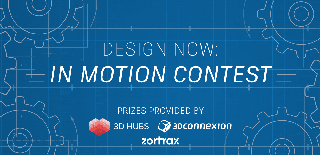
Participated in the
Design Now: In Motion Contest














