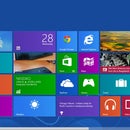Introduction: How to Install a Custom Rom for Android Phones
This guide will show you how to install a custom rom on your android device
THINGS YOU NEED TO KNOW BEFORE YOU START ANYTHING!:
I am not responsible for any kind of damage you do to your android device
(This doesnt really mean you will damage your android device, theres a really rare chance something bad happens, but thats only if you do something wrong)
Your android device should be rooted.
Please read this entire instructable before actually doing the steps written in it.
Now i know you can find alot of websites and different guides on how to install a new custom rom, but i thought i can put one here too and be as detailed as i can.
Step 1: Things You Should Have
1- A rooted android device :)
2- A USB cable
3- A computer
4- An internet connection
Step 2: Getting Started
First you have to find a custom rom that you like for your phone
a good place to look is in xda forums
http://www.xda-developers.com/
i use google search, i find it easier, but be detailed wen u search, ill use my galaxy s4 i9500 as an example:
type in something like:
"best custom roms for samsung galaxy s4 i9500"
after you find one, make sure its available for your phone, and for your specific variant
for example in the s4, theres more than one variant, theres the i9500, i9505 and more
so make sure its your specific device and variant you are looking for
download it to your computer
as you might already know, your device needs to be rooted in order for you to install the custom rom
most custom roms that you download will not have the google apps with them pre-installed, you can tell if theyre pre-installed or not from the custom rom's developer webpage, or in their xda page
if the google apps arent pre-installed, also download them to your computer (theyre known as gapps)
the gapps should be compatible with the android version youre going to get, for example the the rom you are getting is based on android 4.4 kitkat, then the gapps should be compatible with android 4.4 kitkat
and some custom roms has their own gapps, so make sure you download their gapps package if they tell you to
Step 3: Getting the Phone Ready for the Custom Rom
Connect your phone to the computer
And move the custom rom you downloaded and the gapps (theyre both probably zipped files, leave them the way they are) to your phone
turn your phone OFF and go to recovery mode
going into recovery mode varies from one phone to another or from one brand to another
for my samsung galaxy s4 its pressing and holding the VOLUME UP and the HOME button and the POWER button all together in the same time
as soon as you see the samsung logo stop holding the buttons, now youre in recovery mode (in the picture)
your recovery might not look exactly the same, or have the same colours, but thats normal because there are many different recoveries out there
before you begin i recommend making a full backup, also called a NANDROID BACKUP, this backs up everything in your phone, so that if anything goes wrong or even if you just didnt like the custom rom you just installed, you can come back here and simply restore it to the way it was before you changed the software
navigate to WIPE CACHE PARTITION and then confirm you want to wipe the cache partition
(depending on your recovery, you can navigate using the volume up/down buttons and the power button as the enter key, or it might be touch)
when thats done, navigate to WIPE DATA/FACTORY RESET then confirm you want to wipe the data
this will not delete your personal files (music, pictures, videos, files)
some custom roms also require from you to delete the dalvik cache too, you can know if you should delete it or not from the custom rom's developer webpage
if you have to delete it, then also, depending on your recovery, it might be in different places
its mainly under ADVANCED
Step 4: Installing the Custom Rom
Now that you did everything mentioned before, its time to install the custom rom into your phone
while still in recovery mode, navigate to INSTALL ZIP FROM SD CARD
then, depending where you put the files in your phone, internal or external sd card, navigate to CHOOSE ZIP FROM SD CARD or CHOOSE ZIP FROM EXTERNAL SD CARD
now navigate to the place where you put the custom rom and gapps
then select the custom rom FIRST, then confirm you want to install it
wait for it to be installed
after thats done, do the same thing, but instead of choosing the custom rom, choose the gapps
some custom roms need to be used before installiing gapps, you can know from the custom rom's developer webpage, if they didnt mention anything about this, just install the gapps directly after the custom rom
after you install the custom rom and gapps, go back to the main menu of the recovery, and select REBOOT SYSTEM NOW
this will restart your phone, with the new custom rom, the first time it starts it might take a few minutes, so dont worry about that
but if it takes a long time, this means something is wrong, if youre good at rooting and phones you can find a solution for that, if not, i suggest u just go back to recovery mode and restore the backup that you did before you installed this new custom rom
if everything works alright, your phone will boot to the new custom rom you installed, enjoy!
Step 5: Help in Finding a Custom Rom
I personally used and tried:
Cyanogenmod (http://cyanogenmod.org/)
AOKP (http://aokp.co/)
Omega (http://omegadroid.co/omega_rom_series/)
MIUI (http://en.miui.com/)
i tried more but these are the most popular and the best ones
Cyanogenmod has the pure android look with lots of features to choose from, and has alot of supported devices for it
AOKP is also based on the pure android look with lots of features to choose from, it can be hard to choose sides between this and Cyanogenmod because theyre both good and has their own unique features
Omega is based on samsung's Touchwiz UI, i think its only for samsung phones, dont quote me though :) im not 100% sure. it has many of touchwiz features and removed bloatware
MIUI has a completely different and new android look to it, when you first try it you will notice it has some similarities with apple's IOS, because it doesnt have an app drawer, everything is on the homescreens, and also the settings UI looks a little bit like the IOS settings UI. at the time of writing this im using MIUI on my galaxy s4 and its amazing, theres alot of themes for it.