Introduction: How to Install a Controllable AGS-001 Frontlight Into an Original Game Boy Advance (No LOCA!)
You're looking to illuminate your old Game Boy Advance's screen. You can't find those newfangled backlit IPS kits anywhere, and the old AGS-101 kits are out of stock or overpriced. Besides, you want to be able to see the screen while you're outside, and you can't really do that with those backlight kits. You know that in order for a frontlight installation to be complete, it really oughta allow you to turn the frontlight on and off, just like on the SPs. Speaking of SPs, maybe you have a junker of one lying around you can scrap. What if you took the best parts of the SP and put them into your old GBA!
This guide will show you how to install a frontlight from an AGS-001 (original SP) display into an original Game Boy Advance, plus add an extra button to control the frontlight! The button installation was a discovery of my own- I used to run a Game Boy mod shop on Etsy years ago (does "ChopsWare" ring a bell?) that used on-off buttons installed into the rear of the system to control backlight brightness in AGS-101 kits. I'm happy to finally share how I did it with all of you!
Before we begin, I'd like to mention that this project may take up to an hour or two to do right. I spent four hours troubleshooting and experimenting with this, so two hours of careful work seems like an ideal time frame to do this. I don't recommend starting this mod unless you plan to finish it in one sitting. Without further ado, let's see what we need and how we can make this!
Supplies
- 1x Original Game Boy Advance (board type doesn't matter- I used a 40-pin board for this project)
- 1x Original Game Boy Advance SP (otherwise known as an "AGS-001")
- 12" of 28 gauge or finer electrical wire
- 1x Roll of either electrical
- 1x On-Off buttons (can be found here. They can be had in black, too.)
- 1x piece of foamcore (can be a small scrap piece)
- 1x bottle of superglue (I used Gorilla Glue- NOT the expanding stuff, just their regular super glue).
Tools:
- 1x Tri-wing screwdriver (The cheap red ones that come with every mod kit work best for SP disassembly)
- 1x Philips screwdriver (The cheap red ones that come with every mod kit work best for me)
- 1x Spudger-type tool (Something like a guitar pick) (Not shown in photos)
- 1x Exacto knife (Not shown in photos)
- 1x Flush cutters (for shell trimming)
- 1x Wire cutters (for shell trimming)
- 1x Pair of scissors
- 1x Soldering iron set
- 1x Solder
- 1x Power drill with step bit (This is used to create a clean hole for the button to fit into)
- 1x Dremel with sanding bit
- 1x screw holder (don't lose track of your screws!) (Not shown in photos)
Cleaning tools:
- 1x Can of compressed air
- 1x Box of Q-Tips
- 1x bottle of isopropyl alcohol
- 1x Microfiber cloth
Step 1: Part 1: SP Disassembly.
BEFORE WE BEGIN: Go ahead an open up a separate tab with this video. This video is from the Game Boy subreddit's wiki and how I learned how to do this mod. I'll be using this video for reference, but my guide doesn't follow the video exactly. On that note, the Game Boy subreddit is a great place to ask any questions you may have regarding Game Boys. Finally, let's get started!
TOOLS NEEDED FOR THIS PART:
- Tri-wing screwdriver
- Philips screwdriver
- Exacto knife/spudger tool
- Scissors
- (Optional) Flush cutters.
MATERIALS NEEDED FOR THIS PART:
- GBA SP
STEP 1: Open up your SP and remove the rubber bumpers on the upper half of the system. We're going to remove the screws underneath and open up the upper half of the system. Place your screws in your screw organizer and carefully remove the top half of the lid from the bottom half.
STEP 2: In the video, the narrator cut the ribbon cable to the screen so he could more easily handle the screen assembly. Don't do this unless you're certain that your screen is toast- those screens can still be repurposed once this mod is done! Repurposed for what, I don't know.
At this point, flip the screen assembly over get your spudger tool.There's a solder pad on the lower-right corner that needs to be removed. You might need to lift the foam layer up a bit like what's shown in my photos. Carefully lift it up and away from the screen. Note that this pad has two layer to it, so make sure you aren't accidentally splitting the layers instead of peeling it from the screen!
STEP 3: If there's any adhesive on the pad, use your Exacto knife to carefully work it off. Discard the adhesive when you're done.
STEP 4: At the 4:20 mark (heh) in the video, the narrator cuts part of the ribbon cable that connects to the solder pad. Go ahead and use your scissors to cut this part- it's meant to hold the solder pad securely in place in the SP, but we need to solder pad to be independent of the SP. For cleaner results, cut closer to the solder pad so you don't have a loose segment hanging off.
STEP 5: Remove the screen protector from the assembly. I did this by lifting one corner and working my way around. Try to remove as much of the adhesive as you can during this step while peeling. You should have the screen protector removed, followed by removing an adhesive layer, and finally the frontlight panel!
The frontlight panel will still be held in place due to the solder pad being seated on the other side of the screen's frame. If your frontlight panel falls separate of the silver strip, the panel can just be plugged right back in with no consequences. To completely remove the frontlight assembly, I just used my flush cutters to remove the part of the screen frame that held the solder pad in place.
STEP 6: Set your frontlight panel assembly aside and clean up your work station for the next part. I reassembled my now truly defunct SP just so it'd be out of the way. Don't chuck your SP so quickly, since there's plenty of parts that can be reused in it! At this point, we're done with the SP and ready to move onto modifying the original GBA. Don't worry about cleaning your frontlight panel just yet, since we're not ready to install it just yet.
Step 2: Part 2: Original GBA Rear Housing Prep Work
IN THIS STEP: We're going to prep the Game Boy Advance's rear housing for installation.
TOOLS NEEDED FOR THIS PART:
- Tri-wing screwdriver
- Philips screwdriver
- Scissors
- Wire cutters
- Flush cutters
- Power drill with step bit
- (Optional) Dremel with sanding bit
MATERIALS NEEDED FOR THIS PART:
- Original GBA
- On-Off button
- Foamcore
- Super glue
STEP 1: Remove the rear housing for your GBA. At this point, check over your GBA for any damage or gamer gunk in the crevices. Take your time and clean your system, as well as performing any repairs it may need (such as speaker replacements). If you're using custom housing parts, now's the time to get them out and ready. This guide only covers what to do with original housing parts, but if you're reading this you can figure out how to adapt this to work with your custom housing.
STEP 2: Start by taking one of your buttons and cutting the tabs a bit shorter, like what's shown in the image. Set your button aside and turn your focus to the rear housing. Using your wire cutters, cut the support stem for the B button. Clean up its remnants with your flush cutters. You can use a dremel here, but the results might not be as clean.
From here, using your power drill, aim for the lower-left quarter of what's left and start a hole there. Turn the housing over to drill the hole to size. Be sure to check with each size increase that your button will fit snugly. Stop drilling once your button fits snugly in the hole. Leave it in the hole for the next step.
STEP 3: Cut three pieces of foamcore, about the size of the button. Your mileage may vary depending on how thick your foamcore is, but I used three pieces. Remove one layer from each piece and squeeze each one so it's thinner. Place a drop of glue on the bottom of the button (keeping it in the rear housing), then stack the foamcore pieces like how it's shown in the photos. Leave the soft side up- we'll need it to form to the the PCB once it's in place. Once you have the stack in place, let it dry for about 20-30 minutes before coming back to it. During this time, you could skip ahead to the next part before coming back.
STEP 4: Make sure your button assembly is seated vertically in the rear housing. The tabs should be perpendicular to the top of the system, like how it's shown in the photos. Once the glue has dried, apply a fat drop on top of the stack. Place the motherboard back into the rear housing, starting by fitting the battery terminals into place, then by pressing the right side into place. Hold the motherboard down so the foam forms and adheres to it. While holding the motherboard down, give your button a few test clicks to ensure it works without compromising the foam stack. Once it appears to hold, leave it to dry for another twenty minutes or so while we prep the front housing.
Step 3: Part 3: Prepping the Front Housing
IN THIS STEP: We'll be prepping the GBA's front housing. I recommend this part be done while your glue is drying from Part 3.
TOOLS NEEDED FOR THIS PART:
- Scissors
- Flush cutters
- (Optional) Dremel with sanding bit
- Cleaning kit
MATERIALS NEEDED FOR THIS PART:
- Original GBA
- Electrical/Kapton tape
- Frontlight assembly
STEP 1: While the glue from Part 3 is drying, we can focus on prepping the front half. At this point, the motherboard should be removed from the system, leaving only the screen in place. Carefully remove the screen using the "ice tray" technique, by holding each side of the housing and twisting it until the screen comes loose. Remove the screen, BUT DO NOT DAMAGE OR THROW OUT THE RUBBER GASKET. We'll still need it to keep the frontlight in place!
In the video, the narrator just placed the frontlight right onto the plastic screen supports, which doesn't hold the frontlight in place and risks scratching it up. By reusing the gasket, it'll hold the frontlight in place and help prevent damage to it.
STEP 2: With the rubber gasket removed from the system, use your flush cutters and/or your dremel to remove the plastic around the screen bezel. Refer to the photos to see what I mean. Once that's complete, blow out any dust with your compressed air can and replace the rubber gasket.
STEP 3: Clean your frontlight assembly and place it on top of the gasket so it fits to the top of the screen bezel and the edges line up with the screen protector's window while ensuring the solder tab is on the right side.
STEP 4: Remove the foam layer on the back of the screen, but don't remove too much! You don't want to expose the backside of the LCD. Try just pinching and picking away the back as opposed to peeling from one corner to another. Once you have enough removed, cover the backside with strips of either kapton or electrical tape. Measure out each piece of tape to be about 2 7/8" long for a clean fit. The screen is 3" wide, so trying to get an exact fit might cause some pieces to hang over sloppily (like my electrical tape job shown in one of the photos).
Once the tape is on, clean the screen and place it over the frontlight panel, making sure everything is clean. We're just about ready to solder! Use a piece of tape to hold the solder pad up, replace the buttons into the system, and start getting your soldering tools together!
Step 4: Part 4: Soldering!
IN THIS STEP: The frontlight will be soldered into the system!
TOOLS NEEDED IN THIS STEP:
- Tri-wing screwdriver
- Philips screwdriver
- Soldering iron
MATERIALS NEEDED IN THIS STEP:
- GBA assembly
- Solder
- Wire
STEP 1: Start by cutting your wires to size. You'll need two positive wires, one approximately 6" long, another 1.5" long, and a negative wire about 2.5" long. In the images, my long positive wire was cut at 7" long by mistake. I found 7" to be excessive, so 6"-6.5" should be sufficient. Make sure the ends are stripped, then fire up your soldering iron.
STEP 2: I provided a color-coded image of where each wire needs to be soldered. The solder points I've listed are a bit different than the what's shown in the video, but I don't think it matters which point you use for your negative point. First, to solder your negative wire, solder it to the right point on the solder pad and solder the other end to the "off" side of the power switch.
To solder your positive wires, first solder the positive wire to the left solder point on the solder pad. Then thread your long wire through the loop between the button assembly and the cartridge reader and solder it to the top tab of your button. Take your short positive wire and solder it to the bottom of the button, then to the rightmost cartridge reader pin on the front of the PCB (marked "S1).
If any of that was confusing, just replicate what I've done in the photos.
STEP 3: Testing and troubleshooting. Go ahead and replace the power switch and the rear housing, but don't screw anything back together. Insert a set of batteries into the console and, holding the console together firmly, turn it on and test out the toggle button and screen. The button should work fine, but you might find some problems with your frontlight. If...
- Your frontlight is blindingly bright
- Your frontlight is dim or shimmery
You'll need to remove the frontlight panel from its aluminum strip and rotate it around until you get the desired outcome. Contrary to what I thought, the frontlight has a very fine pattern in it which helps disperse light across the screen evenly. It works kind of like polarization film- depending on how it's seated into the aluminum strip, it'll disperse the light in different ways. There's only four ways it can be seated into the aluminum strip, so you can only be wrong three times. Take your time and it should illuminate the screen just like on an SP.
Once it works, button it up and marvel at your handiwork! I tucked my extra wiring in the space underneath the screen. The shell should be a bit tight to put together due to the newly added button. The extra pressure shouldn't damage the new screen assembly.
Step 5: Part 5: Final Thoughts
I think this project turned out very well! The frontlight is a lot cleaner than the regular Handheld Legend kit, plus using LOCA isn't necessary. With the addition of the toggle button, it makes it feel more like the frontlight belongs in there. I really appreciate having all the benefits of the original GBA model with the luxury of a frontlit display, so I can play my games outside without having to hide in the shade. That's my biggest grief with newer backlight kits!
My only complaint is that the frontlight's pattern is a bit easier to see, which can cause a short of "shimmer" across the screen. I don't know if this can be fixed by cleaning, but when playing certain games (like WarioWare Twisted), it makes me go cross-eyed.
Now that this project is all said and done, I feel I'd only recommend it to anyone who happens to have a scrap SP screen handy. Having to dismantle what are usually good screens to do this is a huge drawback, since I dislike scrapping good consoles for their parts. That being said, my SP had a short on the PCB which prevented it from turning on, so I didn't worry too much.
As much as I like the higher quality AGS-101 kits and the newer IPS kits, I really don't like having to hide out in the shade to really appreciate them. Maybe I want to sit out in the sun while playing my favorite handheld! Until TFT backlight kits are a reality for the GBA, this and my SP will do just fine.