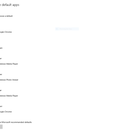Introduction: How to Defragment Your Hard Drive
Hard drives are very basic storage devices used in most computers nowadays. These hard drives have several metal disks inside them that spin at around 5400 RPM or 7200 RPM. These disks are called platters. Also inside these hard drives are little read and write heads that move over the platters to read and write data. The read and write heads are attached to little arms that move back and forth extremely fast. This is basically how a hard drive works. Now, when data is written to a hard drive, it does so in "blocks". Now, sometimes a file's data can be stuck in two different blocks. This makes the arms move more distance to read the contents of a file. Defragmenting your hard drive re-arranges data so that file data is together and not split up between the blocks. In this tutorial, I will be showing you how to do just that.
NOTE: I will be using a custom built gaming PC running Windows 10 Pro. The process on a Windows 7 computer is very similar but not identical. Be cautious. Also, if you have a solid state drive, defragmenting won't do you any good. It can even shorten the lifespan of your SSD.
Step 1: Open a Run Box
This can easily be done by pressing the Windows key + R. It can also be found in the start menu under All apps and then Windows system.
Step 2: Open Up the Defrag Utility GUI
In that newly opened run box, type "dfrgui.exe" into it and press enter. This should open the defragment utility. You can also open up the utility by searching for defragment in the Windows search bar and pressing enter.
Step 3: Identify Local Disk and Defrag!
Of the list of drives that popped up, identify the drive that you booted from. This will almost always be the drive with the letter C. After finding it, click on it to select it and then click Defragment or Optimize to begin the process. Now all you have to do is wait. After it finishes, you might see a speed boost on your computer and you might not. It all depends on how fragmented your drive was. But either way, defragmenting frequently can extend the lifespan of your hard drive.
NOTE: There is a good chance that the defrag utility has the schedule turned on so you won't need to keep doing it manually.