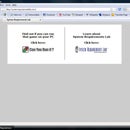Introduction: How to Stop Windows Live Messenger From Popping Up on Startup.
I have been recently annoyed with my Windows Live Messenger popping up on startup, cause I don't want to sign in every time I get on my laptop... So, I found a way on how to disable/enable this action, and I thought I would share it with the Instructables community!
P.S. I use Vista.
To make this work on XP, gmoon stated:
"In XP, you can also disable messenger from "Services", which is found under Performance and Maintenance -> Administrative Tools..."
Antagonizer stated how to remove it from startup in a different way. He said:
1. sign on to windows live messenger
2. click the down arrow that lets you select online, busy, away, etc. and go to the bottom and select "options"
3. Choose the "general" tab
4. uncheck the box beside, "Automatically run Windows Live Messenger when I log on to Windows.
5. Click the 'Accept' button.
...But that, for some odd reason, doesn't work for me. If it doesn't work for you...use my way. :)
P.S. I use Vista.
To make this work on XP, gmoon stated:
"In XP, you can also disable messenger from "Services", which is found under Performance and Maintenance -> Administrative Tools..."
Antagonizer stated how to remove it from startup in a different way. He said:
1. sign on to windows live messenger
2. click the down arrow that lets you select online, busy, away, etc. and go to the bottom and select "options"
3. Choose the "general" tab
4. uncheck the box beside, "Automatically run Windows Live Messenger when I log on to Windows.
5. Click the 'Accept' button.
...But that, for some odd reason, doesn't work for me. If it doesn't work for you...use my way. :)
Step 1: First
First, get to your desktop.
Step 2: Control Panel
Now go to your Start Menu, and select the Control Panel
Step 3: Change Startup Programs
Now click on "Change Startup Programs"
Step 4: Software Explorer
This will now bring up "Software Explorer."
Step 5: Find Messenger and Disable/Enable It
Now scroll through the list to find "Messenger" Once you have found it, click the "disable" button. To enable it again, just click "enable", or if you don't ever want it to pop up EVER then click "remove."
Step 6: Finished!
Now Messenger won't pop up every time you start up your computer! Enjoy...:)