Introduction: Active Camera Tripod
[ Category: 18+ ]
Digital cameras are wonderful devices making experiments with images very easy.
You might dream of features that are not available in your camera menu.
This project helps you realizing the following:
- cylindrical or hemispherical panoramas
- stop motion animations
- night photography
It can be used “headless ” (no computer attached).
Pictures will be available on camera memory card for computer processing.
This instructable provides drawings and arduino sketch.
The provided sketch (firmware) can easily be upgraded by anyone to provide more features.
You will need the following:
base
- 3x small wheels
- thin panel either wood or acrylic (e.g. plywood, MDF, Medium-density fibreboard)
- 2x standard size servos (e.g. Futaba S3003)
head
- more thin panels
- 1x micro servo (e.g. Futaba S3107)
- “L” brackets (e.g. ~2.5 inches or 6 centimeters)
electronics
- Arduino 2009 (aka. Duemilanove) or latest model
- Arduino Sensor Shield (i.a. grid pin header connections)
- LCD (HD44780-based) + cable + connectors (prefer backlit LCD)
- buttons + prototype PCB + resistors + cable + connector
tools
- laser cutter (for the luckiest)
- drill,
- saw,
- sandpaper,
- pen,
- cutter (for the others)
- soldering iron
other
- bolts and nuts
- threaded rot and wingnuts
- wire
- adhesive tape
- bolt to attach the camera (0.25”)
optional
- buzzer + cable + connector (beep before a shot)
- photoresistor + cable + connector (light -> exposure & lcd back-light)
Digital cameras are wonderful devices making experiments with images very easy.
You might dream of features that are not available in your camera menu.
This project helps you realizing the following:
- cylindrical or hemispherical panoramas
- stop motion animations
- night photography
It can be used “headless ” (no computer attached).
Pictures will be available on camera memory card for computer processing.
This instructable provides drawings and arduino sketch.
The provided sketch (firmware) can easily be upgraded by anyone to provide more features.
You will need the following:
base
- 3x small wheels
- thin panel either wood or acrylic (e.g. plywood, MDF, Medium-density fibreboard)
- 2x standard size servos (e.g. Futaba S3003)
head
- more thin panels
- 1x micro servo (e.g. Futaba S3107)
- “L” brackets (e.g. ~2.5 inches or 6 centimeters)
electronics
- Arduino 2009 (aka. Duemilanove) or latest model
- Arduino Sensor Shield (i.a. grid pin header connections)
- LCD (HD44780-based) + cable + connectors (prefer backlit LCD)
- buttons + prototype PCB + resistors + cable + connector
tools
- laser cutter (for the luckiest)
- drill,
- saw,
- sandpaper,
- pen,
- cutter (for the others)
- soldering iron
other
- bolts and nuts
- threaded rot and wingnuts
- wire
- adhesive tape
- bolt to attach the camera (0.25”)
optional
- buzzer + cable + connector (beep before a shot)
- photoresistor + cable + connector (light -> exposure & lcd back-light)
Attachments
Step 1: Build the Base
Print the drawing without scaling it.
- insert the jpeg-drawings in your favorite editor
- set or keep the image size at 100%
- set your printer driver’s scaling option to “None”
- check the printed scale with a ruler (inches or centimeters)
(adjust and reprint if necessary)
Use a cutter to have adequate marks
Stick the paper on the wood panel with adhesive tape
see picture
Draw more marks
see picture
Saw and drill
- insert the jpeg-drawings in your favorite editor
- set or keep the image size at 100%
- set your printer driver’s scaling option to “None”
- check the printed scale with a ruler (inches or centimeters)
(adjust and reprint if necessary)
Use a cutter to have adequate marks
Stick the paper on the wood panel with adhesive tape
see picture
Draw more marks
see picture
Saw and drill
Step 2: Cut the Sides
Same procedure...
Attachments
Step 3: Build the Head
Same procedure...
Drill holes (1/4” or 6.5mm) on the lower panel to fit your cameras.
Attach the panel with threaded rot and nuts/wingnuts
Drill holes (1/4” or 6.5mm) on the lower panel to fit your cameras.
Attach the panel with threaded rot and nuts/wingnuts
Step 4: Assemble the Mechanical Parts
Attachments
Step 5: Add the Electronics
Attach
the servos,
the Arduino 2009,
the LCD, etc.
Add the "Sensor shield"
the servos,
the Arduino 2009,
the LCD, etc.
Add the "Sensor shield"
Step 6: The Keypad
We have a simple resistor network for keyboard.
- assemble resistors and buttons
- solder buttons
- put 4.7kΩ close to the VCC (+5V) wire
- put 1kΩ next to the buttons
- put solder according to the drawing
Step 7: The Display
Power connector (2 connectors)
- VCC (red) -> pin 2 (LCD)
- GND (black) -> pin 1 (LCD)
control connector (9 or 4+2 connectors)
- Data4 (1st) -> pin 14 (LCD)
- Data5 (2nd) -> pin 13 (LCD)
- Data6 (3rd) -> pin 12 (LCD)
- Data7 (4th) -> pin 11 (LCD)
not used
- Enable (6th) -> pin 6 (LCD)
- RS (7th) -> pin 4 (LCD)
On the LCD
- tie pin 1 and 5
- place 4.7k potentiometer between VCC and GND, divider pin on pin 6 (LCD)
- VCC (red) -> pin 2 (LCD)
- GND (black) -> pin 1 (LCD)
control connector (9 or 4+2 connectors)
- Data4 (1st) -> pin 14 (LCD)
- Data5 (2nd) -> pin 13 (LCD)
- Data6 (3rd) -> pin 12 (LCD)
- Data7 (4th) -> pin 11 (LCD)
not used
- Enable (6th) -> pin 6 (LCD)
- RS (7th) -> pin 4 (LCD)
On the LCD
- tie pin 1 and 5
- place 4.7k potentiometer between VCC and GND, divider pin on pin 6 (LCD)
Step 8: Tilt Servo Calibration
Upload the firmware to the Arduino 2009
(power off)
Connect:
- titl servo to digital pin no.5
- LCD as described
- keypad to analog input no. 0
(power on)
Skip the shutter calibration (press the OK key)
and select the "Point to option" on the main menu
Use the up and down arrows until you reach the 90° angle
Adjust the "L" bracket at the horizontal position
(power off)
Connect:
- titl servo to digital pin no.5
- LCD as described
- keypad to analog input no. 0
(power on)
Skip the shutter calibration (press the OK key)
and select the "Point to option" on the main menu
Use the up and down arrows until you reach the 90° angle
Adjust the "L" bracket at the horizontal position
Step 9: Finalize the Head
Assemble the part from step 3.
Attach the micro servo (the finger on the shutter).
Now, we have something like this...
Attach the micro servo (the finger on the shutter).
Now, we have something like this...
Step 10: The Software (sketch)
Find info on http://arduino.cc/en/Guide/HomePage
Use the http://code.google.com/p/arduino/ to compile the attached code.
Plug USB cable and upload.
Setup
- Display welcome message
- Attach the servos one at a time
- Assist user to adjust shutter servo (up and down keys)
Main menu
- "Point to" option will move the camera with the up, down, left, right keys until "OK" is pressed
- "Shoot one" option takes one picture 8-)
- "Cylindrical panorama" option takes a panorama at the defined altitude
- "Hemispherical panorama" option takes pictures on every altitude/azimuth
- "Stop motion" option takes pictures a defined interval
Pressing any key (left/right is better) will send you back to main menu.
Use the http://code.google.com/p/arduino/ to compile the attached code.
Plug USB cable and upload.
Setup
- Display welcome message
- Attach the servos one at a time
- Assist user to adjust shutter servo (up and down keys)
Main menu
- "Point to" option will move the camera with the up, down, left, right keys until "OK" is pressed
- "Shoot one" option takes one picture 8-)
- "Cylindrical panorama" option takes a panorama at the defined altitude
- "Hemispherical panorama" option takes pictures on every altitude/azimuth
- "Stop motion" option takes pictures a defined interval
Pressing any key (left/right is better) will send you back to main menu.
Attachments
Step 11: The Software (computer)
Stitch with http://en.wikipedia.org/wiki/Hugin_(software) or one of these http://en.wikipedia.org/wiki/Comparison_of_photo_stitching_applications
Animate with http://en.wikipedia.org/wiki/GIMP with GAP (The GIMP Animation Package) or your favorite picture editor.
You will find several instructables for this.
-/-\-/-\-/-\-/-\-/-\-/-\-/-\-/-\-/-\-/-\-/-\-/-
Have fun!
-/-\-/-\-/-\-/-\-/-\-/-\-/-\-/-\-/-\-/-\-/-\-/-
Animate with http://en.wikipedia.org/wiki/GIMP with GAP (The GIMP Animation Package) or your favorite picture editor.
You will find several instructables for this.
-/-\-/-\-/-\-/-\-/-\-/-\-/-\-/-\-/-\-/-\-/-\-/-
Have fun!
-/-\-/-\-/-\-/-\-/-\-/-\-/-\-/-\-/-\-/-\-/-\-/-
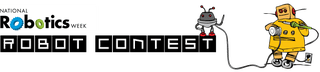
Finalist in the
National Robotics Week Robot Contest

Participated in the
3rd Epilog Challenge









