Introduction: Lua USB Twittier Notifier
Its seems like each day we are seeing a new twitter notifier project, it seemed only right that we spent a few minutes and made our own. The hardware portion should take no longer than 20 minutes and the software took us about the same, however it should be quicker for you as we have already written the Lua source code! We have been very photo-happy with this project, taking what can only be described as too many pictures, however we want even those with no electronic background to feel comfortable using this hardware; so have a look, its not difficult at all!
We are using the Boobie’s factory supplied interface so we do not need to write any actual embedded code, we can do all the output (and input!) we need straight away.
If you want a Boobie or any advise on the hardware, please contact us at www.archonix.co.uk
Step 1: Circuit
Fortunately for us, the Boobie board does all the heavy lifting. We do however need to put together a little board. Of course the on-board user controllable LED (RC3-PIN9) is factory fitted, but we want the option of several LEDs. The circuit is as follows, and basically the Boobie drives the LEDs directly via a current limiting resistor.
Step 2: The Build
We might reuse this Boobie Board for something else, so we are soldering on pin sockets to it. Unfortunately we only have small ones so have to use several, its time to place an order for some new ones! This is an optional step, it would be more robust soldered directly.
Work out how big a board you need. We want the unit to keep within the same footprint so going to keep the board quite narrow.
Cut out and make sure you file the edges, you want a presentable looking board!
We solder on the required pin headers onto the Boobie Board, as we are only using 5 pins we dont need to fully populate the board. We added a few extra pins for stability – these are not actually connected.
Step 3: The Build - Soldering the Header
Here is a little tip, we are effectively soldering in the header onto the boobie board from the wrong side. Solder it as shown in the following image and then use a screwdriver to push the plastic stand-off down onto the board.
Step 4: The Build - Fitting the LEDs
Now we add the LEDs, fortunately we have a few ultrabrite LEDs in the parts (floor sweepings) box, blue, green and white. We would have preferred red but we have to make do with what we have! Luckily enough the spacing is perfect! If you use these crystal clear ones it does not hurt to write the colour of the LED on the base as they all look the same on the bench.
Step 5: The Build - Board Tracks
Now that the LEDs are in place we can drill out the copper strips to ensure that there are no shorts.
We only have surface mount resistors in the value we require (270ohm), luckily enough this happens frequently so we have developed a little technique to make it easy to use these – in fact they are easier and neater than through hole so consider it. Basically drill out the veroboard in the usual way. Put a little solder paste on either side of the hole. Solder as per usual but be careful as the resistors might try to jump before the solder cools, so keep a pin or tweezers handy to keep them in place.
Seeing as we are not using through hole components on the top of the veroboard apart from the LEDs, for neatness we are using Kynar. With this we just running the power and grounds to the LEDs. You can run these any way you wish, such as using tin wire over the top of the board.
Step 6: Testing
By logging into the Boobie interface using minicom we can manually test that the LEDs are performing as expected. We can also use the opportunity to set all the port directions and initial status by setting the LEDs to the desired state and saving the settings to the Boobie’s memory. This will be the configuration the board will boot into when powered up.
Of course we are big Lua fans here, writing practically everything in this great language. The source code is primarily for Linux, however if anyone comes up with a version that works on a Windows machine we will be happy to host it. Lua itself is pretty portable however the system calls we have made will not be – there will be Windows equivalents. There are 3 files:
notifier.sh -> The notification script that interrogates twitter and checks for updates. Turns on an LED when there is a new tweet.
clearnotify.sh -> Run this to clear the notification LED
serialinterface.lua -> Our early version of the Boobie Lua API, alows bash scripts and WSAPI web scripts to interface to Boobie hardware.
The software can be downloaded using this link:
http://www.archonix.co.uk/assets/blog/twittern/Boobie_twitternotifier_0.1.tar.gz
Step 7: Final Result
We found an old tin with a plastic window in it that was just about the right size, coupled with a printed out decal we think it makes for an attractive gadget! You cannot see it in the picture, but the Boobie Board’s red power LED illuminated all the white in the decal, it looks totally awesome when the light is dim.
You can see a video of the unit in action at:
http://www.archonix.co.uk/assets/blog/twittern/twitter.mp4
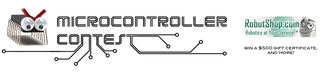
Participated in the
Microcontroller Contest










