Introduction: LED Badge With Cricut
Make nice looking LED badges using card stock, foam, and copper tape.
The thickness of the foam allows a spot for the battery, and adds a nice touch of color to the edge. The final could be covered with self-adhesive laminate to protect it from the elements.
I'll be showing you two ways of connecting the LEDs:
• Trough hole LEDs, soldered to copper traces cut on the Cricut.
• Copper tape used to connect wired SMD LEDs.
- Copper Trace vs Wried -
Wired is perfect for a few LEDs.
Many LEDs and the wires can get out of hand, Copper Trace in this case might be preferable.
Use a small plastic strip wedged between one of the copper pads to act as a momentary button.
Supplies
- Craft -
Cricut Explore Air or similar
Card stock 110lb
Adhesive Foam Sheet
Deep Cut Blade
Pens and holder for Cricut.
Super Glue
- Tech -
10 x 1 mm neodymium magnet
CR2025 or CR2032 battery
LEDs - 3mm self blinking green / Wired SMD blue
Copper Tape - 1" for hand cut or small objects / 3" for full traces with Cricut
- as needed -
Thin Wires
Soldering Iron
Step 1: Design Your Badge
The design I used can be found here : https://www.vecteezy.com/vector-art/5553223-techno...
Layer-1-Card Stock) Retraced lines so Cricut would only draw single strokes. Placed 3mm circle cutouts for LEDs, larger ones so foam is visible.
Layer-2-Foam) Placed 3mm circles for the LEDs, cutout battery holder, and magnet.
Layer-3-Card Stock) Overall outline of the badge.
Layer-4-Copper Tape) Traces and Pads
Step 2: Drawing and Cutting
Select your card stock ( the heavier the better ), and select your pens.
Don't forget to place the drawn section away from the side rollers, otherwise it'll smear.
See current example ;)
Step 3: Cutting the Foam
Place the foam away from the side rollers, and set the Cricut knob to custom. Choose Craft Foam on the custom material list. Select "more" pressure from the pull down. Don't forget to swap to the deep cut blade and to move the star wheels out of the way.
Step 4: Cutting the Copper
Same as before withe rollers and the star wheels. Set the Cricut knob to one position after paper. It doesn't take much to cut copper tape, but thin traces can curl up as you cut. Put transfer tape on before you lift it off the cutting mat, it keeps the cutouts held together.
Step 5: Laying the Copper Down
I used the top layer to mark where the LEDs will go ( I should have drawn them with the Cricut ). The marks will also help placement of the copper traces.
Step 6: Adding the Base Pad
Using the foam as template I drew where the battery will go, ( I really should have drawn these with the Cricut ). Place the copper pad in position.
Step 7: Adding the LEDs
I put some solder on the copper tape, hold the LED in place, then heat the legs. This holds the LEDs extremely well.
Step 8: Glue and Connect
I cut the foam about 1mm smaller than the outer card stock. It looks nicer over all since it can be difficult to get it to line up perfectly. I used super glue to hold the top layer down. The second copper pad is used to hold the hanging strip to the underside of the top card stock. I had it half way on before glueing it, I used a toothpick to smooth the pad down.
Step 9: Final
Insert a battery and give it a test.
Step 10: Wired Version
The design I used can be found here : https://www.vecteezy.com/vector-art/135988-free-ow...
Layer-1-Card Stock) Cutouts for eyes, and sections so the foam is visible.
Layer-2-Foam) Cutouts for battery holder, eyes, and magnet.
Layer-3-Card Stock) Overall outline of the badge.
The beak and white eye sections were cut out of vinyl.
Step 11: Cutout and Tape
Cutting out is the same. However this time I used 1" tape cut with scissors for the battery pads.
Step 12: Foam and Eyes
Stick the foam to the back card stock, and place the magnet. Add the white parts to the eyes. These will serve as reflectors. ( I cut the center section off the foam, it just got in the way. )
Step 13: SMD LEDs
Pre-wired LEDs would be more convenient, but I have 1206 SMDs so I attached some small wires to them.
Step 14: Wiring It Up
I used super glue to hold the LEDs and wires in place, guiding the wires to the cutouts in the foam. Using copper tape secure the pair of + or - wires to the copper pad. ( It would have been nice to have the foam cutouts drawn in. )
Step 15: Putting It Together
Tape the remaining wires to top layer copper pad, and use something to smooth it down. Then glue it all down.
Step 16: Final Final
Insert a battery and give it a test.
Step 17: Foam and Batteries
Foam sheets come in a variety of colors, they also come with adhesive applied. It's an easy way to give dimension and color, while still being cuttable with the Cricut.
The 2025 and 2032 battery look similar, but the 2032 is much thicker. Take this in to consideration when making the battery holder section.
Step 18: They Can Double As Fridge Magnets
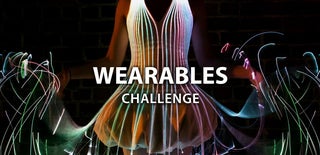
First Prize in the
Wearables Challenge











