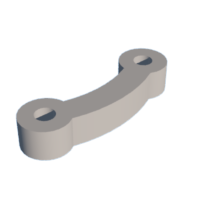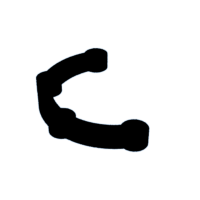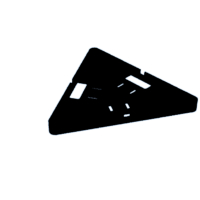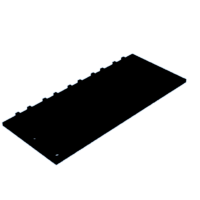Introduction: LED Light Panels
If you have never seen a Nanoleaf lighting system, you are missing out. These modular lighting packages look amazing mounted on a wall and allow for an infinite number of patterns, colors and lighting effects.
My kids love these lights, but they are quite expensive. I decided that I could probably make sets of them myself for Christmas gifts. After a lot of design iterations and many test models, I came up with a design that I liked and built 3 sets as Christmas gifts. They turned out great and were a hit!
There are plenty of designs on other sites for these types of lighting kits. But none of them really met my needs so I went my own way. The result is a modular lighting system that uses open-source software to control sets of addressable LEDs. For a moment I considered writing my own control software, but the WLED project is amazing and so easy to use. I will cover how to get WLED and how to install and use it.
This project uses WS2812 addressable LEDs, an ESP8266 microcontroller to control the LEDS and 3D printed light panels. It is not a difficult build, but there is a bit of assembly. And your 3D printer will be busy for a while!
Supplies
All the required parts are readily available from Amazon, eBay or other vendors of your choice. I have included links for most supplies below, except for items that are likely available at your local hardware store – like zip ties.
For the LED strips, I chose to use non-waterproof LEDs in a 5M strip with 150LEDs in total. The non-waterproof strips are cheaper, and this project won’t be exposed to the elements. The strips will be cut down the individual strips for each panel. Each panel gets a strip that has 10 LEDs. This offers a goods lighting effect while keeping the power supply needs minimized. I considered 5M strips with 300 LEDs but realized the power needs would be too high for a standard brick power supply. If you decide to go with strips that have more LEDs, you will need to figure out a better power solution.
The power adapter I used is a 5V 10 Amp brick style power supply. This is just right for about 9 panels, but you could power a few more panels by using the brightness limiter feature in WLED. If you use more than 9 panels, please take some time to learn about LED power consumption. There are plenty of videos on YouTube that can provide more details.
Step 1: 3D Printed Parts
This design uses triangle shaped light panels, which fit together with custom connectors. The panels and connectors are all 3D printed using white PLA. The key is to find a white filament that you like when they are lit up by the LEDs. This is more about your preference than anything, but I ended up using a white PLA from Overture, which is listed above. White filament varies widely so you may want to experiment a bit.
The panels are made of 3 key components. The main body, the back cover and the connector pieces that hook all the panels together. The main body is the most visible piece and is what the LED strips are mounted to.
While real panels that you purchase can simply be plugged into each other, this design requires just a little bit of assembly. I think most people get the lights mounted and then leave the shape they chose for a while. There are five different connectors included, that can connect anywhere from two to six panels together. This is all you need to create any shape possible with the triangle panel design.
Also included is a box for the main components to be installed in. You can use a different project box if you like, as this is meant to not be part of the display. The 3D model provided is designed to contain all the required components.
One extra part that I designed is a template for soldering the JST connectors to the LED strips. I built 36 panels in total which translates to 216 solder joints. The pads on the LED strips are small and can be a bit fiddly to solder. I built a job that let me line up several strips and connectors at the same time. The jig made it much easier to do my soldering. You don’t need this part, but it saved me a lot of time and made my solder joints much better.
Most other DIY designs incorporate other materials to diffuse the LED light. I chose to use a fully 3D printed panel, but this does require a very good first layer. I have included some links below if you need some help getting your first layer down. You may also want to experiment with how thick the light panel is. When I printed mine, it was 3 layers for the diffuser section. This was perfect for my needs, but your choice of filament and print settings will affect this.
How to Get the Perfect First Layer on Your 3D Prints – 3D Printerly
I have included several versions of the 3D models. The STL files can be immediately sliced and printed. If you want to make any revisions, I have also included STEP files. And if you happen to use Shapr3D I have included those files as well. Plug for Shapr3D – this is not only the best 3D modeling software that I have ever used, but also the best app on my iPad. It is not cheap but in my opinion is well worth it.
Attachments
 Connector 2.step
Connector 2.step Connector 2.stl
Connector 2.stl Connector 3.step
Connector 3.step Connector 3.stl
Connector 3.stl Connector 4.step
Connector 4.step Connector 4.stl
Connector 4.stl Connector 5.step
Connector 5.step Connector 5.stl
Connector 5.stl Connector 6.step
Connector 6.step Connector 6.stl
Connector 6.stl Control Box.step
Control Box.step Control Box.stl
Control Box.stl Control Cover.step
Control Cover.step Control Cover.stl
Control Cover.stl Cover.step
Cover.step Cover.stl
Cover.stl LED Strip Jig.step
LED Strip Jig.step LED Strip Jig.stl
LED Strip Jig.stl Main Body.step
Main Body.step Main Body.stl
Main Body.stl
Step 2: Circuit
This is a simple circuit. I made mine a bit more complicated because I wanted it all contained in a tidy box, along with a power switch and a DC connector jack for the power supply. I use pin D4 on the Wemos D1 to control the LED strips, which is GPIO2. Since 5V is needed for the data pin on the LED strips, I have used a level shifter to convert the 3.3V signal from D4 to a 5V signal. Many people try to run these LED strips without the level shifter and often run into problems. You will see advice that suggests the connection from the ESP8266 to the strip needs to be as short as possible. The level shifter alleviates all of these issues.
To connect it all together I used a prototyping board. The one specified in the supply list fits perfectly in the 3D printed case and has mounting holes. Here is a picture of the finished board.
If you wanted to simplify this, you could remove the switch and DC jack and just wire the power supply directly. Since I made these as gifts, I wanted them to be nicely built and modular. The resulting control box feels much more like a finished product.
I cut down the LED strip into 10 LED sections, making sure to expose enough of the pads at each end to solder the connectors to. This is the most tedious part of the project and where the jig comes in handy.
To use the jig, I fastened it to a small board and added screws at each end. These are for rubber bands that help the strips stay in place. The jig is designed to hold the JST connection wires firmly in place without help. This may vary for you depending on the JST connectors you purchase and how accurate your printer is. It may take some experimentation to get a snug fit. The concept is that you can push the individual wire ends down into the groves and they will stay there while you solder.
IMPORTANT! Check to make sure all your JST connectors have the same wiring. These apparently are not standard. I found out the hard way that red and black are reversed on some of these. I fried a Wemos board when I missed JST connectors from two different lots that I had purchased at different times.
Step 3: Assembly
The first assembly step will be to build the panels. There is a recommended order here so don’t just jump in and try to connect everything together, or you may find that you have to disassemble things later again.
Each panel requires the front panel piece, the back cover, any required connector pieces and three M3 bolts to secure it all. You will also need one LED strip and three zip ties. Don’t’ start building panels until you know what your combined panel design will look like. This is because the connectors get installed while the panels are being assembled.
So, before you even begin you will want to determine your light panel pattern. There are lots of great examples on the Internet to get inspiration from. Nanoleaf has a great tool to figure out what kind of patterns you can build with a specified number of panels.
For the purposes of showing how to assemble these, I am going to use a simple “J” pattern.
The first step is to install the LED strips into the main panels. You simply peel the backing off the strips and stick them into place. The panels have a ridge that you can use as a guide for the LED strips. The most important part of installing the strips is to make sure the connectors are in the middle of one side. This is so they will line up with the holes in the covers. I like to hot glue the strip to the case at the solder joints. This also covers up and protects the joints.
The next step is to layout your light panels into the desired pattern. The connectors are fastened in between the panel and the cover, so they have to be in place before the covers are installed. Once you have your panels laid out, you can choose which connectors you will need. There are five connectors, depending on how many panels will connect at an intersection. The photos show a three-panel connector and a five-panel connector up close.
Once you place all your connectors in all your panels, you are ready to put the covers on. But before you do, you should install the zip ties. There are slots specifically to thread the zip ties through. Do NOT fasten the zip ties – just put them in and keep them loose. You will use them to secure the wiring. It is much easier to put them in now than later.
With the panels connected and the zip ties in place, you can now start installing the covers. Start by pulling the JST connector ends through the holes in the cover. Then place the cover on the panel.
Now you can use three M3 bolts to fasten the cover to the panel. The bolts go through the connectors to provide more strength. Install the rest of the panels and you will have your completed panel design. The wiring can now be completed. This is why I used JST connectors. They can just plug in together in one long chain. Once you have all of the wires connected, you can tidy everything up using the zip ties.
You will need to connect the control box to the light panels. This is what the 18 GA wire is for. Attach a female JST connector to one end and a male JST connector to the other. The length will be determined by your installation. Plug one end into the first light panel and the other into the control box. We’re almost there!
Step 4: Software - WLed
This amazing team of people created the WLED project, an LED control package that I use to control the light panels. I considered writing my own software, but WLED is just so good and it’s free. I will cover how to install and use WLED and there is a ton of great material if you want to learn more.
Welcome to WLED - WLED Project
The easiest way to install WLED is to use their browser-based installer. The link is below. This method has worked really well for me and I recommend starting here. If you experience problems, the WLED site can walk you through other methods of installation.
If the install worked, once you power everything up you should see the first 30 LEDs light up in orange. Then you can connect to the device’s WiFI Access Point. The SSID will be WLED-AP and the password will be wled1234. Once you connect a browser should open to the WLED interface. There are a few key steps to take to get running.
First, you want to configure the WiFi for your local network.
Next, you need to configure the LEDs. You will need to specify the number of LEDs in your light panels, and the amperage of your power supply. The second step will automatically manage the brightness, so you don’t draw too much current from your power supply.
Set the NETWORK NAME – it will make it easier to find on the network.
Once the configuration is complete, you can connect to your local WiFi network again. If you have set the network name, you can type in http://wled-0000.local in a browser to find it. If not, check your router to find the IP address of the device.
By this point, your system is fully operational, You can change the colors and try all the different effects. I think this is where a DIY system has an advantage over the real Nanloeaf panels. The effects available through WLED are pretty cool and could not all be replicated on the Nanoleaf panels. I won’t cover the details here – half the fun is trying these yourself and finding what you like.
The back covers of the light panels have built-in slots that can hang on screws or nails so they can be mounted on your walls. 3M Command Strips also work well. The ideal number of panels for a 10A power supply is 9, which is the amount I used for the kits I created. You can go with a higher number, but you will sacrifice brightness – or you will have to use a larger power supply.