Introduction: LadyBot
I did this project for my participation in the Duke of Ed Award, As I am only 16 I wanted to build a robot that was.
1. Object avoiding
2. Cheep
3. Fun to build
4. Looks good
5. And uses things from around my workshop
(what workshop ???)
And so my journey began.
1. Object avoiding
2. Cheep
3. Fun to build
4. Looks good
5. And uses things from around my workshop
(what workshop ???)
And so my journey began.
Step 1: Equipment & Materials
Equipment
1. Cardboard knife
2. Permanent marker (red, black)
3. Ruler
4. Soldering iron
5. Hot glue gun
6. Drill and drill bits
7. Tin cutters
8. Wire strippers
9. Drill press (optional but helps)
10. Side cutters
11. Screw drivers
Materials
1. For sale sign
2. 2 x Milk bottle lids
3. Wire
4. Picaxe 18 high power board (http://www.microzed.com.au/index.php?main_page=product_info&cPath=1_5&products_id=16 )
5. Picaxe 18M2 chip (http://www.microzed.com.au/index.php?main_page=product_info&cPath=1_5&products_id=26 )
6. 2 x 1:150 Motors
7. 2 x 4AA flat battery holders
8. Hobby servo
9. Sharp IR distance sensor
10. 2x bump switches
11. 2 x 5v voltage regulators
12. ON/OFF Switch
13. Homemade PCB kit (dicksmiths)
14. Assorted screws and nuts
15. Steel
16. 2 x Wight LED
17. 2 x Red LED
18. 10x Blue LED
19. Light dependent resistor
20. Ball castor wheel
21. Light spring (one you can pull)
22. Hot glue
23. BPs
24. 4 x rubber bands
25. Stick tape
26. 8 x AA batteries (rechargeable)
27. Duel motor driver (http://www.microzed.com.au/index.php?main_page=product_info&cPath=12_33&products_id=110)
28. Putty
29. Solder
30. 330 resistor
1. Cardboard knife
2. Permanent marker (red, black)
3. Ruler
4. Soldering iron
5. Hot glue gun
6. Drill and drill bits
7. Tin cutters
8. Wire strippers
9. Drill press (optional but helps)
10. Side cutters
11. Screw drivers
Materials
1. For sale sign
2. 2 x Milk bottle lids
3. Wire
4. Picaxe 18 high power board (http://www.microzed.com.au/index.php?main_page=product_info&cPath=1_5&products_id=16 )
5. Picaxe 18M2 chip (http://www.microzed.com.au/index.php?main_page=product_info&cPath=1_5&products_id=26 )
6. 2 x 1:150 Motors
7. 2 x 4AA flat battery holders
8. Hobby servo
9. Sharp IR distance sensor
10. 2x bump switches
11. 2 x 5v voltage regulators
12. ON/OFF Switch
13. Homemade PCB kit (dicksmiths)
14. Assorted screws and nuts
15. Steel
16. 2 x Wight LED
17. 2 x Red LED
18. 10x Blue LED
19. Light dependent resistor
20. Ball castor wheel
21. Light spring (one you can pull)
22. Hot glue
23. BPs
24. 4 x rubber bands
25. Stick tape
26. 8 x AA batteries (rechargeable)
27. Duel motor driver (http://www.microzed.com.au/index.php?main_page=product_info&cPath=12_33&products_id=110)
28. Putty
29. Solder
30. 330 resistor
Step 2: The Body - Power Level
The body is made out of Coroplast (what for sale signs are made out of) cut to size.
I first brain stormed what my final shape would roughly be, I then drew this out on a piece of paper and started filling the drawing with my components till I was happy. I then did a more detailed drawing with an accurate 1:1 ratio making sure everything fitted (this took several redraws and thinking to finish).
This template was photocopied then cut out and laid over the for sale sign. Then trace over the template with a permanent marker then cut with the cardboard cutter. Cut three of these pieces out.
Measure the length of your battery boxes then add 1 cm to this length then find the height of the battery cases and add .5 cm to the height then cut two pieces of for sale sign out to these dimensions. Place your two battery cases beside each other on one of the first three parts cut out then place the two last pieces cut out other side of the two battery cases then hot glue the side rails to the base.
I first brain stormed what my final shape would roughly be, I then drew this out on a piece of paper and started filling the drawing with my components till I was happy. I then did a more detailed drawing with an accurate 1:1 ratio making sure everything fitted (this took several redraws and thinking to finish).
This template was photocopied then cut out and laid over the for sale sign. Then trace over the template with a permanent marker then cut with the cardboard cutter. Cut three of these pieces out.
Measure the length of your battery boxes then add 1 cm to this length then find the height of the battery cases and add .5 cm to the height then cut two pieces of for sale sign out to these dimensions. Place your two battery cases beside each other on one of the first three parts cut out then place the two last pieces cut out other side of the two battery cases then hot glue the side rails to the base.
Step 3: The Wheels
The wheels are made out of two 2L milk bottle caps filled with builders putty. Simply mix up the two part putty then fill the caps with it.
Tip: It’s a good idea to make more than the two you need in case something happens.
Once the putty has set you will need to bore out some of the putty and also drill a hole for the screw. To do this a drill press comes in handy as you can set it for a certain depth and keep the hole at a perfect 90 degrees. A way to overcome this is to find the length of your motors shaft then mark this distance on a drill bit with tape. Then drill down the center till you get to the tape. Then drill a hole in the middle of this hole the size of the screw you are using to screw your wheel onto your shaft with. Before putting your wheel on put some hot glue into the hole, then fit wheel onto the motor shaft then screw the screw on.
You have now made your wheel and connected it to your motor.
Tip: It’s a good idea to make more than the two you need in case something happens.
Once the putty has set you will need to bore out some of the putty and also drill a hole for the screw. To do this a drill press comes in handy as you can set it for a certain depth and keep the hole at a perfect 90 degrees. A way to overcome this is to find the length of your motors shaft then mark this distance on a drill bit with tape. Then drill down the center till you get to the tape. Then drill a hole in the middle of this hole the size of the screw you are using to screw your wheel onto your shaft with. Before putting your wheel on put some hot glue into the hole, then fit wheel onto the motor shaft then screw the screw on.
You have now made your wheel and connected it to your motor.
Step 4: Attaching the Motors
The next step is to glue the two motors with the wheels onto the base, in front of the two side rails.
IMPORTANT: Make sure you solder your wires onto your motors or you will need to unglue it then re glue it.
IMPORTANT: Make sure you solder your wires onto your motors or you will need to unglue it then re glue it.
Step 5: Power Block
In the space between the two motors and the batteries is a perfect space for an ON/OFF switch the robots voltage regulators and bump switches. Measure the distance in-between the motors and batteries and cut this out onto a piece of paper this helps plain your PCB layout. The next step is to build a circuit board using the PCB kit, I used an etching kit that uses an etch resistant pen, you simply draw the tracks onto the copper then etch the rest away.
IMPORTANT: Remember what your drawing is a mirror to what will be on the copper.
I attached the battery to the ON/OFF switch then to the picaxe power then into the regulator to the picaxe logic. The bump switches had power applied to them from the picaxe board then two separate returns. Then the power to the servo from the power side of the picaxe board is then put through the second regulator then sent to the servo.
Once you have planed the placement follow the instructions on your kit to make the PCB.
Next solder all the components into the PCB.
IMPORTANT: Remember what your drawing is a mirror to what will be on the copper.
I attached the battery to the ON/OFF switch then to the picaxe power then into the regulator to the picaxe logic. The bump switches had power applied to them from the picaxe board then two separate returns. Then the power to the servo from the power side of the picaxe board is then put through the second regulator then sent to the servo.
Once you have planed the placement follow the instructions on your kit to make the PCB.
Next solder all the components into the PCB.
Step 6: Lights
Next install the LEDs two red LEDS at the rear then two white at the front then two blue at the front then four blue on each side. Make holes in the base with the drill bit. Push the LEDs through the holes then bend there leads through the base as well then solder all the LEDs positive pins together and all there negative pins together. Then solder two leads to the first LED so power can be applied to the LEDs.
IMPORTANT: Test the LEDs work before installing.
IMPORTANT: Test the LEDs work before installing.
Step 7: Glue the Power Board Down
Glue the power board down in-between the two motors.
IMPORTANT: Testing that the board works fully and there are no faults before glueing down.
IMPORTANT: Testing that the board works fully and there are no faults before glueing down.
Step 8: Castor
Attach the castor /wheel to the base with the screws provided.
Simple right.
Simple right.
Step 9: Logic Level
You remember the three pieces we cut out? well you need another one of them now cut a hole in it about the same area that the cord for the power unit comes out. Then thread the power board’s cords up through then the LEDs power cords up then the motors cords. Then hot glue the next level down to the side rails (next to the battery cases) and the top of the motors.
Step 10: The Eyes
To build the stand (head) for the eyes I got a piece of thin metal from the side of an old computer. I measures the width of the metal with the servo horn. I laid the horn onto of the metal then made two marks then extended the lines and cut out about 20cm of metal this length. I then estimated the bends and drew a mark at the bends I then marked where to put my drill holes and drilled it with the drill press. The metal was then cut to the length needed then bent into shape. I then screwed the sharp IR sensor into its spot on the metal and the servo horn.
Step 11: THE SPRING
The story behind the spring, I was testing something on the robot so I had the batteries in and was doing my testing I then picked the robot up to switch it of then. DISASTER!!! Snap .It then took me an hour or so to unbuild my robot unsolder the broken connection and re solder it in. It’s for this reason I put the spring into my robot I bent the end of the spring into a ring then put it in the middle of the two side rails. This stopes the barites from falling out and is easily removable.
Step 12: Fitting the Servo
Ok time to use the last piece of for sale sign that we have cut up. Make a mark on it where the slit you made for the wires to go through. Then make a mark .3cms in front of that mark then place your servo on it, then trace around the servo, then cut out the traced area. In this cut out area place your servo into it then screw it down. Immediately behind the servo make a hole to push the sharps IR sensor wires down. Then place the servo horn that has the IR sensor on it onto the servo and screw it down make sure that the IR sensor can see to the left and right of the robot when the servo moves before you screw it down.
Step 13: Building the Brains
The next step is the exciting part, attracting everything to the board. First cut the resistor linking the logic and power supply on the board, then cut resistor 4 and 1. After that solder the wires to the picaxe power and the wires for the picaxe logic into the board. Next it’s the motors solder them to output A and output B anyway will do as it can be compensated with the programming. After the motors are attach solder the wires going to the regulator for the servo. Then attach the 330 resistor to the positive (red) lead for the servo then the positive lead from the servo regulator to the resistor then connect the ground to the servo. Solder the signal pin of the servo to the (in/out)put 7. Connect the buzzer to output 2 (+) to red and(-) to black. Attach the sharp IR sensor to the A analogue input and the Light dependent resistor to the B input. Of input 2 place a jumper wire from the + point to the – input this will be so the robot can check its power level, as the picaxe is connected to the batteries via a regulator it should only read 5Vs until it gets below the level that the regulator can handle and will drop below 5Vs. At this point the motors will no longer be able to run but the picaxe chip will still try to get them to turn. Connect next the leads to the LEDs to the number 3 port on the input side. Next connect the middle wire for the bump switches to the 4 port + terminal then connect the right bump switch to the input side of the number 4 port and the left switch to the number 6 port.
IMPORTANT: make sure you don’t have any of the IC chips inserted when soldering as you may fry them.
IMPORTANT: make sure before you start soldering parts in that the board will reach the end of the robot with the download socket closest to the end.
IMPORTANT: make sure you don’t have any of the IC chips inserted when soldering as you may fry them.
IMPORTANT: make sure before you start soldering parts in that the board will reach the end of the robot with the download socket closest to the end.
Step 14: Gluing
Next glue the picaxe board down so the download socket it closest to the rear of the robot. Also don’t forget to insert the picaxe chip and the motor driver into their port before you go on. In the next step the piece with the servo screwed into it is glues down. Just add some hot glue to the bottom of the servo then stick it down so the back of the servo is near the wires coming out of the slot and the front of the for sale sign is aligned with the sign below it. Also cut out a 1cm by 1 cm hole for the light dependent resistor so it can see the light of day.
Step 15: The Shell
The next step is to make the outer shell for the robot. First start with the front of the robot measure the height of the robot from the top piece with the servo to the bottom piece with the power board. Then cut this piece out of the for sale sign, don’t forget to cut a slot for the ON/OFF switch before hot gluing it on. The next pieces to make are the two pieces above each wheel. Then the two side pieces, measure them from the bottom to the top and back to the end of the motors. After hot gluing them in the last piece to be made it the back cover. Measure from the top of the battery level to the top of the robot then cut this piece out make sure you cut a 1cm by 1cm hole for the download socket, then hot glue this last piece into place.
Step 16: The Paint Job
The paint job is entirely up to you, my niece wanted to paint it like a lady beetle so that’s what I did. To paint the robot use permanent markers there may be other ways of colouring it but I found this to be the easiest and best way. To give it the lady bug effect start with a red marker pen and colour everywhere. Then get the black marker and draw random sized black dots in no order or pattern.
IMPORTANT: dont paint over the light dependend resistor
IMPORTANT: dont paint over the light dependend resistor
Step 17: Testing and Tuning
Put the rubber bands over the wheels this will give the robot traction or slippery surfaces. If your robot is turning one direction when it should be going straight e.g. left. Remove the left wheels rubber bands and rap some sticky tape around that wheel then put the rubber bands back on and test again. Repeat until the robot is able to drive in a straight line for at least 1.5 meters. To program the robot insert the download cable and run the programming editor then download the program into you robot. I haven’t been able to program my robot yet as the chip that was sent to me came from a faulty batch.
Step 18: Tips and Improvements
Some things I wish I had done that I didn’t
1. Test that the picaxe and picaxe board worked before building.
a. I should of made the robot on a bread board first.
2. Tested the power board before gluing down.
3. Installed the spring earlier.
4. Better planning of the shell and body.
These are most of my regrets but all in all I think this was a good project and I can’t wait for my new chip to turn up.
I hope you have alot of fun, as much as i did. Please send me any comments to do with the Instructable or robot improvments, or what you think i should do with it.
1. Test that the picaxe and picaxe board worked before building.
a. I should of made the robot on a bread board first.
2. Tested the power board before gluing down.
3. Installed the spring earlier.
4. Better planning of the shell and body.
These are most of my regrets but all in all I think this was a good project and I can’t wait for my new chip to turn up.
I hope you have alot of fun, as much as i did. Please send me any comments to do with the Instructable or robot improvments, or what you think i should do with it.
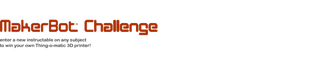
Participated in the
MakerBot Challenge







