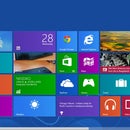Introduction: PSP System Guide
this instructable will show you everything you need to know about a PSP [PLAYSTATION PORTABLE] system.
now for the people who are new to PSPs i'll write the basics;
*a PSP is a handheld console manufactured and marketed by Sony corporation
*it was released in 2004
*The PSP is the first handheld video game console to use an optical disc format, Universal Media Disc (UMD).
now for the people who are new to PSPs i'll write the basics;
*a PSP is a handheld console manufactured and marketed by Sony corporation
*it was released in 2004
*The PSP is the first handheld video game console to use an optical disc format, Universal Media Disc (UMD).
Step 1: Types and Features
Untill now there are 4 types of PSPs;
PSP 1000
PSP 2000 ; also known as psp slim & lite because its thinner than the other PSPs
PSP 3000
PSP GO
[psp 1000,2000 and 3000 kinda looks the same so i'll put 1 picture below]
You can insert memory sticks in the psp [1GB,2GB,4GB,8GB and 16GB only];in the memory stick you can save games,save game data,save music,save pictures,save videos.
4.5inches LCD screen[except psp go 3.8inches]
It has built in stereo speakers
Rechargeable battery
Supports additional video codecs (other than MPEG 4.)
USB 2.0 connectivity
UMDs
You can upgrade its software for more features[just like smartphones]
You can also download themes.
PSP 1000
PSP 2000 ; also known as psp slim & lite because its thinner than the other PSPs
PSP 3000
PSP GO
[psp 1000,2000 and 3000 kinda looks the same so i'll put 1 picture below]
You can insert memory sticks in the psp [1GB,2GB,4GB,8GB and 16GB only];in the memory stick you can save games,save game data,save music,save pictures,save videos.
4.5inches LCD screen[except psp go 3.8inches]
It has built in stereo speakers
Rechargeable battery
Supports additional video codecs (other than MPEG 4.)
USB 2.0 connectivity
UMDs
You can upgrade its software for more features[just like smartphones]
You can also download themes.
Step 2: Types and Features Part 2
in PSP 1000; there is a headphone jack and USB 2.0[to connect it to computers] and UMD and WIFI and memory stick.RAM and internal storage 32 MB.
in PSP 2000;there is a headphone jack and USB 2.0 and UMD and wifi and memory stick and mic port.RAM and internal storage 64 MB.
in PSP3000;there is a headphone/microphone jack and USB 2.0 and UMD and wifi and memory stick.RAM and internal storage 64 MB.
in PSP GO;there is all in one port and headphone jack and mic and memory stick and wifi and bluetooth.
You can also connect a camera for PSP 1000,2000 and 3000 am not sure about PSP GO.
Look at the pictures below for the system guide
in PSP 2000;there is a headphone jack and USB 2.0 and UMD and wifi and memory stick and mic port.RAM and internal storage 64 MB.
in PSP3000;there is a headphone/microphone jack and USB 2.0 and UMD and wifi and memory stick.RAM and internal storage 64 MB.
in PSP GO;there is all in one port and headphone jack and mic and memory stick and wifi and bluetooth.
You can also connect a camera for PSP 1000,2000 and 3000 am not sure about PSP GO.
Look at the pictures below for the system guide
Step 3: WIFI
there is a web browser in the psp system its a version of NetFront browser made by access CO. LTD. The browser supports most common web technologies, such as HTTP Cookies, Forms, CSS, as well as basic Javascript capabilities.
There are three different rendering modes: "Normal", "Just-Fit", and "Smart-Fit". "Normal" will display the page with no changes, "Just-Fit" will attempt to shrink some elements to make the whole page fit on the screen and preserve layout (although this makes some pages extremely difficult to read), and "Smart-Fit" will display content in the order it appears in the HTML, and with no size adjustments; instead it will drop an element down below the preceding element if it starts to go off the screen
The browser also has limited tabbed browsing, with a maximum of three tabs. When a website tries to open a link in a new window, the browser opens it in a new tab
Parents can limit content by enabling Browser Start Up Control which blocks all access to the web browser and creating a 4-digit PIN under [Settings] in [Security]. Additionally, the browser can be configured to run under a proxy server and can be protected by the security PIN to enable the use of web filtering or monitoring software through a network
The PSP browser is slower compared to modern browsers and often runs out of memory due to limitations put in place by Sony. Alternatively, Homebrew has allowed a custom version of the browser to be released that utilizes all 32/64 MB of the PSP's RAM, which allows the browser to load pages faster and have more memory for larger pages.Opera Mini can also be used on PSP through PSPKVM, a homebrew application which is a Sun Java Virtual Machine. It was claimed to provide much faster loading time than the default browser and provides better web page capability
There are three different rendering modes: "Normal", "Just-Fit", and "Smart-Fit". "Normal" will display the page with no changes, "Just-Fit" will attempt to shrink some elements to make the whole page fit on the screen and preserve layout (although this makes some pages extremely difficult to read), and "Smart-Fit" will display content in the order it appears in the HTML, and with no size adjustments; instead it will drop an element down below the preceding element if it starts to go off the screen
The browser also has limited tabbed browsing, with a maximum of three tabs. When a website tries to open a link in a new window, the browser opens it in a new tab
Parents can limit content by enabling Browser Start Up Control which blocks all access to the web browser and creating a 4-digit PIN under [Settings] in [Security]. Additionally, the browser can be configured to run under a proxy server and can be protected by the security PIN to enable the use of web filtering or monitoring software through a network
The PSP browser is slower compared to modern browsers and often runs out of memory due to limitations put in place by Sony. Alternatively, Homebrew has allowed a custom version of the browser to be released that utilizes all 32/64 MB of the PSP's RAM, which allows the browser to load pages faster and have more memory for larger pages.Opera Mini can also be used on PSP through PSPKVM, a homebrew application which is a Sun Java Virtual Machine. It was claimed to provide much faster loading time than the default browser and provides better web page capability
Step 4: Remote Play
Remote Play allows the PSP to access many features of a PlayStation 3 console from a remote location using the PS3's WLAN capabilities, a home network, or the internet.Features that can be used with Remote Play include viewing photos and slideshows, listening to music, watching videos stored on the PS3's HDD or on connected USB devices, and several other features. Additionally, Remote Play allows the PS3 to be turned on and off remotely and allows the PSP to control audio playback from the PS3 to a home theater system without having to use a television. Although most of the PS3's capabilities are accessible with Remote Play, playback of DVDs, Blu-ray Discs, PlayStation 2 games, most PS3 games, and copy-protected files stored on the PS3's hard drive are not supported.
Step 5: How to Put Theme in the PSP System
Now as you all know you can download themes for psp from any site but now ill show you how to put them in the psp;
first download the theme [DUH]
then connect your PSP to you computer via the USB port
then from the PSP,go to settings press on USB CONNECTION,then the psp will open up on your computer
then when your psp is connected to the computer,you will see a folder named PSP,open that folder
in the PSP folder,you will see another folder named THEME,put the theme that you downloaded in the THEME folder
if you dont have a folder named THEME ,then you can create one,i'll explain again,
inside the folder named PSP create a folder named THEME [with CAPITAL letters]then put the downloaded theme inside.[THIS POINT IS ONLY IF YOU DONT HAVE A FOLDER NAMED THEME INSIDE THE PSP FOLDER]
first download the theme [DUH]
then connect your PSP to you computer via the USB port
then from the PSP,go to settings press on USB CONNECTION,then the psp will open up on your computer
then when your psp is connected to the computer,you will see a folder named PSP,open that folder
in the PSP folder,you will see another folder named THEME,put the theme that you downloaded in the THEME folder
if you dont have a folder named THEME ,then you can create one,i'll explain again,
inside the folder named PSP create a folder named THEME [with CAPITAL letters]then put the downloaded theme inside.[THIS POINT IS ONLY IF YOU DONT HAVE A FOLDER NAMED THEME INSIDE THE PSP FOLDER]
Step 6: Extra Help
for extra help about PSP go to;
www.playstation.com
and for thos of you who own a PSP and if you're tired of going to a store and buying a game or not even the playstation store....then go to this site
http://www.ffinsider.net/psp-iso/psp-iso-downloads
in this site you can download FREE PSP GAMES,MOVIES AND EVEN PS3 GAMES
if you liked this instructable,plz rate it and if you want to see more of my upcoming instructables,plz subscribe
www.playstation.com
and for thos of you who own a PSP and if you're tired of going to a store and buying a game or not even the playstation store....then go to this site
http://www.ffinsider.net/psp-iso/psp-iso-downloads
in this site you can download FREE PSP GAMES,MOVIES AND EVEN PS3 GAMES
if you liked this instructable,plz rate it and if you want to see more of my upcoming instructables,plz subscribe