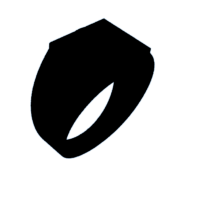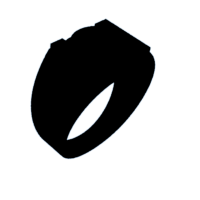Introduction: Persian Jewels Jewelry: Inspired by the Palace of Fine Arts Ceilings in San Francisco
Welcome to this Autodesk Instructable! Have you ever been so captivated by a place or an experience that it sparks your creativity in unexpected ways? Well, that's exactly what happened to me and my team during our trip to the enchanting city of San Francisco. Amidst the bustling tech hub and modern wonders, it was the historic Palace of Fine Arts that left an indelible mark on my creative soul.
As we wandered through the awe-inspiring halls of the Palace of Fine Arts, one particular element stood out and held me in its thrall—the exquisite Persian-style ceilings. These ornate masterpieces seemed to possess a celestial allure, with intricate patterns and celestial motifs that seemed to beckon from high above. The tall, majestic pillars that reached towards these celestial canvases only added to their godly aura.
I found myself standing there, gazing up at those incredible ceilings, feeling like a child enchanted by a fairy tale. It was a moment of pure inspiration that I couldn't let slip away. And so, the seeds of my jewelry project, "Persian Jewels," were sown right there amidst the grandeur of the Palace of Fine Arts.
In this Instructable, I'm excited to take you on a journey of creativity and innovation. We'll delve into the fascinating world of design and 3D printing, as I share with you how I transformed my inspiration from those magnificent Persian-style ceilings into tangible pieces of artistry. Through the power of Fusion360, we will bring these intricate patterns and celestial vibes to life, crafting jewelry that carries a piece of that enchanting experience with us.
Supplies
- Computer with Fusion 360 software
- 3D Printer
- Your "Persian Jewels" 3D model files (provided in the Autodesk Instructable)
- 3D Printing Filament (PLA filament or similar)
Step 1: Download the 3D Model Files
- Begin by accessing the Autodesk Instructable for the "Persian Jewels" ring project.
- Download the 3D model files provided by the creator (you).
Step 2: Install Fusion 360
If you don't already have Fusion 360 installed on your computer, download and install it. You can access a free trial version from the Autodesk website.
Link: https://www.autodesk.com/products/fusion-360/free-trial
Step 3: Open Fusion 360
Launch Fusion 360 on your computer.
Step 4: Import the 3D Model Files
- In Fusion 360, go to "File" and select "Open."
- Navigate to the location where you downloaded the 3D model files and select the desired design inspired by the Palace of Fine Arts ceilings.
- Click "Open" to import the model into Fusion 360.
Step 5: Customize the Ring (Optional)
If you wish to personalize or modify the design in any way, you can use Fusion 360's design tools to make adjustments. However, this step is optional, and you can proceed with the default design if desired.
Step 6: Prepare for 3D Printing
- Ensure your 3D printer is properly set up and calibrated.
- Export the modified 3D model as an STL file, making sure the settings are suitable for your 3D printer.
Step 7: 3D Print the Ring
- Load the exported STL file into your 3D printer's slicing software.
- Configure the print settings (e.g., layer height, infill density, and print speed) according to your printer's specifications and your preferences.
- Start the 3D printing process, ensuring that the printer produces the ring design accurately.
- Once the 3D printer finishes, carefully remove the printed ring from the build plate.
- Depending on the print quality, you may need to perform post-processing tasks like sanding or smoothing to achieve the desired finish.
Step 8: Wear Your "Persian Jewels" Ring
- Once the ring is ready, you can proudly wear your "Persian Jewels" creation, inspired by the magnificent Palace of Fine Arts ceilings in San Francisco.
- Please Share your completed ring and experience to inspire others and celebrate your creative journey.

Participated in the
Wear It Contest