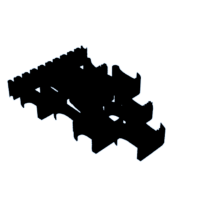Introduction: Pi Art
To make this piece of Pi Art you will need a 3d printer and access to the internet.
The technique explained can also be used to make a piece of art using your own theme or logo.
Step 1: Choose Your Fonts and Convert Your Images to Svgs
In MS Word (or similar) type out your pi symbol in several different fonts along with the pi number to at least 30 digits.
Cut and paste this into MS Paint and save as an image file.
Convert the image file to an svg file - I do this using a free file converter on the internet.
You are now ready to upload your svg file into Tinkercad and start building your model.
Step 2: Start Designing Your Model
Open your pi svg files in Tinkercad, I have used three slightly different fonts and uploaded them at approximately 40mm size.
Copy and paste each pi so that you have three of each and change the height so that you have one each at 18mm, 15mm and 12mm.
You are now ready to start creating your piece of art.
Step 3: Arrange Your Shapes
Arrange your Pi shapes in a design you are happy with and group them together.
Now lets add the all important number.
Step 4: Add the Numbers
Import your pi number svg and adjust the size so that they will fit onto the pi.
Increase the height of the numbers to 19mm.
Select and copy the number as you will need to use this a lot of times.
Now place the number over the top pi and check how many digits will fit onto the top.
Using 'hole' block delete and extra digits and place the number on the first pi.
Paste a new copy of the number and repeat the process for all the other pis being careful to make sure you are following the number pattern exactly.
Group the number and Pi model together - you are now ready to add your base.
Step 5: Add Your Base
Import another pi svg about 10mm in length.
Increase the height to 19mm.
Copy and paste this pi until you have 10 model, place them in a row and align and group them.
Place this set of pis just below the main design making sure they are overlapping slightly, centre the two parts and group.
Export your model as a stl file and you are now ready to slice your Pi Art
Step 6: Slice Your Model
Load your Pi Art stl file into your slicer.
If you would like the different pis and numbers to be in different colours set the heights for changing the colour.
If you would like some help with this - let me know through Instructables or via instagram @3DPrintBunny
Slice your art and transfer the gcode to your printer.
Lets print it!
Attachments
Step 7: Print Your Art
Choose your filament colours and start printing.
Step 8: Display Your Art for Pi Day
Once completed display your Pi Art and celebrate March 14th Pi Day

Participated in the
Pi Day Speed Challenge