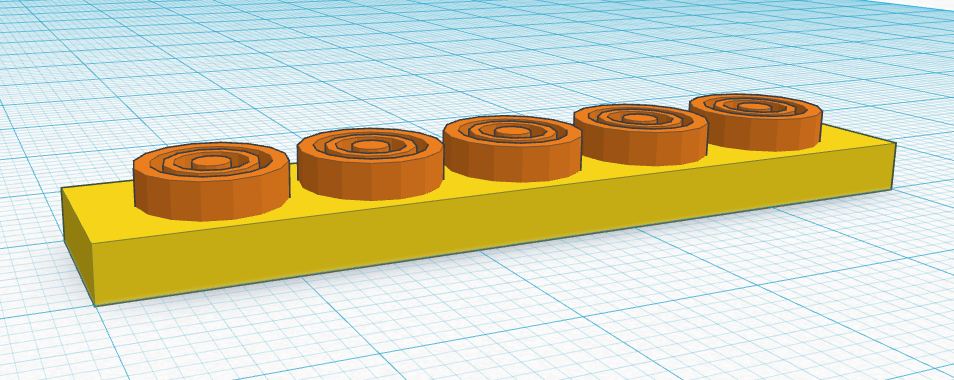Introduction: Move Your Rings to the Base
Now we're going to place and decorate your rings.
We created all the previous shapes on the workplace, but the stamp base is 3mm tall. You will need to lift the ring shapes onto the top of the stamp before you can create a pattern using the rings.
Instructions
- Select the group of rings.
- Use the black arrow on top of the rings to lift the rings off the workplace 3mm, so it is even with the top of the stamp base.
- Continue to the next step.
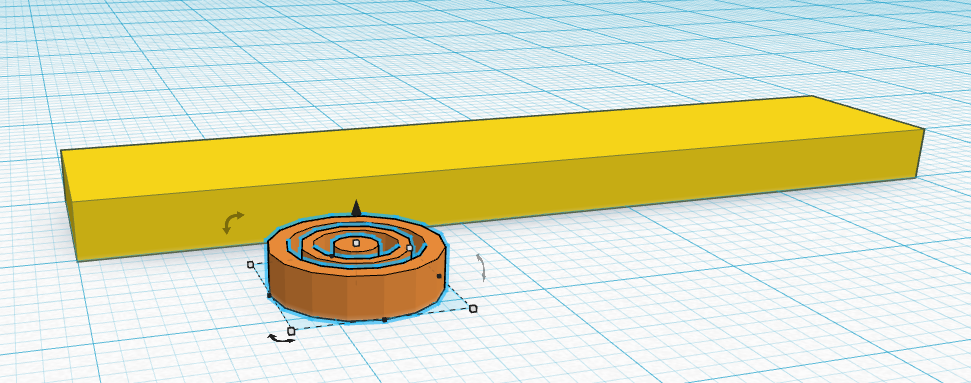
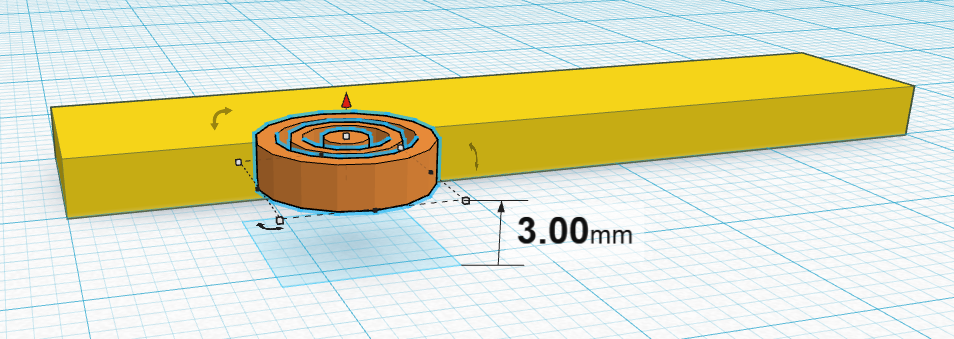
Step 1: Align the Rings to the End of the Base
You are now ready to position your rings so you can pattern them along the base.
Instructions
- Select the rings and the base, then select the Align tool from the Adjust menu on the toolbar.
- Align the rings so they are in the middle of the base and aligned to one end.

HINT: The dots that are grey in the image are the ones you should use to align the shapes.
- Select just the rings and press the right arrow key 3 times to move the rings 3mm away from the end of the stamp base.

HINT: Each press of the arrow key will move the selected shape the distance set in the Snap Grid shown in the bottom right corner of the Tinkercad window. If the Snap Grid is set to 1mm, each press will move the shape 1mm. If it is set to 5mm, each press of the arrow key will move the shape 5mm.
- Continue to next step.
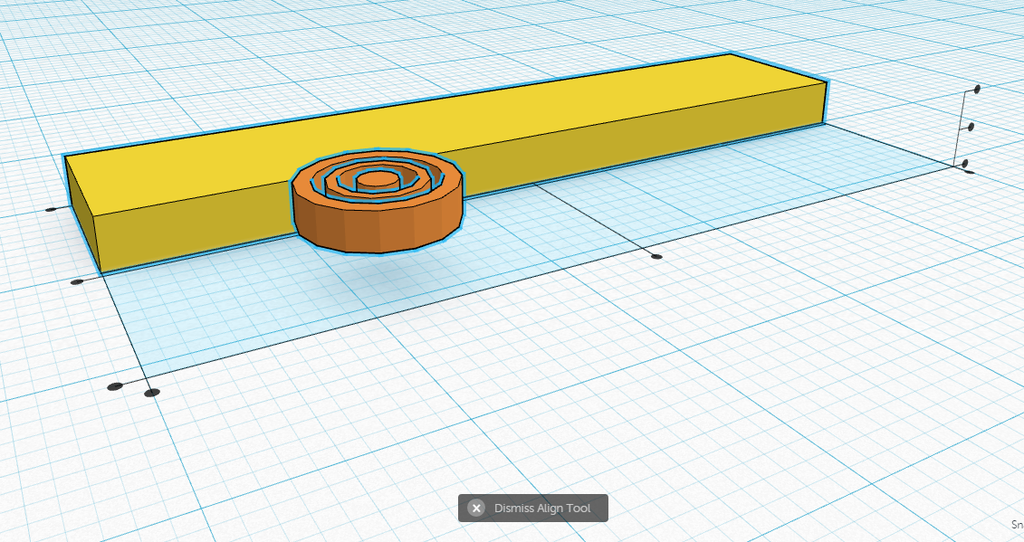
Step 2: Use Smart Duplicate to Pattern Your Rings
Almost there, great work!
Duplicating a shape makes an exact copy of a selected shape in the exact same place.
After a shape has been duplicated, while the shape is still selected, you can move the shape, then repeat the duplicate multiple times to make copies of the shape over and over to create a pattern.
Let's give it a try.
Instructions:
- Select the ring shape
- With the rings selected, duplicate the rings by selecting Duplicate from the Edit menu on the toolbar. After selecting Duplicate, it won't look like anything happened, but that is OK.
- Make sure your Snap Grid is set to 1mm and with the rings still selected, press the arrow key 9 times. This will move the rings 9mm from the original location.
- From the Edit menu, select Duplicate 3 more times. Each time you select Duplicate it should make a copy exactly 9mm away from the previous set of rings.
- Congratulations! You have completed your very first stamp. Great work. Continue to next lesson.